Topics Map > Canvas > PeopleSoft
Canvas - Separating Crosslisted Sections in Canvas
This guide shows users in the Universities of Wisconsin instance of Canvas how to identify crosslisted course sections in Canvas and (if needed) separate them so they're no longer crosslisted.
Instructure's How do I cross-list a section in a course as an instructor? guide describes crosslisting this way: "Cross-listing allows you to move section enrollments from individual courses and combine them into one course. This feature is helpful for instructors who teach several sections of the same course and only want to manage course data in one location."
Recognizing PeopleSoft Crosslisted Sections
Users can often identify courses which were crosslisted by looking at the course's SIS ID or by making deductions based on the subaccount the courses are found in.
Instructors and subaccount administrators can find the course's SIS ID by visiting the course in Canvas and going to Settings > Course Details:
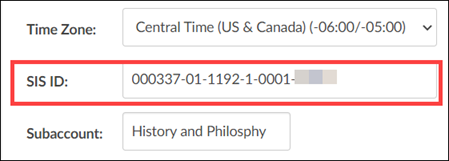
Users with the correct permissions can also find the Course ID by looking in PeopleSoft or in the UWS Tools SIS Status Tool.
For more information on interpreting a course's SIS ID, see the SIS IDs explained guide.
Combined Sections
A course was crosslisted in PeopleSoft as a "Combined Section" if it is on the Instructional instance of Canvas in a SIS-integrated subaccount and the final part of the course's SIS ID begins with the letter "C," (ex: UWWTW-2201-1-C0018).
This option is typically used for combining sections that have different names or are in different departments but are taught in the same place at the same time (ex: a combined history/geology course or a combined grad/undergrad course). See Oracle's Mapping Combined Sections guide.
If a user wants to un-crosslist Combined Sections, this must be done in PeopleSoft rather than Canvas (below).
IMS Based Combinations
A course was crosslisted in PeopleSoft as an "IMS-Based Combination" if it is on the Instructional instance of Canvas in a SIS-integrated subaccount and the final part of the course's SIS ID ends with the letter "I," (ex: 3353127-C-003504-01-2201-I0007).
This option is typically used for combining sections which are taught at different times or places, but which are clearly associated such as lab and lecture sections. See Oracle's Mapping and Associating Class Sections guide for more information.
If a user wants to un-crosslist an IMS-Based Combination, this must be done in PeopleSoft rather than Canvas (below).
Manual Combinations
Courses which have been manually crosslisted by an instructor or Canvas administrator do not have a distinctive SIS ID (unlike Combined Sections or IMS Based Combinations).
If a course has multiple sections (go to the course Settings page and look at the Sections tab), users can often identify manually-combined courses by the subaccount they're in:
- if the course is located in an Canvas subaccount other than a SIS-integrated subaccount of the Instructional instance, then the course sections were combined manually.
- if the course is on a SIS-integrated subaccount of the Instructional instance, then
- it may have been combined in PeopleSoft. Check the course's SIS ID to determine if it's a Combined Section or IMS Based Combination (above)..
- it may have been manually combined with an Instructional Supplemental section. Check the course's SIS ID to verify that it doesn't match the pattern for a Combined Section or IMS Based Combination (above).
If a user wants to un-crosslist a manual crosslisting, they can do this in Canvas (below). See Instructure's How do I cross-list a section in a course as an instructor? guide.
Separating Crosslisted Sections
Sometimes you need to separate sections which had previously been crosslisted.
Please note: if an instructor has added content to a crosslisted Canvas course, separating the sections often moves the users into a new, blank Canvas course shell. This effectively makes the content disappear for the users. We recommend that instructors export a copy of any course content uploaded to a crosslisted Canvas course before de-crosslisting it.
The best method for separating crosslisted sections depends on how they were crosslisted:
Separating Combined Sections
If course sections are "Combined Sections" in PeopleSoft, the only way to separate the sections into separate Canvas course shells is to remove the crosslisting in PeopleSoft. Contact your institution's Registrar's office for assistance with this.
Two possible solutions:
1) To separate Combined Sections in PeopleSoft, a campus PeopleSoft administrator should go to PeopleSoft > Curriculum Management > Combined Sections > Associate Combined Sections and un-check the "Combined Sections" box for the sections in question.
Once you make the change, you can run the report SA Integration Pack > SAIP Class Integration Report to confirm that the course sections are set how you want them to be.
For more information, see the "Mapping Combined Sections" section in Oracle's PeopleSoft Campus Solutions guide.
2) Check the Associated Class number for all sections. Verify that any sections which should be combined have the same Associated Class number, and any sections which should not be combined have unique Associated Class numbers.
For institutions using bulk exports from PeopleSoft to Canvas (most institutions), changes made in PeopleSoft will take effect in Canvas overnight and be visible the next day. For institutions using events-based processing from PeopleSoft to Canvas (as of 01/2022, only UW Eau Claire and UW Superior), changes made to PeopleSoft should be visible in Canvas in under 30 minutes.
Separating IMS Based Combinations
If course sections are an "IMS Based Combination" in PeopleSoft, the only way to separate the sections into separate Canvas course shells is to remove the crosslisting in PeopleSoft. Contact your institution's Registrar's office for assistance with this.
Two possible solutions:
1) To separate IMS Based Combinations in PeopleSoft, go to PeopleSoft > Curriculum Management > Schedule of Classes > SA Integration Pack > Scoping and Association and remove the Association number for the course. This should remove the crosslisting.
Once you make the change, you can run the report SA Integration Pack > SAIP Class Integration Report to confirm that the course sections are set how you want them to be.
For more information, see the "Mapping and Associating Class Sections" section in Oracle's PeopleSoft Campus Solutions guide.
2) Check the Associated Class number for all sections. Verify that any sections which should be combined have the same Associated Class number, and any sections which should not be combined have unique Associated Class numbers.
For institutions using bulk exports from PeopleSoft to Canvas (most institutions), changes made in PeopleSoft will take effect in Canvas overnight and be visible the next day. For institutions using events-based processing from PeopleSoft to Canvas (as of 01/2022, only UW Eau Claire and UW Superior), changes made to PeopleSoft should be visible in Canvas in under 30 minutes.
Separating Manually Crosslisted Sections
If Canvas sections were manually crosslisted, then the best way to remove the crosslisting is for a campus Canvas administrator to create new course shells and crosslist each section to new course shells.
1. Determine the number of new course shells needed.
Access the combined course shell in Canvas. Go to Settings > Sections to view the number of sections.2. Create new course shells
a. Navigate to the sub-account [Campus Name] - Instructional SIS Courses.b. Click the +Course button and create a new course shell.c. Search for the course and then access it. Copy the digits at the end of the URL in your browser window.3. Crosslist a section from the combined course to the new shell.
a. Navigate to the combined course shell referenced in step 1. Click Settings/Sections.b. Click one of the section names.c. Click Cross-list this Section.d. In the field Or Enter the Course's ID, enter the digits from the new course shell found in step 2c.e. Click Crosslist this section.4. Repeat steps 2 and 3 for each section from the combined course shell.
When manually removing crosslisting, changes will take effect immediately. This method is not recommended for courses crosslisted in PeopleSoft such as Combined Sections or IMS Based Combinations, because the PeopleSoft to Canvas integration will wipe out the changes and restore the crosslisting (usually overnight).

