Topics Map > Zoom
Zoom - Logging in to Zoom
Zoom is a University of Wisconsin System-wide web conference service used for video, voice, virtual classrooms, online meetings, screen sharing, chat, and webinars. Users often have questions about how to log in to their University of Wisconsin System Zoom accounts.
Users at all University of Wisconsin System institutions (except for UW Madison) access their UW System Zoom accounts through a custom domain (Universities of Wisconsin Zoom Portal) rather than the main Zoom site (zoom.us). Once at Zoom login page UW system users log in with single-sign-on, using the same campus credentials they use to log in to email, Canvas, and other campus systems.
Users should do the following:
- Go to the UW System Zoom portal
- On the University of Wisconsin System Zoom Video Conferencing page, click Sign in.
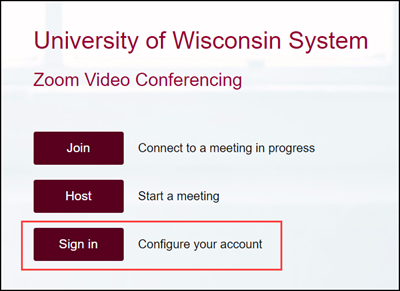
- On the resulting screen, click on the drop-down menu and select your campus from the list of UW institutions and click Go.
In the example screenshot below, a user has selected UW System Administration.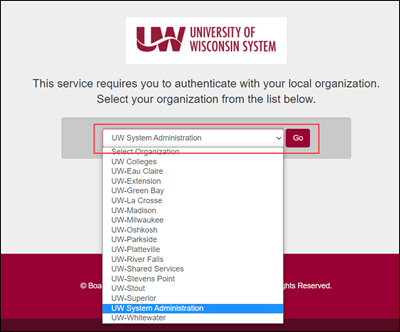
- You'll be taken to your campus's login screen. Log in using the same campus username and password you would use for your UW email account, Canvas, the My Wisconsin portal, course registration, and other campus services.
The user in this example is on the UW System Administration login page. Each campus's login page will look a bit different.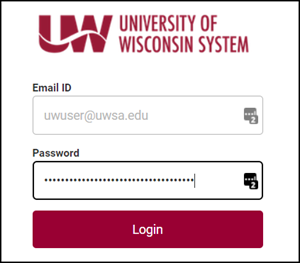
- If you have any trouble logging in, contact your campus help desk (see the list of University of Wisconsin Institution Help Desks). Because the UW System of Zoom uses single-sign-on with your campus credentials, your campus help desk can solve most login issues.
- If you have previously had another Zoom account connected to your UW email address, you may be asked to consolidate accounts.
- Once you've successfully logged in, you'll be taken to your UW System Zoom account:

- For more information about using Zoom (including features, training, and support) see: Zoom - Service Overview.

