Topics Map > Canvas
Canvas - Managing Course Access with Publishing and Dates
In Digital Learning Environment (DLE), instructors determine when students can access Canvas courses through a combination of 1) publishing status and 2) term, course, and section dates.
For a good overview of the subject, see the What are the different states of a Canvas course and How do term dates, course dates, and section dates work in Canvas guides.
Publishing status and term, course, and section dates interact with the user's course role to grant users one of three possible levels of course access:
- No access: The user can't open the course site.
- Read-only access: With read-only access, anyone with a Student role can view Published content but can't submit assignments. Read only access for someone with a Teacher, TAs or Designer role means that they can see published and unpublished course content and student work, but cannot edit the course content or grades.
- Read/Write access: Read/write access allows Students to fully participate in the course: viewing Published content, submitting assignments, and taking quizzes (subject to the settings of individual assignments or modules). Read/write access for the Teacher, TAs and Designer roles allows them to update the course, including the dates for the course.
Publishing
Students have no access to a Canvas course until the Teacher publishes it. This is true no matter how the term, course, and section dates are set. On the course homepage, the instructor should click Publish:
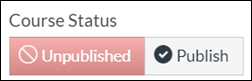
If an instructor sets a course or section start date and publishes the course before that date, students may have no access, read-only access, or read/write access depending on the settings chosen on the Course Dates or Section Dates menus (below). On the start date, students will get read/write access.
Instructors can also control access to specific parts of courses by publishing or setting dates for individual Modules or content items such as Assignments.
Dates
In Canvas, every course has three levels of start and end dates:
- Term dates set the default start and end dates for all courses in an academic period
- Course dates can override the term start and end dates.* They are usually manually set by an instructor.
- Section dates can override course and term start and end dates. They are usually manually set by an instructor.
* Previous versions of this guide incorrectly indicated that course dates could not override term end dates.
Campus Canvas Admins should review the following documentation on the UWSA DLE Sharepoint site (restricted access; login required):
Term Dates
Term start dates determine the default dates when users can have read-only or read/write access to a course. When the term, course, and section have all reached their respective end dates, all course enrollments are automatically set to Concluded. This makes the course read-only for Teachers and Students, and teachers will be unable to add new users.
Before an academic term begins, each campus determines when its Student Information System (SIS) begins sending a particular term to Canvas. Each new term is sent to Canvas with start and end dates provided by the SIS. Term dates in Canvas typically need to be adjusted from the dates in the campus SIS so that students and instructors have time to prepare before the semester and to wrap up afterward. Root level Canvas administrators will typically adjust term dates in Canvas to match the pattern in the "Term Setup" section below.
Campus Canvas administrators can request custom dates for a term by submitting a ticket to dlesupport@support.wisconsin.edu (note: new email address as of 11/08/22) . We recommend that Canvas Administrators use UWS's custom Terms Tool to generate a spreadsheet of terms, filter it down to the terms in question, fill in the new dates, and highlight the changed fields so they're easy to spot.
Term Setup in Canvas
Campus Canvas administrators can use UWS's custom Terms Tool to see the start and end dates for their campus's Canvas terms.Many DLE institutions have adopted standardized Canvas term dates, making them easier to predict and manage across institutions. Term start dates are typically set to "Whenever," meaning that users can access courses before the term begins. Term and Teacher end dates are typically set to roughly 13 months after the end date in the Student Information System, while Student, TA, and Designer end dates are typically set to a few weeks after the end date in the Student Information System.DLE term dates frequently follow this pattern:
Winter terms
Term starts whenever and ends a year after classes end, on February 28Teacher read/write access begins whenever and ends a year after classes end, on February 28Student, TA and Designer read/write access begins at term start and ends a few weeks after classes end on February 15
Fall terms
Term starts whenever and ends a year after classes end, on January 31Teacher read/write access begins whenever and ends a year after classes end, on January 31Student, TA and Designer read/write access begins at term start and ends a few weeks after classes end, on January 15
Spring terms
Term starts whenever and ends a year after classes end, on June 30Teacher read/write access begins whenever and a year after classes end, on June 30Student, TA and Designer read/write access begins at term start and ends a few weeks after classes end, on June 15
Summer terms
Term starts whenever and ends a year after classes end, on September 30Teacher read/write access begins whenever and ends a year after classes end, on September 30Student, TA and Designer read/write access begins at term start and ends a few weeks after classes end, on September 15
UWEX terms and terms with a month in the title
Nonstandard terms (3-week, 7-week, 8-week, etc)These follow a different set of patterns. Consult your local Canvas admin.
These terms do not follow a set pattern. Campus Campus admins should contact the UWSA DLE Team to set the dates for these terms.
This means that Teachers have read/write access to their courses as soon as they're created in Canvas, and that read/write access lasts until the term, course, and section end dates have all passed. After the end date of the term, course, and section, Teachers have read-only access to a given course.
These term settings also mean that students have read/write access to their courses as soon as instructors Publish them, unless instructors sets course or section dates (below). After the end date of the term, course, and section, Students have read-only access to their courses.
Previous versions of this guide had indicated that course or section dates had to fall within the overall start and end dates of the term, but further testing has shown this to not be true.
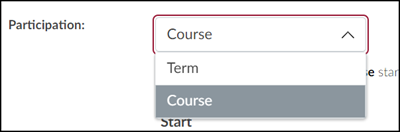
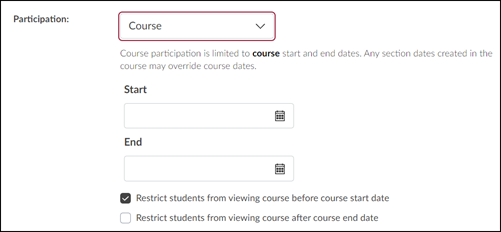
Course Dates
Rather than accepting the default term start and end dates, instructors can use course dates to restrict student access to a course. See the How do I change the start and end dates for a course guide.
To set course start and end dates, go to the course Settings page, and on the Participation dropdown menu, choose Term or Course to determine which set of end dates will control access to the course.
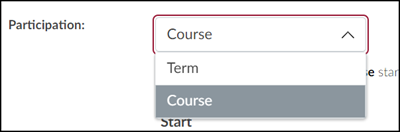
If Courses is selected, then enter custom start or end dates for the course.
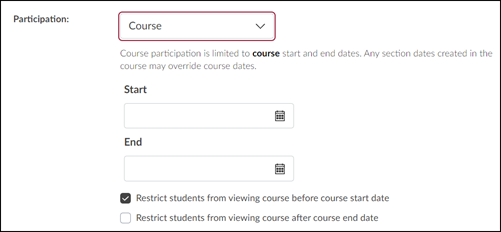
Checking the "Restrict students from viewing course" boxes will set students to no access outside of the course start or end date. If those are not checked, then students will have read-only access outside of the course start and end date. See the How do I restrict student access to a course before or after the course dates? guide for more information.
Course dates are blank in new courses unless instructors set them manually. Course dates are not sent through the PeopleSoft integration. If section dates are set, they override course dates.
Section Dates
Section dates allow instructors to set different start and end dates for different sections of a course while maintaining a common set of content and assignments. See the How do I change the start and end dates for a course section as an instructor? guide.
Section dates override course dates and term dates, and can extend beyond either. Course sections can be moved from term to term and course to course. Different sections within a course can have different start and end dates.
Section dates default to the course start and end dates, if those are set. If an instructor wants to set section dates, they must enter them manually. Section dates are not sent through the PeopleSoft integration.
As discussed above, no matter what section dates are set, students have no access to the course materials until an instructor Publishes the course. Students may have no access, read-only access, or read/write access to a course if it is Published before the section start date, depending on the course and section settings chosen by the instructor. See the "Limit Student Participation" section of the How do I change the start and end dates for a course section as an instructor? guide.
How it all Fits Together
For a good example of why instructors might set course and section dates in Canvas, and how those dates interact, see the following Canvas guide:
Terms, Courses, and Section Enrollment (Instructure)

