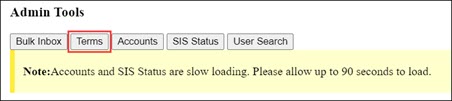Topics Map > Canvas
Canvas - Terms Tool
Courses in Canvas are usually associated with specific academic terms (semesters, quarters, etc.). Canvas Administrators can use University of Wisconsin System's custom Terms tool to list the terms available, the terms' SIS IDs, and the terms' start and end dates for various course roles.
Term dates in Canvas determine (in concert with course and section dates) when users can access associated courses. Terms in Canvas usually start earlier and end later than the corresponding terms in campuses' Student Information Systems and course catalogs. This gives students and instructors time to prepare before the semester and to wrap up afterward.
Most Canvas term dates in the DLE are standardized across institutions, making them easier to predict and manage. See the Canvas - Managing Course Access with Publishing and Dates guide for more information.
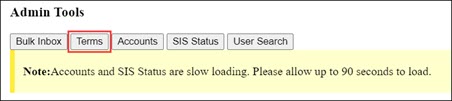
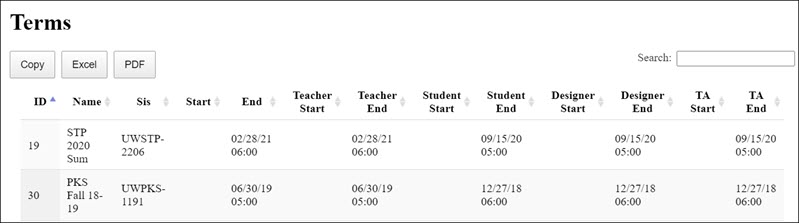
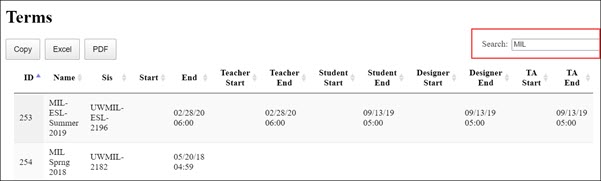
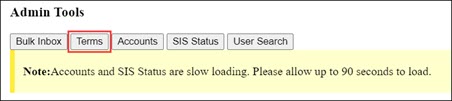
Using the Terms Tool
Campus Canvas administrators can use the Terms tool to see the terms available. Follow these steps:
1. Log in to Canvas, go to Admin in the global navigation on the left.
2. In the admin navigation on the left, select UWS TOOLS.
3. Click the Terms button.
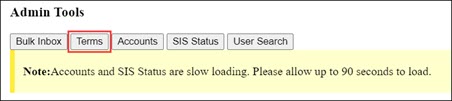
4. You will see a list of available terms:
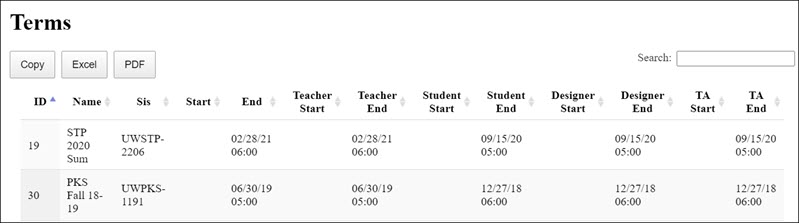
Although "Name" is the easy-to-understand identifier for a term, the SIS ID is what must be present in the enrollment export from a school's Student Information System (SIS) in order for an instructional course to be correctly assigned to a term.
"Start" and "End" set the overall boundaries for the term, while the role-specific dates set the dates for users assigned to those roles. If any of the Start or End dates on this list are blank, then Canvas treats them as "term start," "term end" or "whenever."
The following information is included:
- Name
- SIS ID
- Start Date
- End Date
- Teacher Start Date
- Teacher End Date
- Student Start Date
- Student End Date
- Designer Start Date
- Designer End Date
- TA Start Date
- TA End Date
5. If the initial list of results is too broad, you can narrow the search with the additional Search box on the right. For example, you could type "MIL" to limit to UW Milwaukee terms.
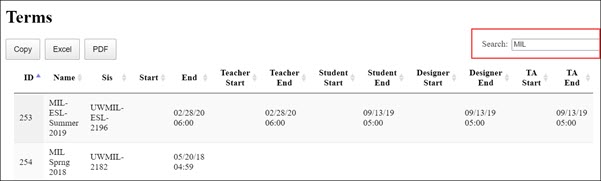
6. Options for exporting the list of terms includes Copy (to the clipboard), Excel, and PDF.