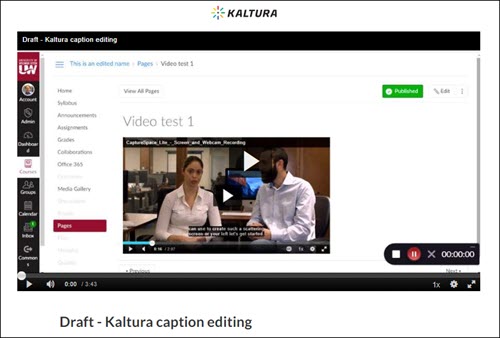Topics Map > Kaltura
Kaltura Admin Tool - Getting Shortened URLs
Instructional designers, instructional technologists, and media specialists are often asked by other users to upload, manage, or embed videos for them. The Digital Learning Environment (DLE) has deployed a custom "Kaltura Admin Tool" to allow designated campus staff to manage video media on behalf of other users without accessing the Kaltura Management Console (KMC). This article will describe how to use the Kaltura Admin Tool to produce shortened URLs which users can share and use regardless of the publishing status of the video.
Other features available in the Kaltura Admin Tool include:
Access to the Kaltura Admin Tool is limited to authorized users and enforced through enrollment in a special "Kaltura Tool" course in Canvas. Campus Kaltura Administrators will determine who on their campus should have access to the Kaltura Admin Tool. A campus Kaltura Administrator can request that access be given to another user by submitting a ticket to the UW System Administration DLE Team at dlesupport@support.wisconsin.edu (note: new email address as of 11/08/22).
Accessing the Kaltura Admin Tool
- Users who have been given access to the Kaltura Admin Tool will be notified of their enrollment into a course titled "Kaltura Tool." The notification will come via an email from Canvas with the subject "Course Invitation" and a notification at the top of each Canvas page. Click Get Started in the email notification or Accept Invitation in the popup at the top of the Canvas screen.
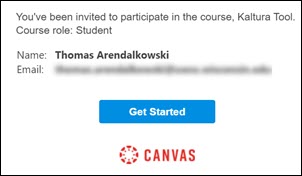
Users will then see the "Kaltura Tool" course in their Canvas Courses page and their Canvas Dashboard (depending on Dashboard settings). - In the Kaltura Tool course, click on the Kaltura Tools page to open the Kaltura Admin Tool.
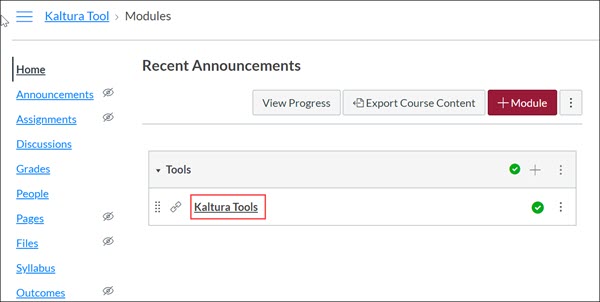
Searching for Users and Videos
- At the Kaltura Admin Tool page, search for a user by typing their first or last name, email address, or Canvas User ID into the User Search box and clicking Search.
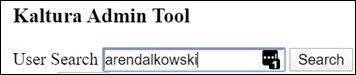
- Possible users who match the search are displayed below the User Search box.
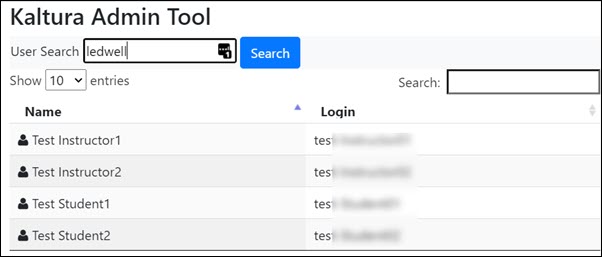
- If needed, use the additional Search box below to further refine your search.
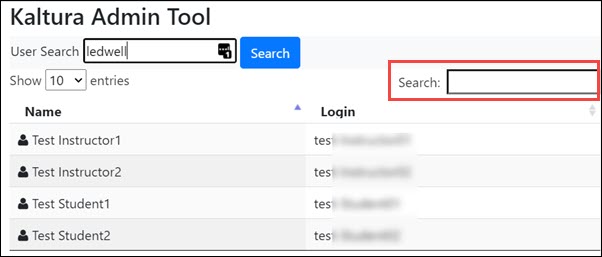
- On the list of results, select a user account.
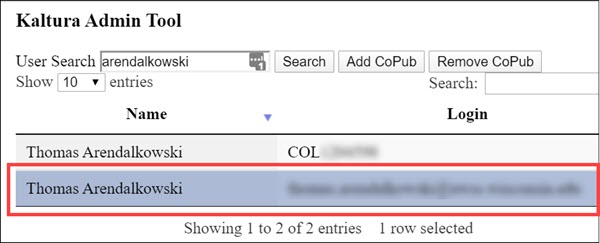
- This will display a list of all of the Kaltura videos owned by that user account and give the following information for each:
-
- clickable video preview
- EntryID
- video title
- description
- creation date
- tags
- co-publishers
- co-editors
- download link
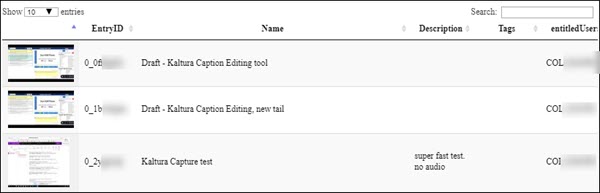
This will allow you to determine if a particular video is associated with a user's account and verify that it uploaded correctly.
Producing a Shortened, Shareable URL
- On the list of video entries, check the box next to one single entry, click the Action menu, and then Get TinyURL.
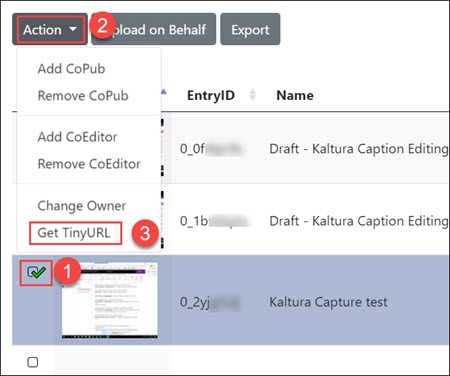
Note: if more than one entry is checked, you'll get an error message saying "TinyURL supports one media item at a time." - A popup will appear with a shortened URL. Click Copy or use your browser's Copy functionality to copy the URL to your clipboard.
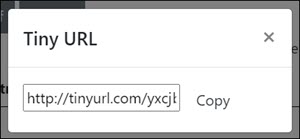
- Paste the shortened URL in your browser's address bar or share it in an email, document, or message. When used, the shortened link will take users to a standalone page displaying the video. Any user with the link can access the video, regardless of the video's publishing status in MediaSpace or Canvas.