Topics Map > Canvas > External Applications
Canvas (Search) - Search Canvas course content with Atomic Search
About Atomic Search
Searching with Atomic Jolt
Searching in a Canvas Course
To search content within a specific Canvas Course, users can select Search in the course navigation to reach the search page and then enter their search terms in the search box at the top middle of the search screen.
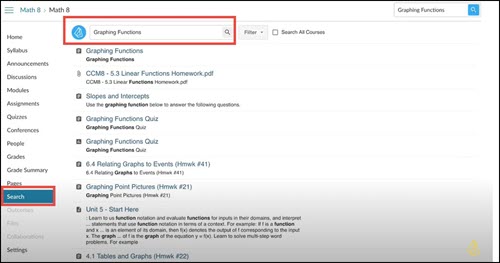
By default, searching from within a course returns results from that course only. Users can check the "Search all Courses" checkbox to expand the search to other courses to which they have access.

Users can also search across all of the Canvas courses they have access to by clicking the Search icon in the Canvas global navigation.
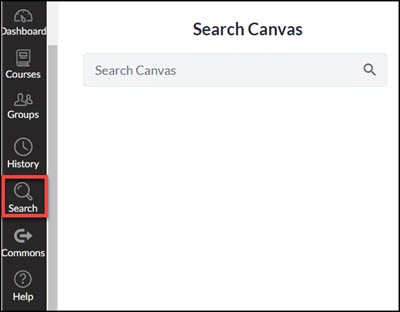
Using Atomic Search as a Student
Students can only search courses they are enrolled in, and can only access content which is Published without date restrictions or prerequisites. In addition, content must be linked to from the course menu or from other course content in order for students to be able to search it.
Benefits to Students
- Helps student study and quickly find course content as they are preparing for assignments, quizzes, and exams
- Streamlines Canvas navigation
- Makes it easier for students to find completed assignments to keep for future classes or to add to their ePortfolio
Using Atomic Search as an Instructor or Instructional Designer
Instructors and Instructional Designers can search for all published and unpublished content in the courses in which they are enrolled. Instructors have the ability to turn off the search tool for their course.
Benefits to Instructors & Instructional Designers
- Quickly find content from a previous semester to reuse in new courses
- Facilitates the replacement of outdated content within a course or across courses
- Find content to share with individual students to personalize their learning experience
- Provides reporting and analytics on search terms used by students to identify opportunities for instructional design improvements
- Streamlines Canvas navigation
Using Atomic Search as a Canvas Administrator
Canvas administrators can search within any courses or sub-accounts in which they have administrator rights.
Benefits to Canvas Administrators
- Search learning content across your entire Canvas sub-account
- Provides reporting and analytics on Atomic Search usage that can be used to identify opportunities for technology support improvements
- Facilitates the replacement of outdated content within a course or across courses
Search Results
The search results page displays content items matching the search terms.
For each result, Atomic Search displays the title of the item, a snippet of context from where it appears, and an icon to indicate the type of content (file, assignment, quiz, etc). If the search included multiple courses, then the results also display title and term of the course that the result is found in.
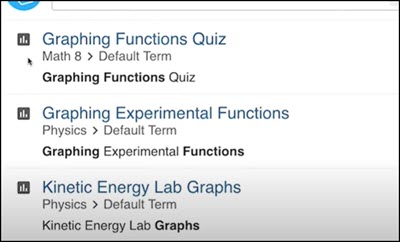
After a search, a user can filter and sort the results.
Filter and Sort Search Results
Users can use keywords, wildcards, and phrase searching to narrow results.
Frequently Asked Questions
Q) What Canvas content types can students search?
A) Content that students are able to search must be:
- In a course that they are enrolled in
- Linked to from somewhere in the course or the course menu
- Published
- Not restricted by date access or module release restrictions
- Not restricted to access because of prerequisite requirements
Q) Can images in a Canvas course be searched?
A) While image files cannot be found via search, the description associated with the image is searchable. If the image has a description then the page on which the image appears will show in the search results but without a preview of the image.
Q) Can a student's search reveal Files that I haven't linked to within the course?
A) In order to be searchable, course content must be published without date restrictions or prerequisites. In addition, content must be linked from the course menu or from other course content in order for students to be able to search it. For more information, see the section "What Canvas content can students search?" If you do not enable the Files menu for your course, files that are not in modules or linked to from other pages or files that are accessible are not searchable by students.
Q) Can discussion posts be searched by author?
A) No, author names are not indexed in Atomic Search and are therefore not searchable.
Q) Can wildcard characters be used in the middle of a word (ex. imp*nt)?
A) A wildcard is a special character, such as an asterix, that can stand in for unknown characters in a text value and are useful to find several items that are similar but vary in spelling. For Atomic search, an asterix is used as a wildcard and can be used at the beginning of the word or phase (e.g., *able) or at the end of a word or phase (e.g., independ*), but not in the middle of a word.
Q) Does Atomic Search find content if the search term is misspelled?
A) Unlike a Google search, Atomic Search finds content that exactly matches the string of characters in the search box and will not find words that are similar to a misspelled word. If you are not sure of the spelling of a word, try entering just a few of the beginning letters in the word and add an asterix (e.g., pho* if unsure how to spell "phonetic").
Q) Can an instructor search student document submissions?
A) Discussion submissions are searchable; however, other types of student submissions (e.g., assignments, quizzes) are not indexed and are not searchable. To find student assignment submissions, search for the assignment title which will quickly take you to the assignment and its related student submissions.
Q) How does search work with Canvas Mastery Paths?
A) See the training discussion of the limitations of search with Canvas Mastery Paths (it begins a timestamp 15:26)
Q) How does search work with embedded and linked content?
A) See the training discussion on how embedded and linked content is searched (it begins a timestamp 26:00)
Q) Are external tools (LTIs) searchable?
A) No, see the training discussion on external tools (it begins a timestamp 27:23)
Q) Can Search be turned off for multiple courses via API??
A) No
Q) I've updated my course. How soon will the new content be available for Search?
A) According to Atomic Search documentation, Atomic Search updates the index for active courses every 10 hours. You can also manually re-index a course by accessing Search within the course and clicking on the three-dot button at the top right of the page. Select Re-index Course. The course index will updated within a few minutes.
Q) How does Atomic Search handle a user who is a Teacher in one course and a Student in another?
A) Search results will only include published items from courses where the user is enrolled as a student and both published and unpublished items from courses where they are enrolled as a teacher.
Q) Does Atomic Search preserve student privacy?
A) Atomic Search does not index or allow searching of student content or any other student information.

