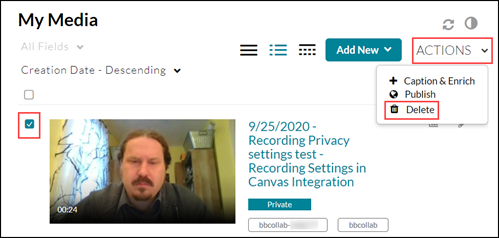Topics Map > Kaltura
Kaltura (Groups) - Deleting Group Recordings
The University of Wisconsin System uses Kaltura's "Groups" feature to handle shared management of video content. Users who are members of a Kaltura Group often ask how they can delete videos owned by the group, because Kaltura's normal "Delete" process doesn't work for Group-owned videos. This guide explains how to get rid of unwanted Kaltura Group videos.
For an overview of Groups, see Kaltura - Groups.
Kaltura users who attempt to delete a video owned by a Kaltura Group will get a permissions error. This is intended behavior, so no one member of a Kaltura Group can delete a video that the other members of the Group want.
There are a few ways that a member of a Kaltura Group can eliminate a Group-owned video:
Change Ownership
If there are multiple users in a Kaltura Group, and some want access to a specific video while others do not, then ownership of the video should be transferred out of the Group. Any member of the Group can use the "Change Owner" feature to transfer ownership of the video from the Group to one of the users who wants access. Check out UW Milwaukee's How do I Change Ownership of a My Media Video guide, or follow these steps:
Once this is done, the video will still exist in Kaltura, but only the new owner (and Co-Editors or Co-Publishers) will see the video in their "My Media" lists.1) Access Kaltura through Canvas MyMedia (Canvas > Account > My Media) or through Mediaspace (https://mediaspace.wisconsin.edu/ > log in > My Media).2) Locate the specific video you'd like to change ownership of, and click the pencil-shaped Edit icon next to the video's name to get to the Edit Media page.3) On the Edit Media page, go to Collaboration > Change Media Owner, and enter the name, email address, or SIS ID of the new media owner. For more information, see Kaltura's Change Owner guide.4) (optional) If there are still multiple users who do want access to the video, the new video owner can add the other users as Co-Editors and Co-Publishers of the video, which will grant many of the same rights as ownership.
Delete the Video
If no one in the Kaltura Group wants a video anymore, one of the Group members can "Change Owner" so that they're the individual owner, then delete as normally:
1) Follow the "Change Ownership" steps above. Make sure that you are the new owner.2) Go to the Kaltura My Media page through Canvas (Canvas > Account > My Media) or through Mediaspace (https://mediaspace.wisconsin.edu/ > log in > My Media).3) On the My Media page, check the box next to the name of the video, and then open the Actions dropdown and click Delete.
The video will be deleted from Kaltura for all users.
Remove Members from Kaltura Group
If a Kaltura Group member no longer wants access to any of the videos in a Kaltura Group, that user should submit a ticket to the Digital Learning Environment team at dlesupport@support.wisconsin.edu (note: new email address as of 11/08/22) and request that they be removed. The user should specify the name of the Group they'd like to leave. Requests may take 1-2 business days.
Course Media Kaltura Groups
To manage or delete Blackboard Collaborate Ultra recordings which have been migrated to Kaltura as part of the media management process, it's usually best to use the Course Media and Course Media Settings tools in Canvas rather than the methods described above. See Canvas - Course Media and Course Media Settings tools.
These "Course Media" Kaltura Groups behave differently than manually-created Kaltura Groups for two reasons:
1) media and members are automatically added, so manual changes may be overwritten
2) these Groups are normally assigned "Co-Editor" and "Co-Publisher" rights to media, rather than direct ownership