Topics Map > Canvas
Canvas - Using "Undelete" to Recover Deleted Items
In Canvas, deleted pages, files, and announcements can be recovered by typing "/undelete" after your course URL.
If you accidentally delete something from your course (page, file, announcement, etc.) instead of creating content again from scratch, navigate to your course home page and at the end of the URL type: /undelete
The course URL can use your campus's custom URL or the generic "uws" and "uwsa" prefixes. All of the following examples would be valid:
https://uwlac.instructure.com/courses/000000/undelete
https://uws.instructure.com/courses/000000/undelete
https://uwwtw.instructure.com/courses/123456/undelete
https://uwsa.instructure.com/courses/123456/undelete
This will bring up a Restore Deleted Items page, which will include a list of recent restorable items. These will have brief descriptions that include what type they are, and the date of their creation and their last update.
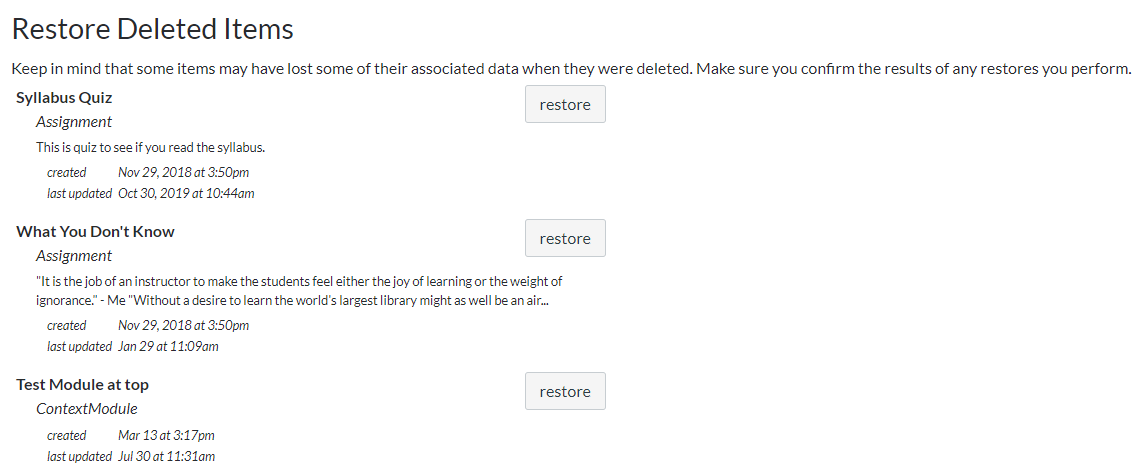
To the right of each item is a Restore button. Clicking on this and confirming you want to restore, should place the item back in the original spot in your course.
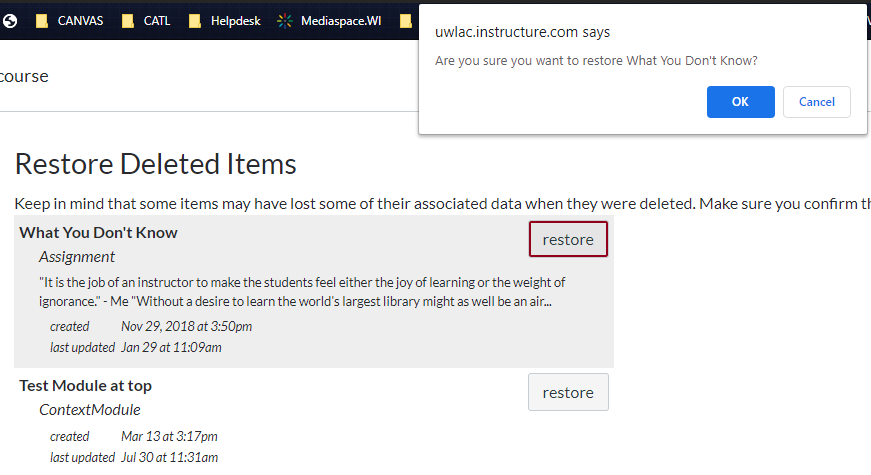
There are limitations to this function; not all deleted items can be brought back. If you need additional assistance contact Canvas Support (Canvas > Help) for assistance.

