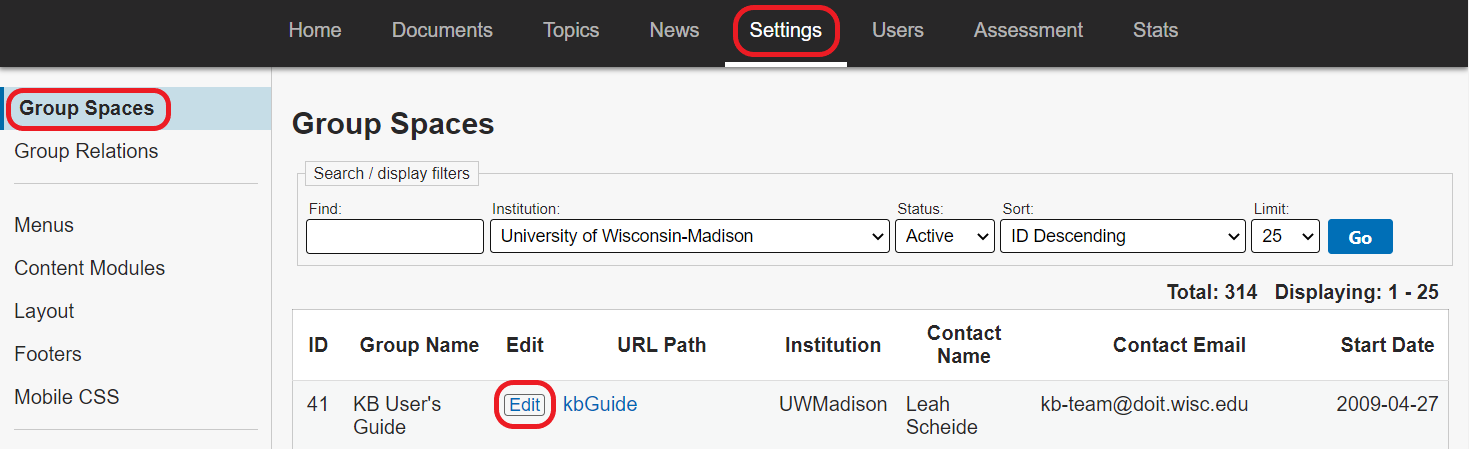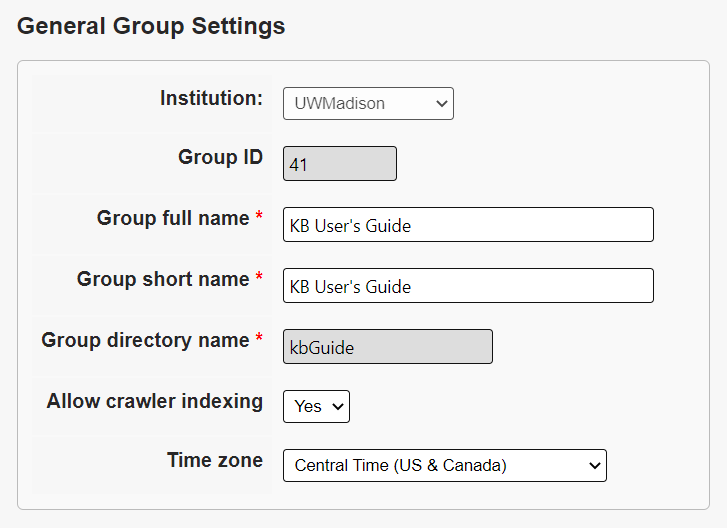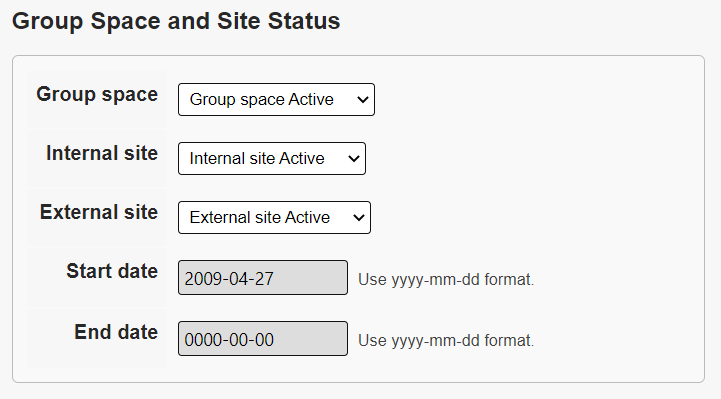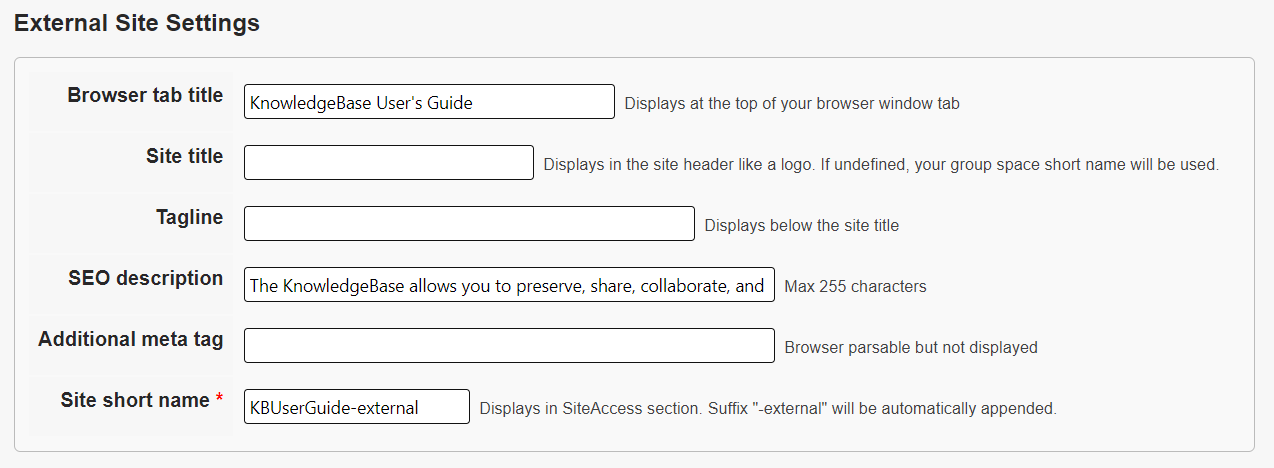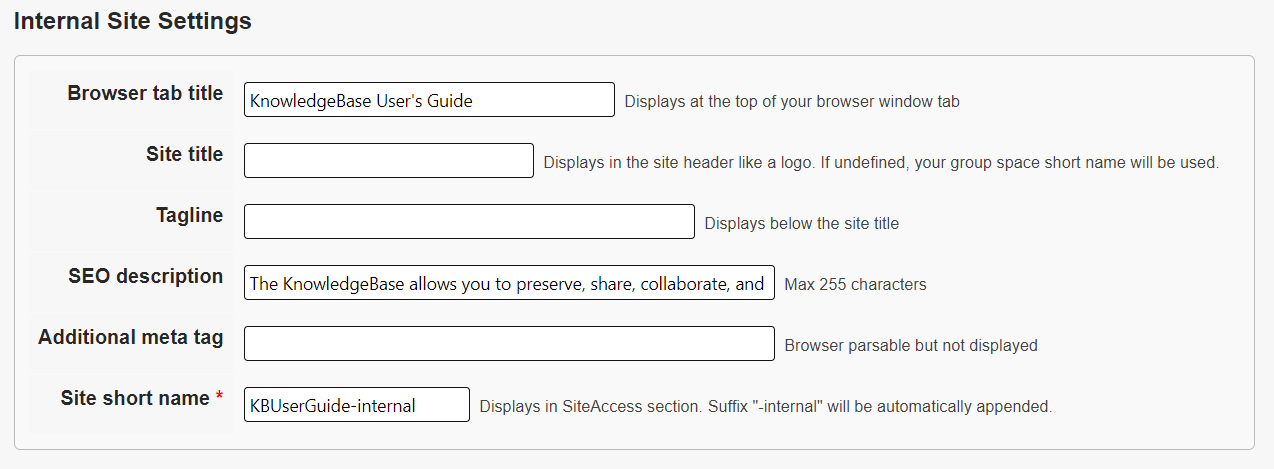Topics Map > Settings Tab
KB User's Guide - Settings Tab - Group Spaces Screen
Note
You must have full administrative permissions in your space to perform these steps. This means access to the Documents, Settings, and Users tabs.
Group Spaces
Go to KB Admin Tools > Settings Tab > Group Spaces link
Editing a Group Space
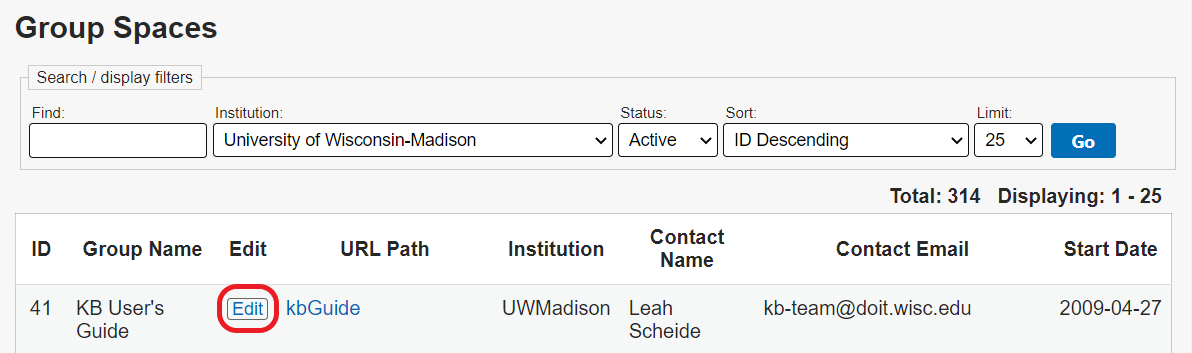
The Groups Spaces screen shows the list of other KB subsites and their subsequent contact information. Fields in this table include:
-
ID
-
Group Name
-
Edit
-
URL Path
-
Institution
-
Contact Name
-
Contact Email
-
Start Date
KB Admins will find their KB subsite information on the first row of this table.
To view/ modify the data, click on the Edit link in the Detail column, you will be taken to the Group Spaces screen displaying all Group Space Attributes.
Group Space Attributes
The Edit button will lead you to the Group Spaces screen displaying a number of sections with a variety of fields.
-
General Group Settings
-
Institution - Select your institution
-
Group ID - Automatically assigned Group ID
-
Group full name
-
Group short name
-
Group directory name - Required directory name
-
Allow crawler indexing
-
Time zone
-
-
Contact Information
-
Group contact name
-
Group contact email
-
-
Group Space and Site Status
-
Group space - Group space Active or Group space Inactive
-
Internal site - Internal site Active or Internal site Inactive
-
External site - External site Active or External site Inactive
-
Start Date
-
End Date
-
-
Documentation Settings
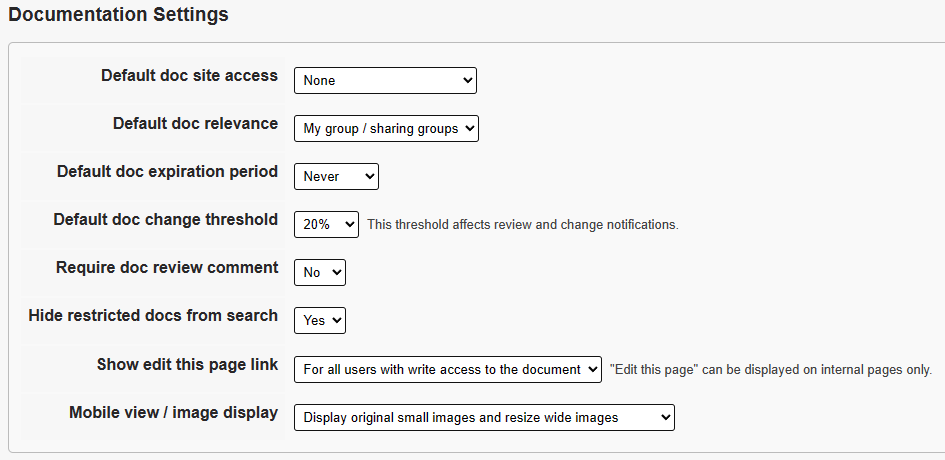
- Default doc site access - If you would like to specify a default value for your SiteAccess option, you can choose that here.
-
Draft change threshold - This threshold affects review and change notifications. For more information see Draft minor change default
-
Show edit this page link - "Edit this page" can be displayed on internal pages only.
-
External Site Settings
-
Browser tab title - Displays at the top of your browser window tab
-
Site title - Displays the site header like a logo. If undefined, your group space short name will be used
-
Tagline - Displays below the site title
-
SEO description - Max 225 characters
-
Additional meta tag - Browser parsable but not displayed
-
Site short name - Displays in SiteAccess section. Suffix "-external" will be automatically appended
-
-
Internal Site Settings
-
Browser tab title
- - Displays at the top of your browser window tab
-
Site title - Displays the site header like a logo. If undefined, your group space short name will be used
-
Tagline - Displays below the site title
-
SEO description - Max 225 characters
-
Additional meta tag - Browser parsable but not displayed
-
Site short name - Displays in SiteAccess section. Suffix "-internal" will be automatically appended
-
-
Update and Reset buttons
- Make sure to click the Update button to save your changes.