Topics Map > Topics Tab
KB User's Guide - Topics Tab - Introduction to the Topics Tree
Note
You must have full administrative permissions in your space to perform these steps. This means access to the Documents, Settings, and Users tabs.
Accessing the Topics Tab
Access to the Topics tab is controlled via the "Topics" user permission.
The image below shows the checked Topics check box in the Users tab.

Understanding the Topics Tree
Click on the Topics tab in the KB Admin Tools to view the Topics Tree screen. This is where you can manage categories that you wish to apply to your KnowledgeBase documents. The Topics Tree page will be open by default, and the navigation contains links to the individual topic "levels" you can manage. The navigation links will also show you how many topics you have created under each level.
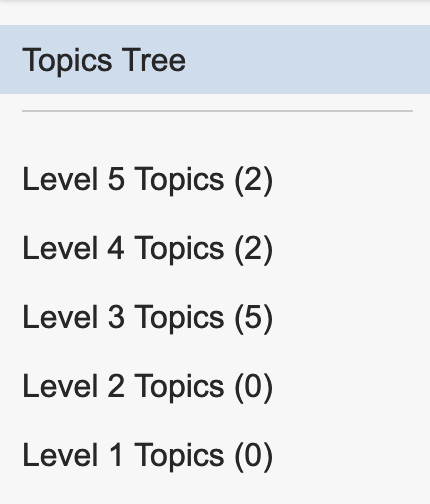
Topics can be arranged to form the Topics Tree in a hierarchy up to five levels deep. Level 5 is the highest level, and level 1 is the lowest level. A "branch" is created by establishing parent/child relationships with topics in adjacent levels. For example, a level 5 topic can be a parent of one or more level 4 topics, which themselves can be parents to one or more level 3 topics, etc.
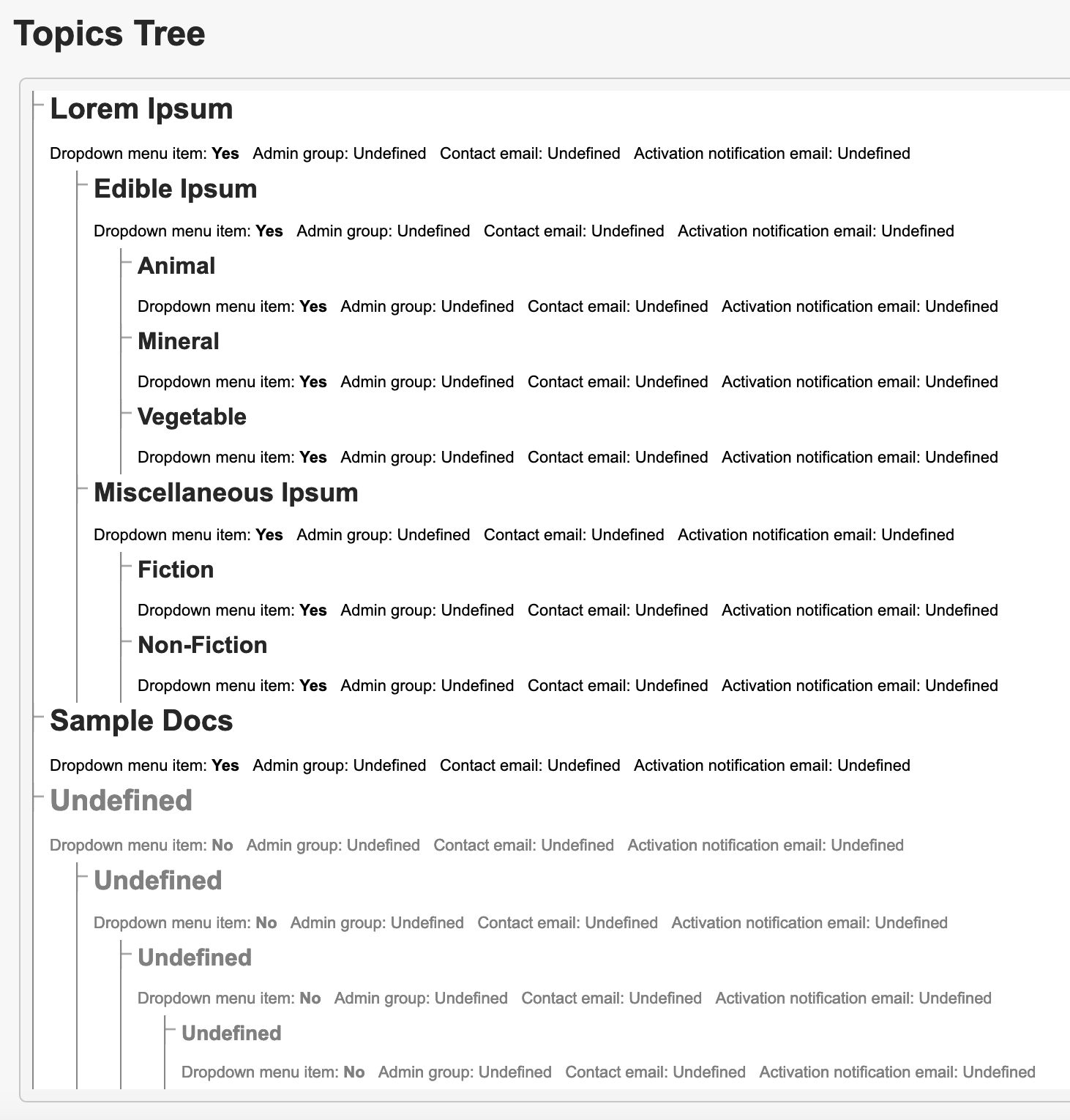
In the above example, "Lorem Ipsum" is a level 5 topic that has two level 4 child topics—"Edible Ipsum" and "Miscellaneous Ipsum". These two topics each have their own set of level 3 child topics. There is also a level 5 topic named "Sample Docs" that has no children.
- Note: You do not necessarily need to start a branch at level 5. Any given branch can start at any level, i.e. a branch that starts at level 5 will appear the same to end users as a branch that starts at level 4 or 3. The only difference is the number of subtopics that branch can have.
If a topic branch starts at level 4 or lower, the names for the higher levels of the branch will appear as "Undefined".
Documents can be associated with any number of topics as well as topics at any level of the hierarchy. For more details, please see KB User's Guide - Topics Tab - Adding, Editing, and Deleting Topics The image below shows the Topics Tree from one of our test sites.

