Self-service Password Reset or Account Unlock using Okta
Overview:
Account self-service allows you to unlock or securely reset the password on your network account used to access systems such as your computer, network drives, Microsoft 365 (e-mail, OneDrive for Business, SharePoint), SFS, HRS, VPN (Virtual Private Network), and eduroam wireless.Process Considerations:
 You must enroll a secondary e-mail for this option to work properly. For step-by-step instructions, see the following document: Enroll Self-service Account Recovery Options in Okta
You must enroll a secondary e-mail for this option to work properly. For step-by-step instructions, see the following document: Enroll Self-service Account Recovery Options in Okta
Passwords must meet the following requirements:-
- Minimum password length is 12 characters
- Must contain 3 of the following 4 requirements: capital letter, lower case letter, number, and special character (~ ` @ # $ % ^ & * ( ) + = | [ ] { } ? < >)
- Cannot have been used as one of your last 99 passwords
- May not contain your user ID
- Account passwords will expire after 1 year.
Reset a forgotten password
- As the log in screen, click on the "forgot password" link.
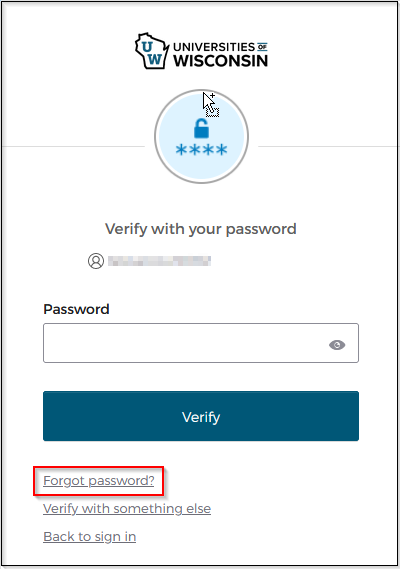
- This will show your primary e-mail address on the screen, but if you have a secondary e-mail address registered the recovery link will also be sent to that address.
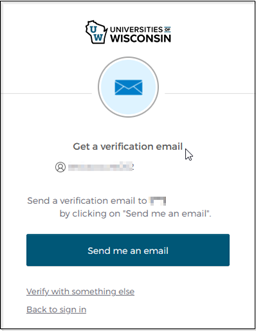
You will receive an e-mail with a link or code you can use to recover your account.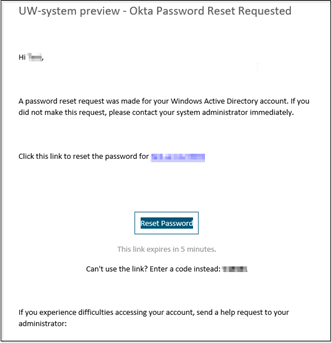
- Once you click the link or have entered your recovery code, you will need to provide an additional authentication factor.
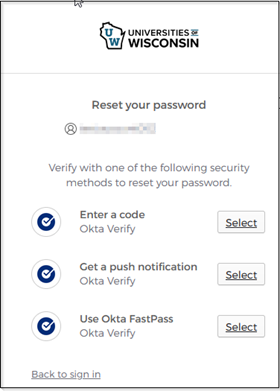
- You will now be able to create a new password.
Unlock your account
- At the logon screen select "Unlock account"
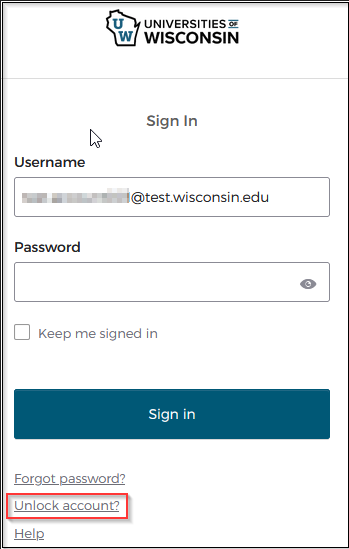
- Enter your username and select "Send me an email"
- This will show your primary e-mail address on the screen, but if you have a secondary e-mail address registered the unlock link will also be sent to that address.
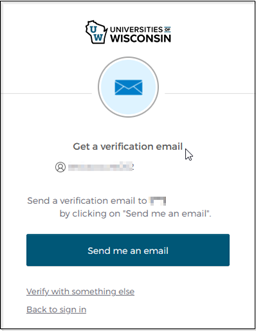
You will receive an e-mail with a link or code you can use to recover your account.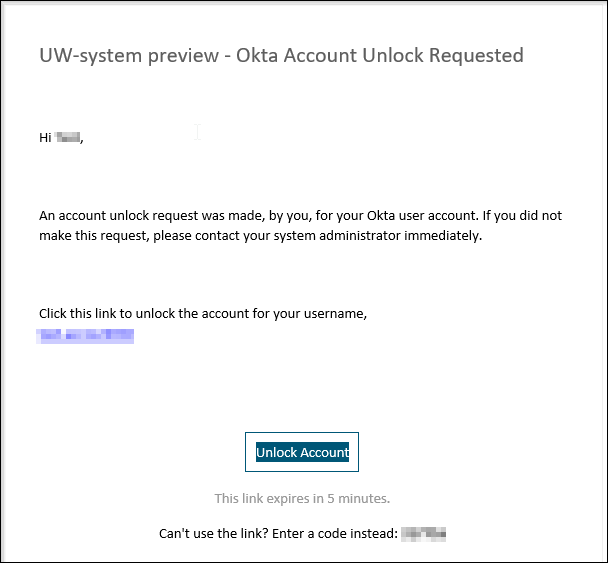
- Once you have clicked the link or entered your recovery code, you will need to provide an additional authentication factor.
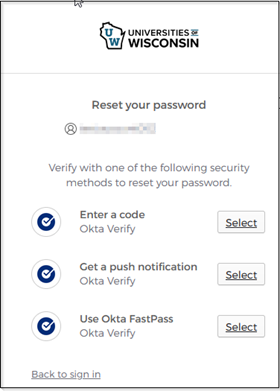
- Your account will now be unlocked.

