Topics Map > Canvas
Canvas (Grades) - Revealing Hidden Grade Items
Instructors can see if this if a grade item is hidden from students by going to a course, choosing Grades in the course navigation, and checking the top of each column in the gradebook for the eye icon with a line through it.

If that icon is present, students can’t see that column of grades until the instructor releases them.
To release (reveal) grades to students in a course, instructors should follow the steps in: How do I post grades for an assignment in the Gradebook?
In brief:
1) Navigate to the Grades area of your course. 2) In the column header, locate any assessment name with the eye (![]() ) icon indicating "hidden." 3) Hover over the assessment name until the 3 stacked dots icon appears. Click the three stacked dots.
) icon indicating "hidden." 3) Hover over the assessment name until the 3 stacked dots icon appears. Click the three stacked dots.
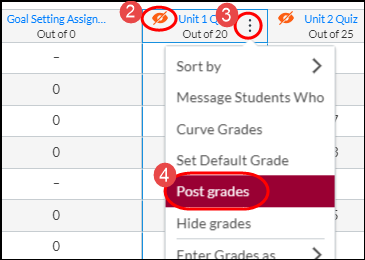
4) Click Post grades 5) Select Everyone. This will post the grades for everyone who has currently taken the assessment or will take it in the future.
Instructors can also set assignment- or course-level rules for releasing grades:
- Automatically/manually publishing student grades for one graded assignment
- Automatically/manually publishing student grades for all graded assignments

