Topics Map > Canvas
Topics Map > Kaltura
Topics Map > Known Issues
DLE KB (News) - Automatic Notifications from DLE KB News
Keep track of announcements, release notes, configuration changes, and vendor updates for the Universities of Wisconsin Digital Learning Environment (DLE) through the "News and Announcements" section of the DLE KnowledgeBase (KB). This article describes how to get automatic notifications from the DLE KB News and Announcements page when new news is added.
The DLE KnowledgeBase uses Real Simple Syndication (RSS) to push notifications to interested users. RSS is an open standard which isn't tied to a specific piece of software, so users can choose from many applications to subscribe to the DLE KB News and Announcements RSS feed.
Subscribe in Outlook for Windows
For email notification of new DLE KB News and Announcements, many users can subscribe through Microsoft Outlook for Windows and their campus email account.
1) Open the desktop Outlook application.
2) In the list of folders on the left side of the screen, right click on RSS Feeds, then select Add a New RSS Feed.
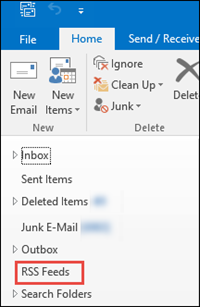
2b) If you don't see the "RSS Feeds" folder in Outlook for Windows, go to File > Account Settings > click Account Settings on the dropdown menu > RSS Feeds tab > New. From there, you should be able to proceed with step 3, below.
3) In the "New RSS Feed" box, enter the URL for the DLE KB News and Announcements RSS feed: https://kb.wisconsin.edu/dle/news_rss.php
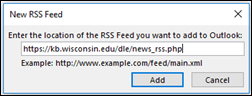
4) In the "Add this RSS Feed to Outlook" box:
- Click Yes to have DLE KB News appear in the "RSS Feed" folder of your email account.
- Click Advanced to select another folder (such as your Inbox).
- Click No to cancel.
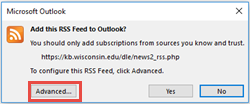
5) If you clicked "Advanced" in step 4, the "RSS Feed Options" box will appear.
Click Change Folder and navigate to your Inbox or another email folder.
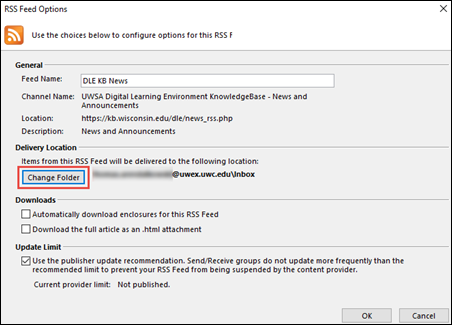
Back on the "RSS Feed Options" box, click OK.
6) On the "Add this RSS feed to Outlook" box, click Yes.
You're done! Now, every time a new announcement is posted to DLE KB News and Announcements, you'll get an email with a link back to the full announcement.
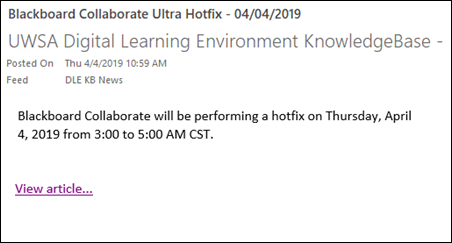
Subscribe in Outlook for Mac
At the moment, RSS feeds are not supported in Microsoft Outloook for Mac or through Outlook Web Access. Mac users would have to subscribe through another RSS reader (below).
Subscribe in Other RSS Readers
If you wish to use a RSS feed reader other than Outlook, you can. Here's how to set up DLE KB News and Announcements in several popular feed readers:
Feedly - Discover Subject Matter Experts
G2Reader: About
Inoreader: Setting up subscriptions and feed views
The Old Reader - Product Tour
Slack - Add RSS feeds to Slack
You'll need the following Feed URL: https://kb.wisconsin.edu/dle/news_rss.php
Note: The "other RSS Readers" above are 3rd party software neither licensed nor supported by the University of Wisconsin System.

