Topics Map > Canvas
Topics Map > Kaltura
Kaltura (Canvas) - Upgrading Players From v2 to v7 with Find and Replace
- Introduction
- How to Replace Standard Player LTI Embeds
- How to Replace Standard Player iFrame Embeds (non-LTI)
- How to Replace Non-standard Player Types
Introduction
This document provides Find and Replace "recipes" for both LTI embeds (those made with the My Media app in the Rich Content Editor) and iFrame embeds (those created by copying the embed code from the Share tab of an entry in My Media and pasting into the Insert > Embed menu of the Rich Content Editor). Each combination of player type and embed type has a unique recipe.
This process for upgrading Kaltura Player embeds from v2 to v7 uses the Find and Replace feature of Atomic Search, which is integrated into Canvas. For a complete guide on using Find and Replace, please see the page How to Use Find & Replace on the Atomic Jolt website.
For tips on how to determine whether a media embed uses a legacy Kaltura v2 player or the currently supported Kaltura v7 player, please see the section "Identifying Video Player Types" of the UW-Green Bay guide Kaltura (My Media) - Upgrading a Video Embed to the New v7 Player.
If you are unsure whether the Kaltura players in a course were embedded via LTI or non-LTI iFrames, we recommend a trial-and-error approach: first, try the recipe for LTI embeds. If the search tool finds no matches, then try the recipe for iFrame embeds (non-LTI).
How to Replace Standard Player LTI Embeds
The majority of users use the My Media app (i.e., LTI) in the Rich Content Editor to embed Kaltura videos and use the default "Standard" player. To upgrade v2 Standard player LTI embeds to the v7 player:
- Navigate to the Canvas course in which you want to upgrade Kaltura players.
- Select Search in the course navigation menu.
- Select Find and Replace in the top-right corner of the Search page.
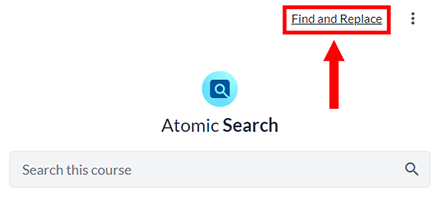
- Select the Regular Expression button to enable it.
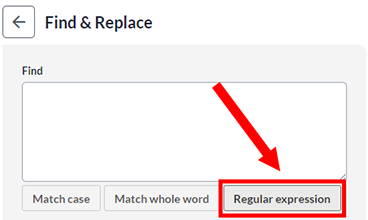
- Paste the text in the code block below into the "Find" text box. IMPORTANT: Pasted text may include an extra line break (i.e., newline character) at the end, which will prevent the find and replace operation from working correctly. Check for any extra line breaks and delete them before proceeding.
<iframe(.+?)src="(.+?)url=https%3A%2F%2F2370711-(\d{1,2})\.kaf\.kaltura\.com%2Fbrowseandembed%2F(.+?)entryid%2F(\d_[a-z\d]{8})(.+?)%2FplayerSkin%2F42909941%2F((?:startTime%2F\d+%2F)?(?:endTime%2F\d+%2F)?)"(.+?)allow="(.+?)"><\/iframe> - Paste the text in the code block below into the "Replace with" text box. IMPORTANT: Pasted text may include an extra line break (i.e., newline character) at the end, which will prevent the find and replace operation from working correctly. Check for any extra line breaks and delete them before proceeding.
<iframe\1src="\2url=https%3A%2F%2F2370711-\3.kaf.kaltura.com%2Fbrowseandembed%2F\4entryid%2F\5\6%2FplayerSkin%2F54949472%2F\7"\8allow="\9"></iframe>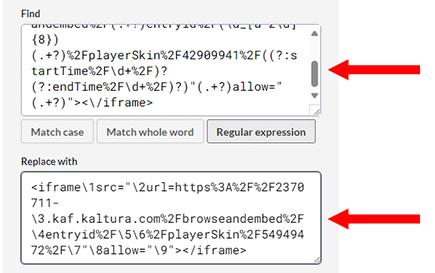
- In the "Content Types" menu select each content type, or only select the content types that you want to include in your search..
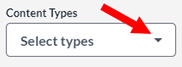
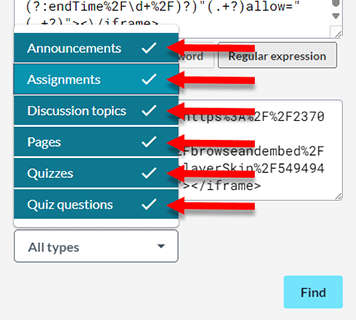
- Select the Find button.
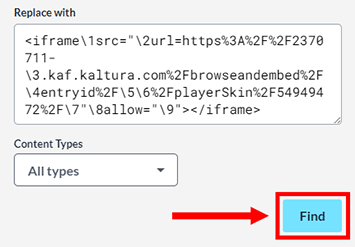
- Wait for the search process to finish loading matches and then review the results that appear on the right side of the page.
- Select Replace All to upgrade all matched players at once. You may also hover your cursor over individual matches to reveal buttons for ignoring that match or processing its replacement individually (you may need to scroll the search window to the right to view these buttons).
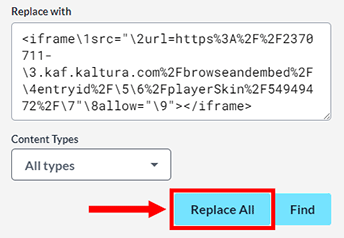
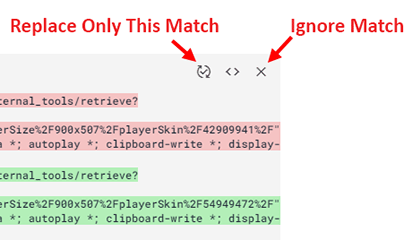
- When the replace operation finishes, check your course to make sure the players have been upgraded and function properly. If needed, you may undo find and replace operations from the History menu accessible from the "three dots" menu in the top-right of the find and replace page.
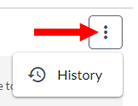
How to Replace Standard Player iFrame Embeds (non-LTI)
Some users embed Kaltura videos by copying the iFrame embed code from the Share tab of their media entry's page in their My Media library and then pasting that embed code into the Canvas Rich Content Editor's Insert > Embed menu or its HTML view. These embed codes follow a different pattern than the embed codes created by the My Media LTI app.
To upgrade the player used in these non-LTI iFrame embeds which use the Standard player, follow the steps in the procedure for upgrading LTI embeds above, but paste the following alternative codes into the "Find" and "Replace with" fields in steps 5 and 6:
Code to Paste into "Find" Field
<iframe id="([\w\d]+)" (title="(.+?)" )?src="https:\/\/cdnapisec.kaltura.com\/p\/2370711\/[\w\d\/]+\/uiconf_id\/42909941\/[\w\d\/]+\?[\w\d&=;]+?entry_id=(\d_[a-z\d]{8}).+?(?:wid=(\d_[a-z\d]{8}))?" width="(\d+)" height="(\d+)" (.+?)<\/iframe>
Code to Paste into "Replace with" Field
<iframe id="\1" \2src="https://cdnapisec.kaltura.com/p/2370711/embedPlaykitJs/uiconf_id/54949472?iframeembed=true&entry_id=\4" style="width: \6px;height: \7px;border: 0;" \8</iframe>
How to Replace Non-standard Player Types
While embedding a video, users have the option to select other players beyond the Standard player. Upgrading the other players follows the same procedure, but different codes should be pasted into the "Find" and "Replace with" fields in steps 5 and 6. The codes for upgrading each player type can be found below. Each player type has a different set of codes for LTI embeds and (non-LTI) iFrame embeds.
Download/Share/Embed Player LTI Embeds
Find:
<iframe(.+?)src="(.+?)url=https%3A%2F%2F2370711-(\d{1,2})\.kaf\.kaltura\.com%2Fbrowseandembed%2F(.+?)entryid%2F(\d_[a-z\d]{8})(.+?)%2FplayerSkin%2F42910141%2F((?:startTime%2F\d+%2F)?(?:endTime%2F\d+%2F)?)"(.+?)allow="(.+?)"><\/iframe>
Replace with:
<iframe\1src="\2url=https%3A%2F%2F2370711-\3.kaf.kaltura.com%2Fbrowseandembed%2F\4entryid%2F\5\6%2FplayerSkin%2F54949582%2F\7"\8allow="\9"></iframe>
Download/Share/Embed Player iFrame Embeds (non-LTI)
Find:
<iframe id="([\w\d]+)" (title="(.+?)" )?src="https:\/\/cdnapisec.kaltura.com\/p\/2370711\/[\w\d\/]+\/uiconf_id\/42910141\/[\w\d\/]+\?[\w\d&=;]+?entry_id=(\d_[a-z\d]{8}).+?(?:wid=(\d_[a-z\d]{8}))?" width="(\d+)" height="(\d+)" (.+?)<\/iframe>
Replace with:
<iframe id="\1" \2src="https://cdnapisec.kaltura.com/p/2370711/embedPlaykitJs/uiconf_id/54949582?iframeembed=true&entry_id=\4" style="width: \6px;height: \7px;border: 0;" \8</iframe>
Simplified Player LTI Embeds
Find:
<iframe(.+?)src="(.+?)url=https%3A%2F%2F2370711-(\d{1,2})\.kaf\.kaltura\.com%2Fbrowseandembed%2F(.+?)entryid%2F(\d_[a-z\d]{8})(.+?)%2FplayerSkin%2F42910151%2F((?:startTime%2F\d+%2F)?(?:endTime%2F\d+%2F)?)"(.+?)allow="(.+?)"><\/iframe>
Replace with:
<iframe\1src="\2url=https%3A%2F%2F2370711-\3.kaf.kaltura.com%2Fbrowseandembed%2F\4entryid%2F\5\6%2FplayerSkin%2F54873392%2F\7"\8allow="\9"></iframe>
Simplified Player iFrame Embeds (non-LTI)
Find:
<iframe id="([\w\d]+)" (title="(.+?)" )?src="https:\/\/cdnapisec.kaltura.com\/p\/2370711\/[\w\d\/]+\/uiconf_id\/42910151\/[\w\d\/]+\?[\w\d&=;]+?entry_id=(\d_[a-z\d]{8}).+?(?:wid=(\d_[a-z\d]{8}))?" width="(\d+)" height="(\d+)" (.+?)<\/iframe>
Replace with:
<iframe id="\1" \2src="https://cdnapisec.kaltura.com/p/2370711/embedPlaykitJs/uiconf_id/54873392?iframeembed=true&entry_id=\4" style="width: \6px;height: \7px;border: 0;" \8</iframe>
Transcript Player LTI Embeds
A transcript feature is available in all v7 players except for the Simplified player, so this find and replace procedure replaces v2 Transcript players with the v7 Standard player. This procedure also changes the player size to the default "medium" size (608x342) to eliminate the extra player height occupied by the v2 player's transcript. Transcript players could only be added through the LTI, so only codes for LTI embeds of the v2 Transcript player are included in this guide.
Find:
<iframe(.+?) style="[\w\d\-:; ]+"(.+?) src="(.+?)url=https%3A%2F%2F2370711-(\d{1,2})\.kaf\.kaltura\.com(.+?)entryid%2F(\d_[a-z\d]{8}.+?)playerSize%2F\d+x\d+%2FplayerSkin%2F46353081%2F((?:startTime%2F\d+%2F)?)" width="\d+" height="\d+"(.+?)><\/iframe>
Replace with:
<iframe\1 style="width: 608px; height: 342px;"\2 src="\3url=https%3A%2F%2F2370711-\4.kaf.kaltura.com\5entryid%2F\6playerSize%2F608x342%2FplayerSkin%2F54949472%2F\7" width="608" height="342"\8></iframe>
Download Player iFrame Embeds (non-LTI)
The v2 Download player was not available within the LTI, so only codes for non-LTI iFrame embeds of the v2 Download player are included in this guide.
Find:
<iframe id="([\w\d]+)" (title="(.+?)" )?src="https:\/\/cdnapisec.kaltura.com\/p\/2370711\/[\w\d\/]+\/uiconf_id\/42909951\/[\w\d\/]+\?[\w\d&=;]+?entry_id=(\d_[a-z\d]{8}).+?(?:wid=(\d_[a-z\d]{8}))?" width="(\d+)" height="(\d+)" (.+?)<\/iframe>
Replace with:
<iframe id="\1" \2src="https://cdnapisec.kaltura.com/p/2370711/embedPlaykitJs/uiconf_id/54949562?iframeembed=true&entry_id=\4" style="width: \6px;height: \7px;border: 0;" \8</iframe>
Share / Embed Player iFrame Embeds (non-LTI)
The v2 Share / Embed player was not available within the LTI, so only codes for non-LTI iFrame embeds of the v2 Share / Embed player are included in this guide.
Find:
<iframe id="([\w\d]+)" (title="(.+?)" )?src="https:\/\/cdnapisec.kaltura.com\/p\/2370711\/[\w\d\/]+\/uiconf_id\/42910131\/[\w\d\/]+\?[\w\d&=;]+?entry_id=(\d_[a-z\d]{8}).+?(?:wid=(\d_[a-z\d]{8}))?" width="(\d+)" height="(\d+)" (.+?)<\/iframe>
Replace with:
<iframe id="\1" \2src="https://cdnapisec.kaltura.com/p/2370711/embedPlaykitJs/uiconf_id/54949572?iframeembed=true&entry_id=\4" style="width: \6px;height: \7px;border: 0;" \8</iframe>

