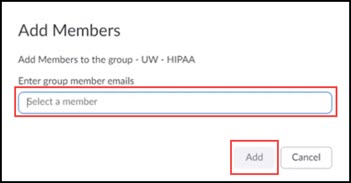Topics Map > Zoom
Zoom (Admin) - Managing Groups
The University of Wisconsin System (except for UW Madison) instance of Zoom uses Groups to manage settings and permissions for different groups of users.
Automatic Group Assignment
University of Wisconsin System users are assigned to the Group for their campus in an automatic process which runs twice per day. This Group assignment applies the customized settings and permissions chosen by the campus's Zoom Institutional Administrator.This automatic group syncing runs at approximately 4:00 AM and 1:00 PM daily, so new Zoom accounts may operate for hours before a campus Group (and the associated customized settings and permissions) are assigned to them.
Note: Prior to 09/14/21, Zoom accounts were only assigned to a campus Group when they logged in to the University of Wisconsin Zoom portal at: https://wisconsin-edu.zoom.us/. This means that users who only accessed Zoom through the Canvas integration could operate without a Group assignment. Automatic group syncing now takes care of this.
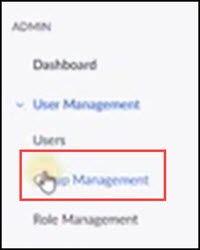
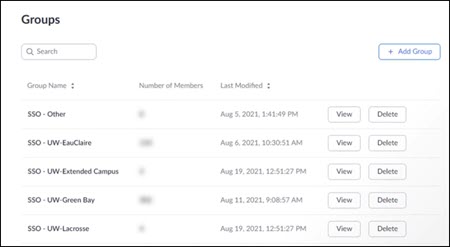
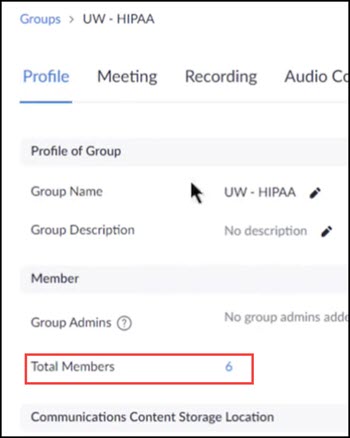
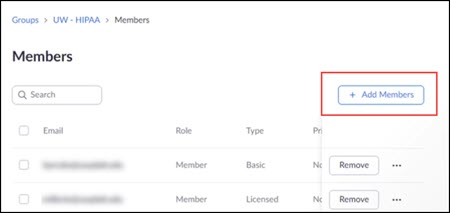
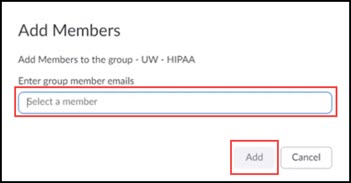
Manually adding users to Groups
Zoom users may occasionally need to be added to their campus Zoom Group or a more specialized Zoom Group manually.
Individuals who believe that they should be members of a Zoom Group but are not should contact their campus's Zoom administrator. Only campus Institutional Zoom Administrators can manually enroll users into Groups.
To manually enroll a user in a Group, an Institutional Admin can do the following:
1) Log in to Zoom at: https://wisconsin-edu.zoom.us/
2) Go to Group Management.
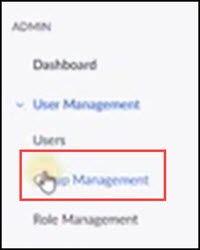
3) Navigate the list of Groups to the desired one and click the name of the Group.
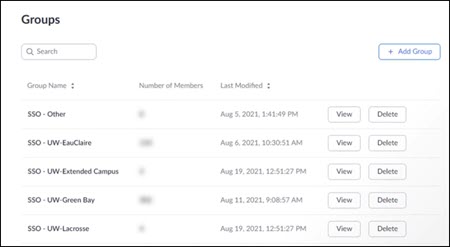
4) On the page for the Group, go to Profile > Total Members and click the number of members.
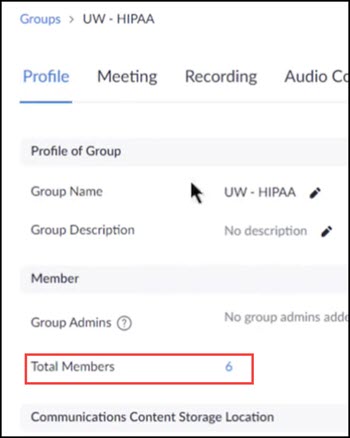
5) On the Members page, click Add Members.
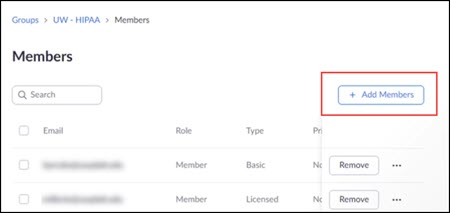
6) Enter the email address of the new members and click Add.