Topics Map > Known Issues
Topics Map > Kaltura > Known Issues
Kaltura - Transferring Course Media to Personal My Media
Sometimes University of Wisconsin System instructors have videos in a course's Course Media that they would like to transfer to their own personal Kaltura My Media so they can more easily manage that media or embed it in Canvas pages or assignments. This guide describes how to change ownership of "Course Media" to an instructor's Kaltura account.
To begin with, see the DLE's Course Media and Course Media Settings and Media Management Process guides for explanations of what Course Media is and how videos typically get there.
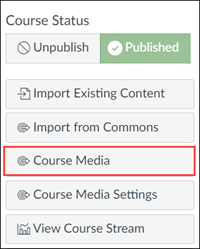
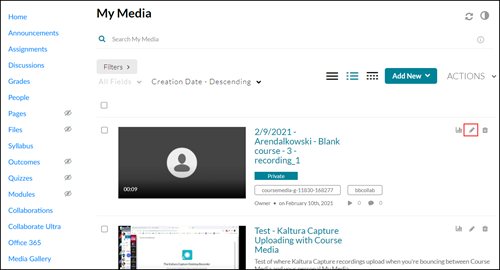
Locating Course Media
Course Media is tied to an individual Canvas course, not a specific user, so the first stage of moving a video from Course Media to a user's Kaltura account is determining which course the video is associated with. An instructor can follow these steps:
1) Browse your Canvas Dashboard and Courses list to find the course that the Course Media is in.
Tip: If you have the name of the automatically-generated Course Media owner (ex:"CourseMedia-11830-123456"), the numbers after the last hyphen (ex:"123456") are the Canvas Course Number for the course. If the course in question is on the Digital Learning Environment's Instructional instance, you can copy the Course Number into the following URL, which will take you to the correct course:https://uws.instructure.com/courses/[course number here]
2) On the right side of the Course Homepage, click Course Media.
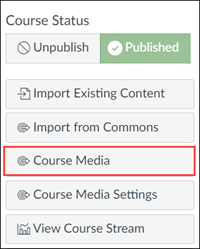
3) On the Course Media page, locate the video you want.
Transferring Ownership
4) Click the pencil-shaped Edit icon next to the title of the video.
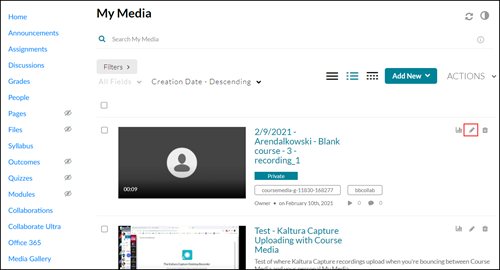
5) Follow the step-by-step instructions in Kaltura's Change Media Owner guide.
Note: Changing the ownership of a video will remove it from a course's Course Media page. Once this is done, the video's new owner will be able to manage the video through their personal My Media page.
For Administrators
In addition to the options above, Kaltura administrators with Kaltura Management Console access can transfer video ownership in bulk. See Kaltura's Additional Editing Actions - Bulk Actions guide.
Note: UWSA's custom Kaltura Admin Tools do not work with Course Media at this time.

