Topics Map > Known Issues
Topics Map > Kaltura > Known Issues
Kaltura Capture - Changing User Account
Users in the University of Wisconsin System (UWS) can use Kaltura Capture software to record webcam and screen sharing video and automatically upload those recordings to their Kaltura accounts. Users with multiple Kaltura accounts sometimes report that Kaltura Capture has uploaded video to the wrong Kaltura account. This guide describes how to determine which account Kaltura Capture is signed in with and how to switch accounts in Kaltura Capture.
This issue is most common in three use cases:
- Users with Canvas and Kaltura accounts from more than one University of Wisconsin System institution (such as an instructor teaching at UW Eau Claire and UW Extended Campus).
- Users who have opened Kaltura Capture through the Course Media tool.
- Users on a shared computer where other users may have used Kaltura Capture first.
Which account is Kaltura Capture signed in with?
To determine which account is logged in to a particular installation of Kaltura Capture:
1) Open Canvas, click the account icon on the left naviagtion and go to Kaltura Capture (Canvas > Account > My Media > Add New > Kaltura Capture) or Mediaspace.
2) On the right of the Kaltura Capture application, click Manage.

3) The Kaltura Capture Library will open up. On the left of the Library, click the Info button (circle with a letter "i").
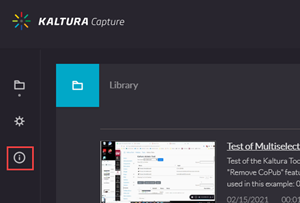
4) On the Information screen, look at the "Connected User" field to determine which Kaltura account is logged in to Kaltura Capture.
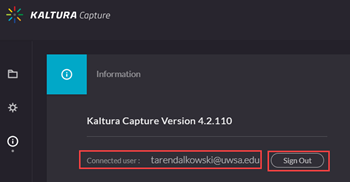
How do I sign out?
5) On the Information Screen (above), click Sign Out.
How do I sign in with another account?
6) After logging out of Kaltura Capture (above), close the application.
7) Re-open Kaltura Capture through Canvas (Canvas > Account > My Media > Add New > Kaltura Capture) or Mediaspace.
How do I move recordings that were uploaded to the wrong account?
8) Go to your Kaltura My Media page through Canvas (Canvas > Account > My Media) or Mediaspace.
9) Locate the recordings in question.
10) Follow the instructions on Kaltura's Change Media Owner guide to change ownership.
If you have a large number of videos to change, you can also:
11) Contact your campus Kaltura administrators and ask them to use the Kaltura Admin Tool to change ownership of the videos.

