Topics Map > Canvas
Canvas: Mute Notifications by Course
Users can mute all notifications for a course where the user is enrolled.
When course notifications are enabled, the Course Home Page displays a View Course Notifications button. The icon in the button displays the status of the notifications: enabled or disabled. A bell icon on the View Course Notifications button indicates that the user will receive notifications about the course.
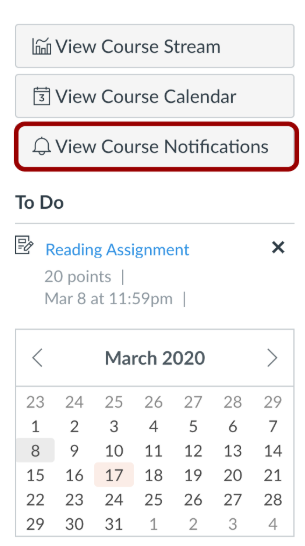
When the bell on the View Course Notifications icon has a slash through it, that means the user has disabled notifications for this course and they will no longer receive emails about course activities.
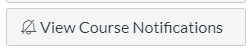
Course notifications are enabled by default. In the Course Notification Settings page, users can choose to disable notifications for the course by clicking the View Course Notifications button and then on the resulting screen, clicking the green check next to Enable Notifications. A grey X will appear where the green check previously appeared. To re-enable Course Notifications in order to start receiving notifications again, click View Course Notifications and click the grey X to return the setting to the default of Enable Notifications.

