Topics Map > Canvas
Canvas: Due and Availability Date Bulk Edit
Dates can be selected via the Calendar icon or by typing a date directly in the text field. Currently times cannot be adjusted within the page and are set to the default of 11:59 pm.
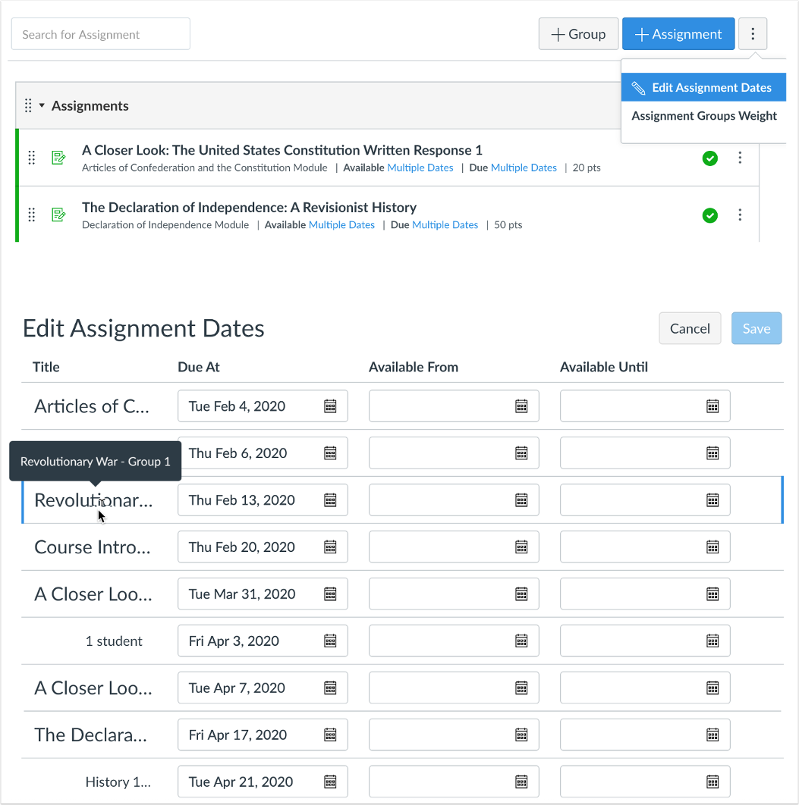
For assignments with multiple due dates, all due dates display below the Everyone Else date, and the student, section, or group is right-aligned in the assignment name column. Only due dates and availability dates can be edited in this page—details such as changing the specific group or section assigned to the assignment must be edited directly within the assignment.
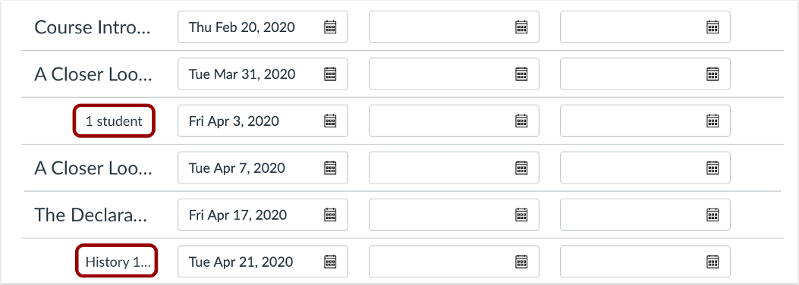
Once all dates have been adjusted, changes must be saved via the Save button. The status of the page updates can be viewed in the status percentage bar, which displays the percentage of changes saved to the page.

The saving date process also validates availability dates, due dates, and course and term dates. Any errors are displayed in the page to be corrected so the dates can be saved again.


