Topics Map > Procurement/Purchasing
Review and Bid on a Sourcing Event - Supplier
Overview:
Outlines the steps to review and bid on a Sourcing event and the steps to inquire further questions.Security Roles
Initiator(s): N/A
Approver(s): N/A
Process Considerations:
-
Once a sourcing event is available on VendorNet it can be reviewed and have a bid entered.
-
If an account needs to be created, Set up an Account to Bid - Supplier
Review and Bid on a Sourcing Event
-
Search for the Sourcing Event.
-
Click Respond Now.
-
Review the event information by clicking Next at the bottom of each page or click the page name in the left side menu bar.
-
Review Prerequisites.
-
-
Click the form name hyperlink to download the document.
-
Complete the form and save changes.
-
Review the certification statement and check the box to confirm.
-
Click Upload.
-
Enter Title.
-
Click Browse to search for and select the file.
-
Click Save Changes.
-
Repeat for all prerequisites.
-
Click Save Progress.
-
-
At the top of the page click Yes, I Intend to Bid.
-
Click Next.
-
Review Buyer Attachments.
-
Add Supplier attachments relevant to bid response.
-
-
Click the down arrow for Add New Attachment.
-
Click Attachment Type.
-
Select File to upload.
-
Click Save Changes.
-
Click Next.
-
-
Click Next to move from the Questions page to the first set of questions.
-
Respond to incomplete questions by downloading and upload documents or answering questions.
-
Click Save Progress to record answers.
-
Click Next and answer other question sets.
-
Review Items page.
-
- Enter Unit Price of Items.
-
Enter Estimated Delivery date.
-
Add Comment, as applicable.
-
Repeat steps for each item.
-
Click Save Progress to calculate total price.
-
Click Next.
-
Review the statement at top of Review & Submit page.
-
Confirm that all sections are marked green.
NOTE: If a section is not complete, click the section name to jump to that section. -
Review and mark the Certification statement, at the bottom of the page.
-
Click Submit Response.
NOTE: Email notification will be sent to confirm that bid has been successfully submitted.
Submit Questions
-
Click Questions & Answers for this Event hyperlink in the top blue bar.
-
Click Ask a Question.
-
Enter the Subject.
-
Enter your Question.
-
Select File to add an attachment, optional.
-
Click Submit Question.
Additional Resources
Related KBs:
Related Links:
- N/A
Get Help
- gethelpUW@support.wisconsin.edu