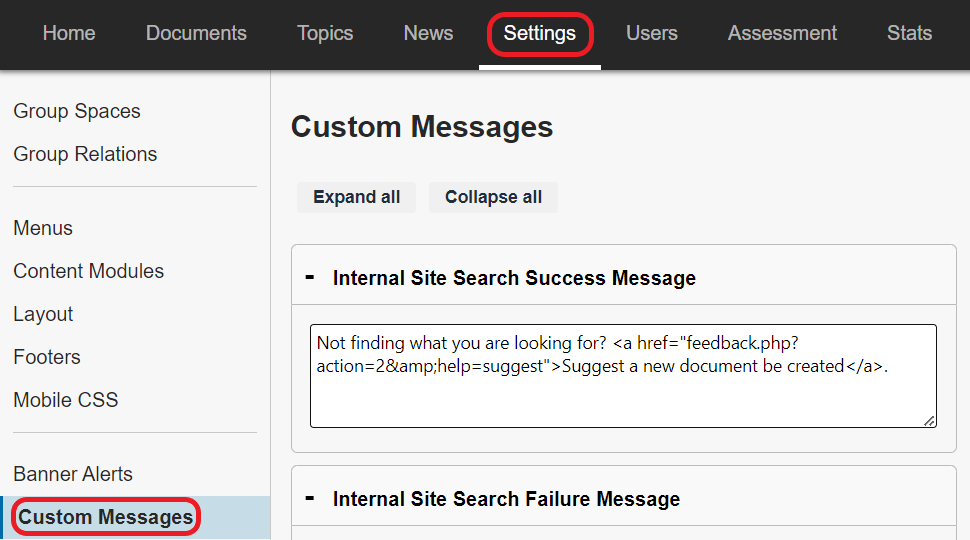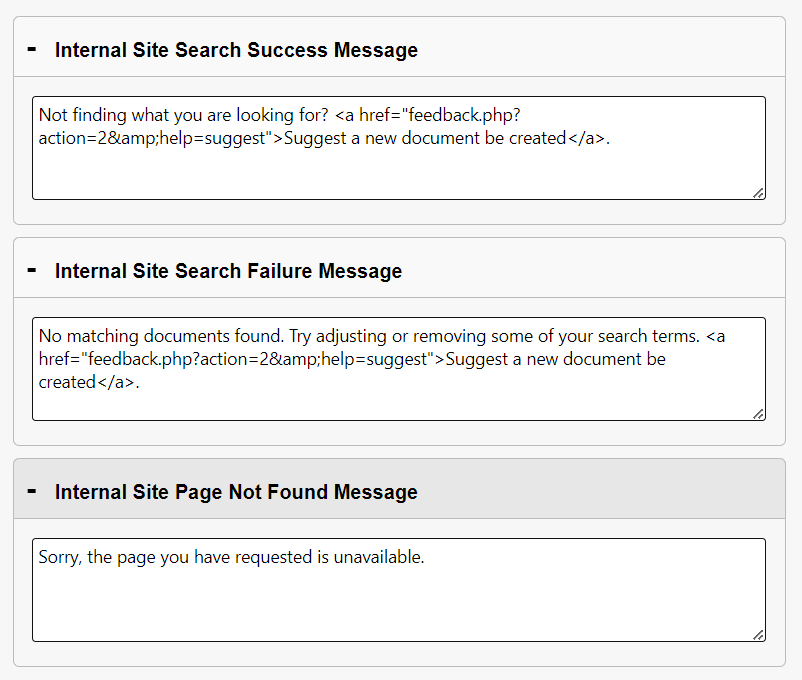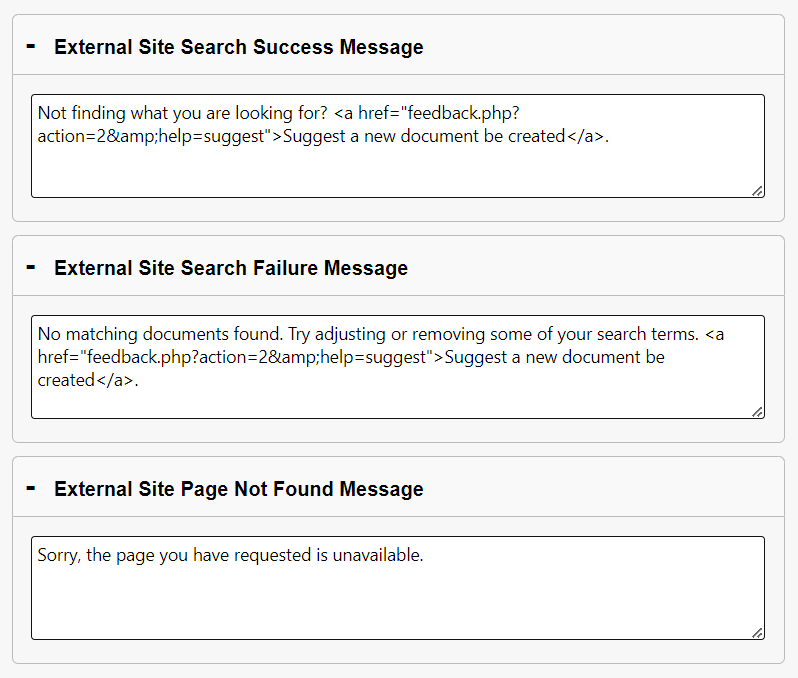Topics Map > Settings Tab
KB User's Guide - Settings Tab - Customizing Live Site Messages
Note
You must have full administrative permissions in your space to perform these steps. This means access to the Documents, Settings, and Users tabs.
Which messages can I customize?
You can customize the following three messages on your live site:
- The seach success message, which is the message displayed below a set of search results in the KB
- The search failure message, which is the message displayed when no search results are found
- The page not found error, which is the message displayed when a user tries to navigate to a document page that is unavailable
Each of these messages has default text associated with them, but you can change these to make them unique to your site and processes. For example, you can customize a message to include:
- a more natural description with language that is friendly and inviting
- special search tips or directions on submitting feedback
- a link leading to helpful information
How to customize a message
To customize one of the above messages:
-
Navigate to the Settings Tab > Custom Messages link
-
You will be led to the Custom Messages page. You will be presented with six expandable panels, each with text fields in which you can create/modify distinct sets of instructions for the Internal and the External KB Site.
- Internal Site Search Success Message
- Internal Site Search Failure Message
- Internal Site Page Not Found Message
- External Site Search Success Message
- External Site Search Failure Message
- External Site Page Not Found Message
-
Enter plain text in these fields, or use HTML formatting to provide links, images, tables, etc. in these text fields.
-
Note: If you would like to add this type of content but are unsure of how to format it in HTML, you can open a new doc and use the body editor to format the content as desired. Then, use the Source code button in the editor toolbar to view and copy the HTML that was generated for you.
-