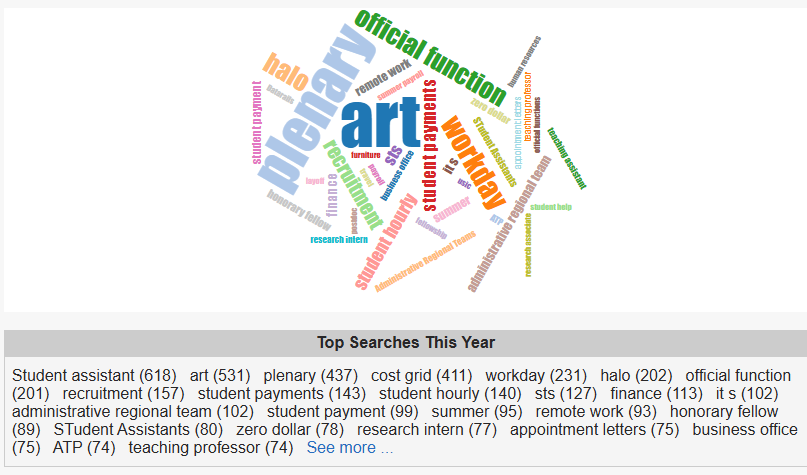Topics Map > Home Tab
KB User's Guide - Home Tab - Dashboard
When you click on the Home tab, by default, you will land on the Dashboard screen.
There are various panels on the Dashboard screen with which you can interact.
Document Count by Status for the Group
The image below shows a chart of the Document count for the KB User's Guide KB. The chart shows all the documents by status (example: 340 documents are Published, etc.). Below the image is the same information, but in table form.
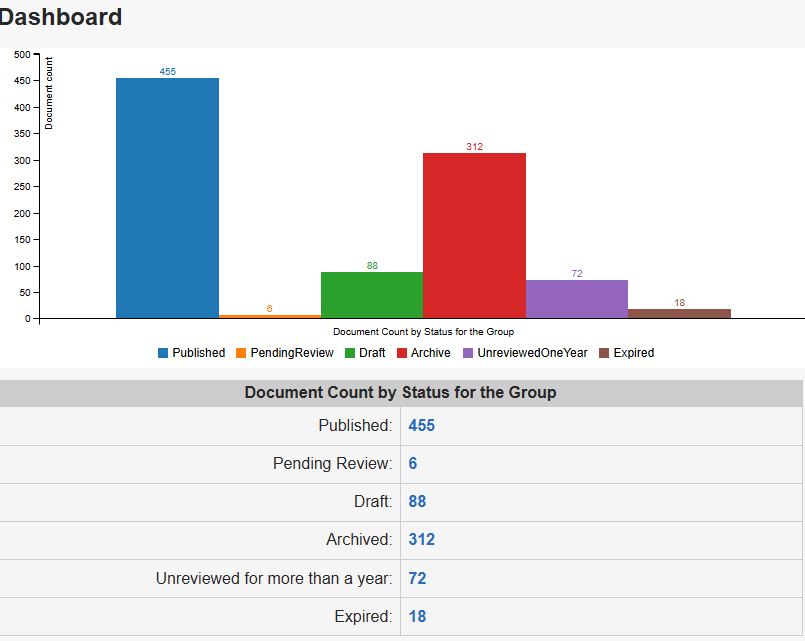
If you hover over the chart, a table will appear with the image listing the document count within each status. The image below shows the table appearing on top of the chart.
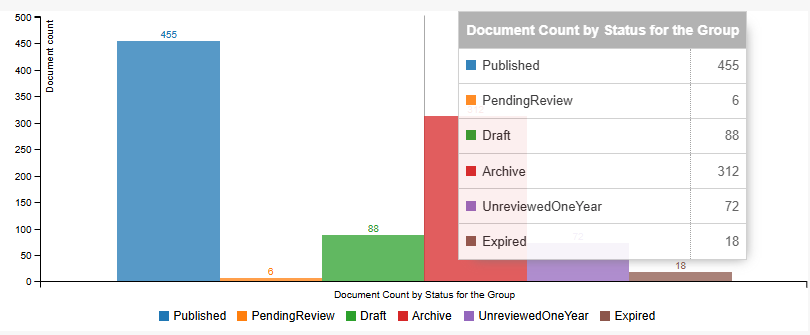
To edit the chart for your purposes, you may remove statuses that you may not want to report. If you click on the a status, it will be removed from the chart. The image below shows the chart but does not display PendingReview,Archive, or Expired.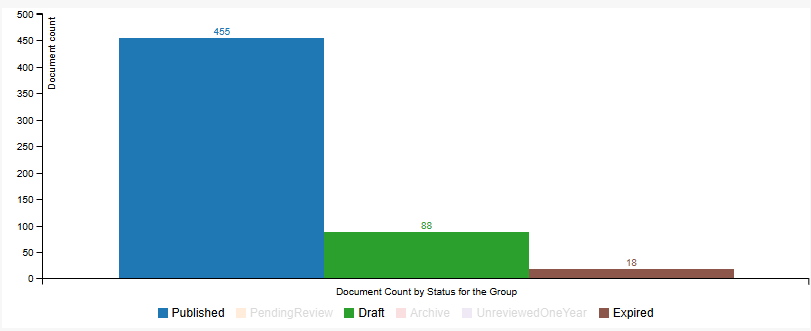
Clicking on the hyperlinked numbers in the table will lead to:
- Published - links to all live, published documents in your site.
- Pending Review - leads to the Documents Pending Review screen
- Draft - leads to the Documents in Draft screen
- Archived - leads to the Documents in Archive screen
- Unreviewed for more than a year - leads to the Aging Documents screen
- Expired - Leads to Expired Documents screen.
Note: This table in the Home Tab reflects your actual document counts. If you have customized the document display in the Documents tab to show a specific subset of documents, that subset will not be reflected here. Please see KB User's Guide - Documents Tab - Customizing Search Filters and Table Columns for more information.
My Documents Count by Status
Lists the number of documents that you, yourself, own. Each link in the table below the image displays the number of documents which are Published, Pending Review, Draft, Archived, Unreviewed for more than a year, and Expired and lead to each corresponding screen.
The image below shows the chart that reflects the number of documents owned by a specific author.
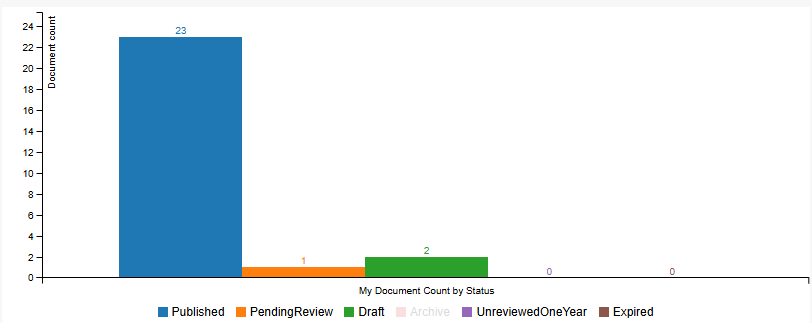
Top Searches of the Year
A visual representation of your KB site's searches, represented as a word cloud, will appear at the bottom of the Home tab. The image below shows the word cloud data for a group space. Below the image, you will see keywords with the number of searches in parentheses. For those who have access to the Stats tab, the See More... link will lead to the Top Searches screen in the Stats Tab.