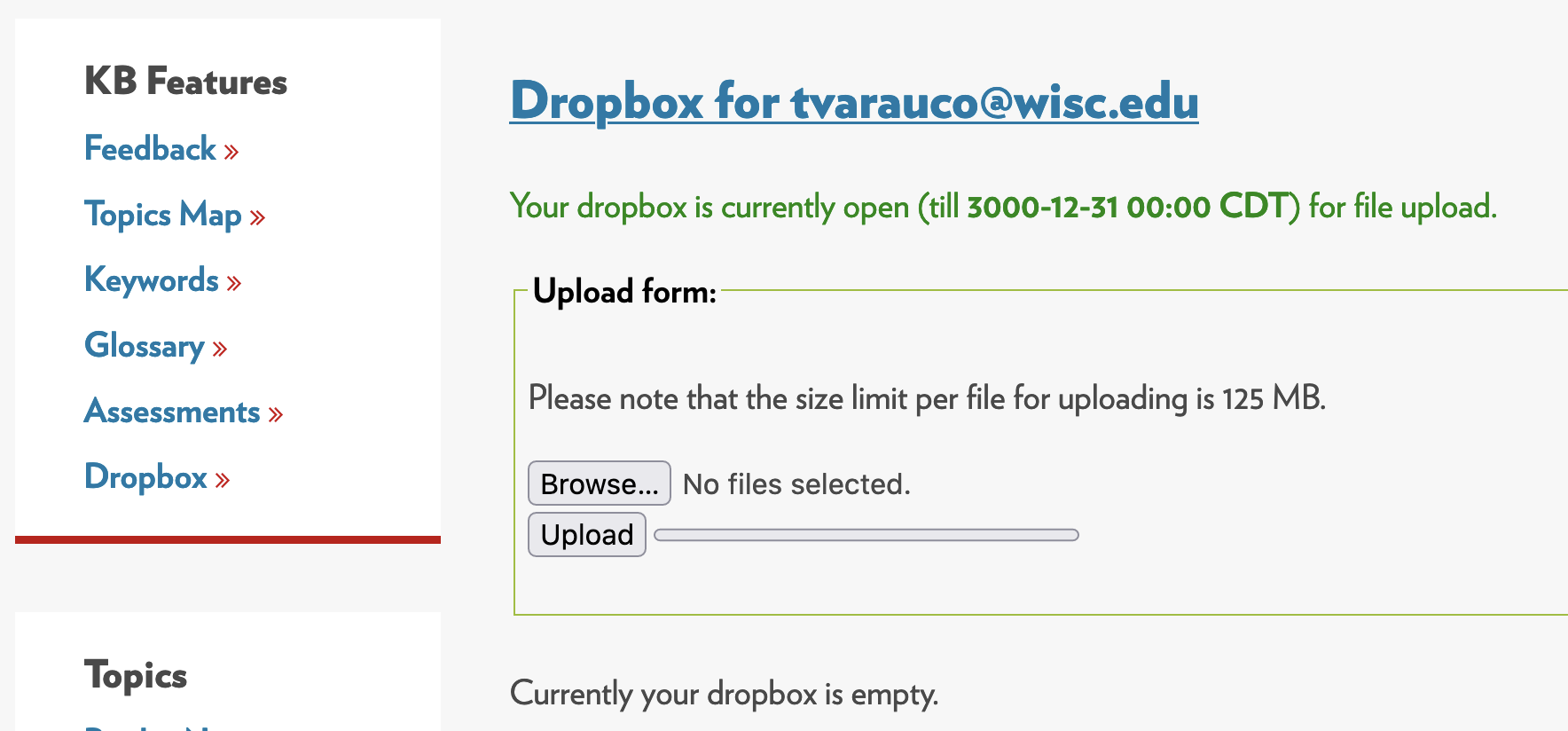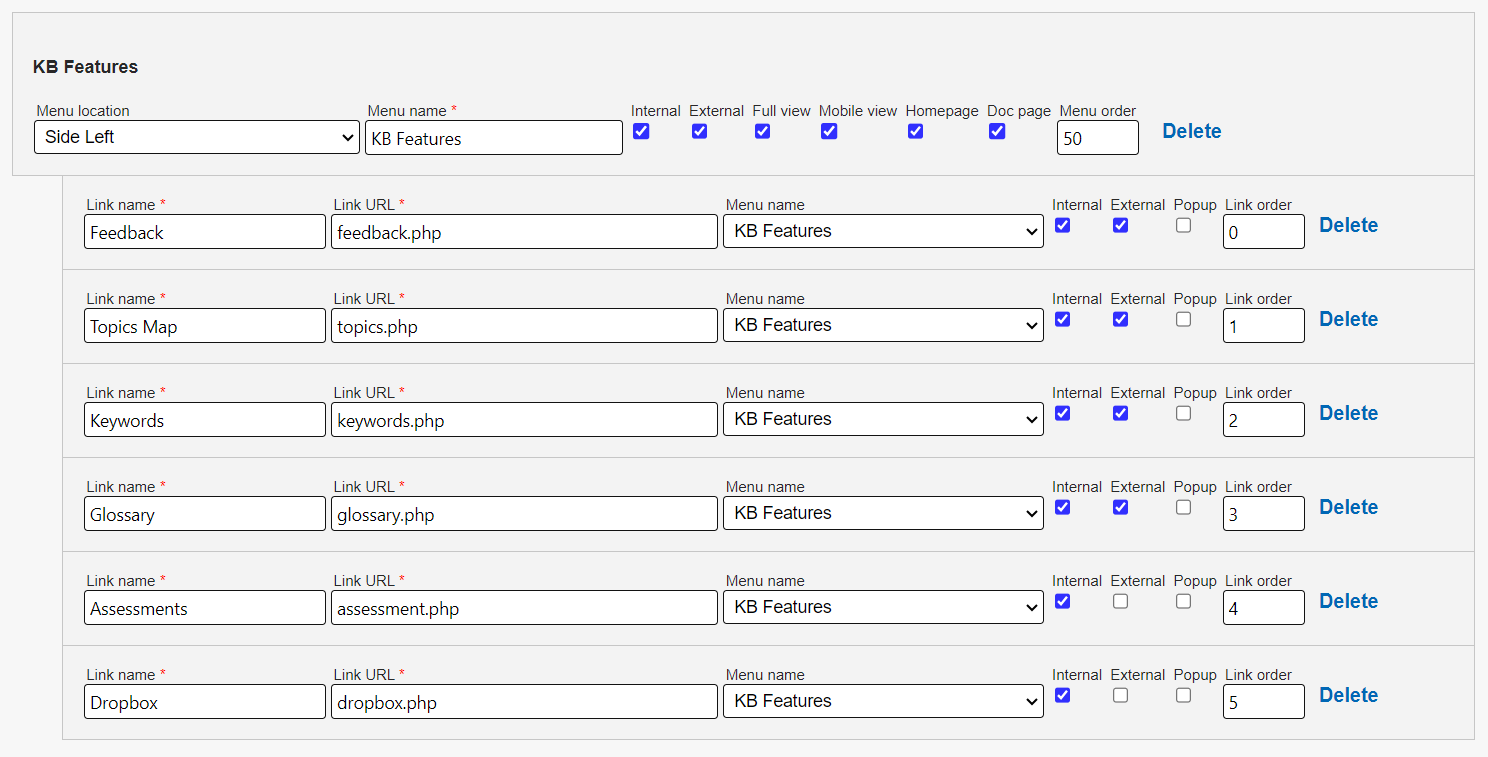Topics Map > Settings Tab
KB User's Guide - Settings Tab - Displaying KB Pre-defined Features via Side Module Links
Note
You must have full administrative permissions in your space to perform these steps. This means access to the Documents, Settings, and Users tabs.
Note: For full instructions on how to create a "Side Module" and their subsequent links, please see KB User's Guide - Settings Tab - Menus.
Example of a Menu in our Demo KB Site
The image below shows a custom side left Menu called "KB Features". The Menu items in the content module show the six delivered KB features.
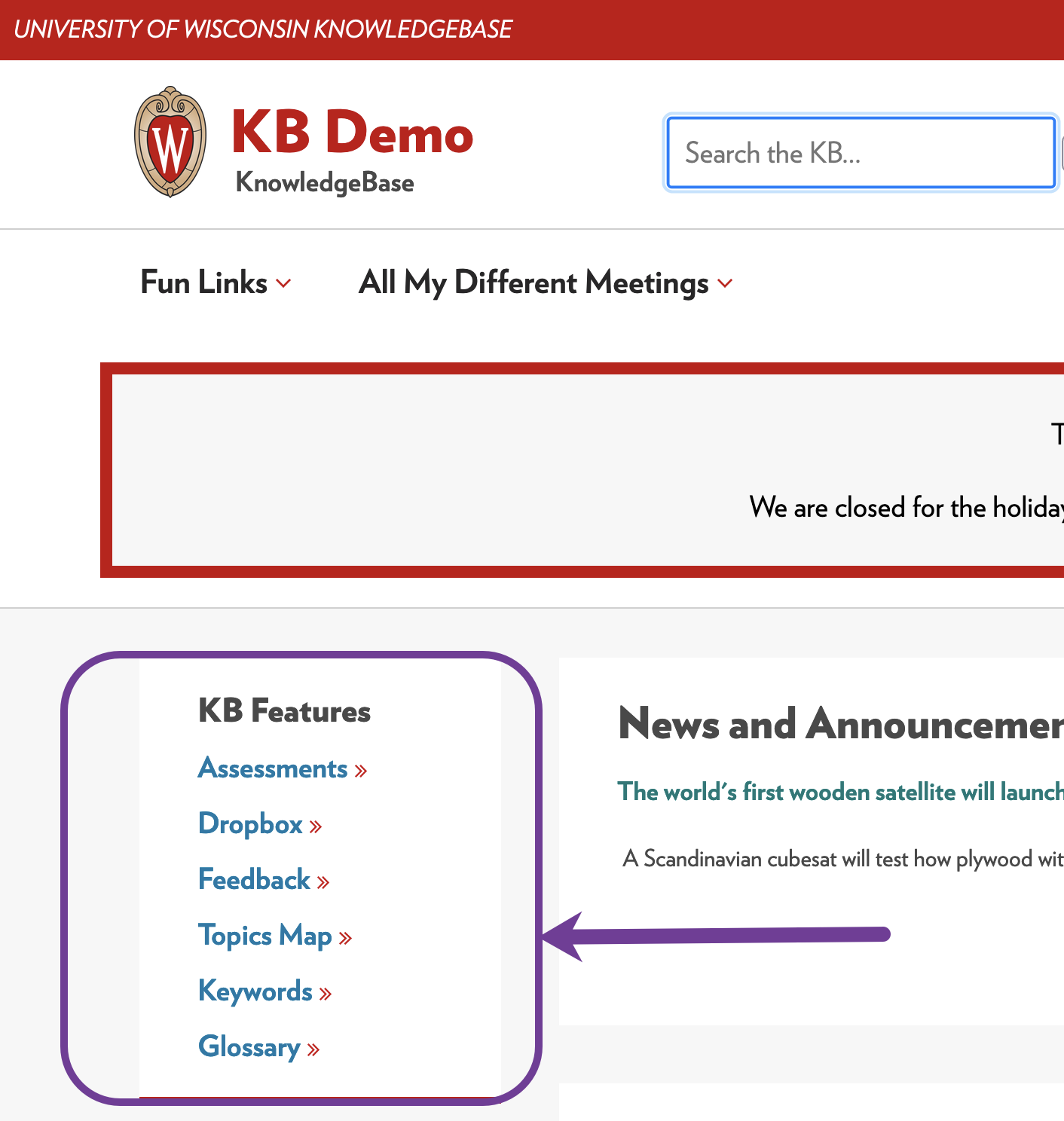
Six Delivered KB Features
| Pre-defined Feature | Page Description | Available on Internal Site | Available on External Site |
| assessment.php | Displays available Assessments and results of past Assessments | YES | NO |
| dropbox.php | Displays the Dropbox page | YES | NO |
| feedback.php | Displays site-level feedback form | YES | YES |
| topics.php | Displays site's Topics map | YES | YES |
| keywords.php | Displays all keywords and usage frequency | YES | YES |
| glossary.php | Displays all glossary items and glossary search | YES | YES |
The image below shows how the Menu links are defined in the Settings tab. The Link URL* field shows the name of the pre-defined feature followed by .php. Example: <feature>.php.
Feedback
The Feedback link leads to the site-wide feedback form.
Consumers of your KB Site can use this form to send you feedback on your content and suggest ways to make your site more engaging.
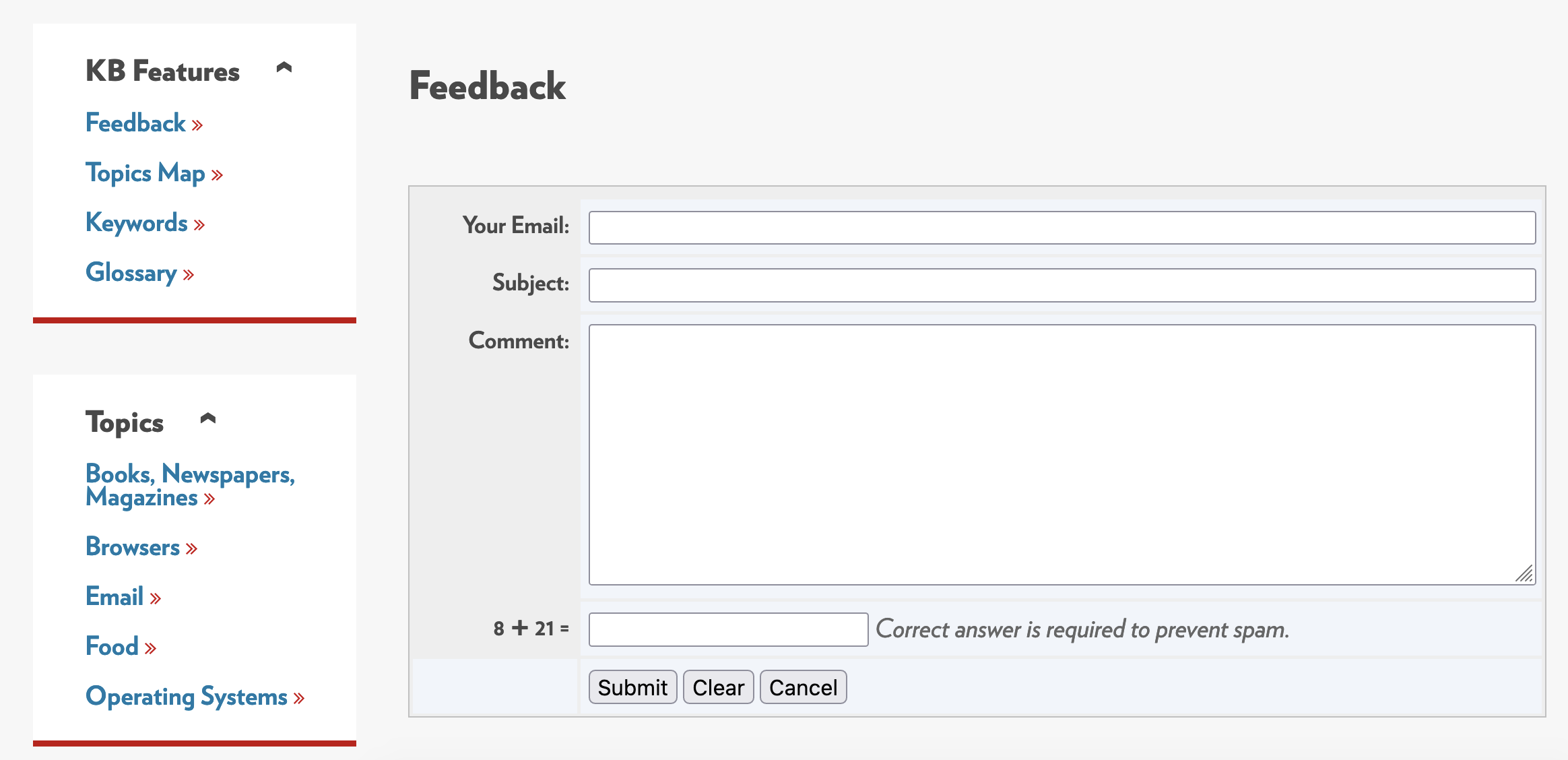
Topics Map
The Topics Map vertically displays your topics and their subtopics.
Consumers of your KB can click on a topic and see all documents assigned to that specific topic.
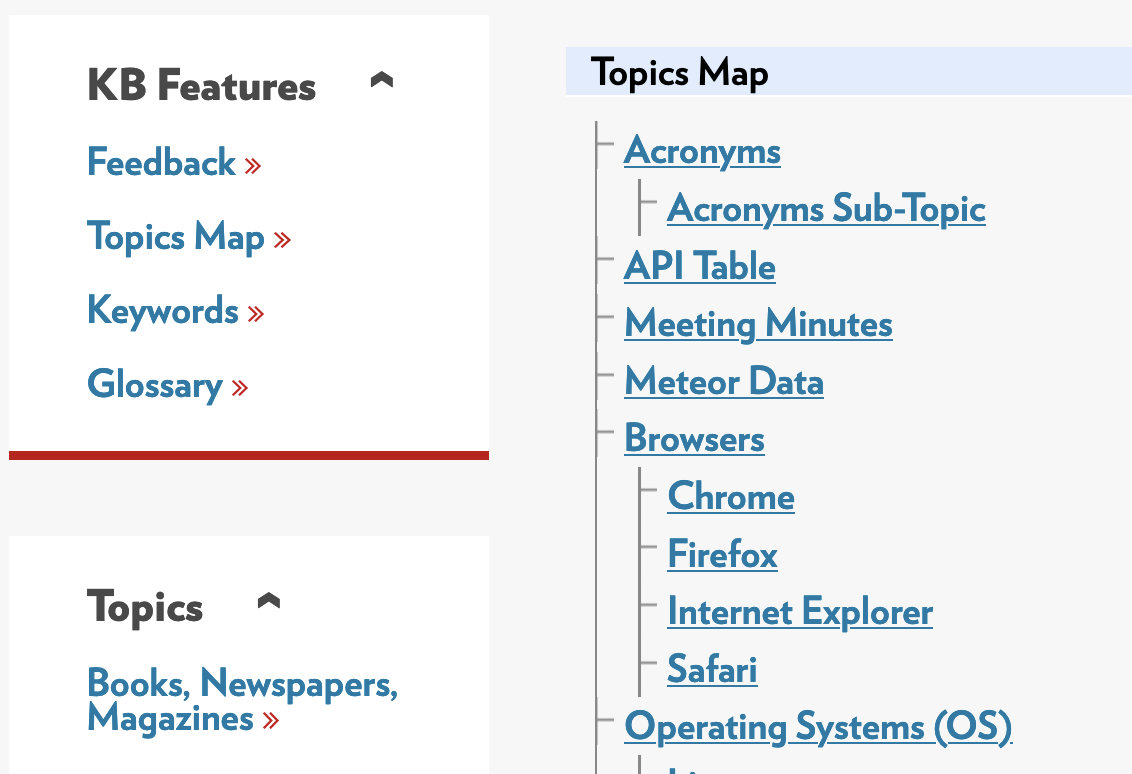
Keywords
The Keywords feature displays the alphabet horizontally. The page displays a table of all the keywords in alphabetical order.
Consumers of your KB content can click on a specific word and be led to a page that lists all the documents that use that specific keyword.
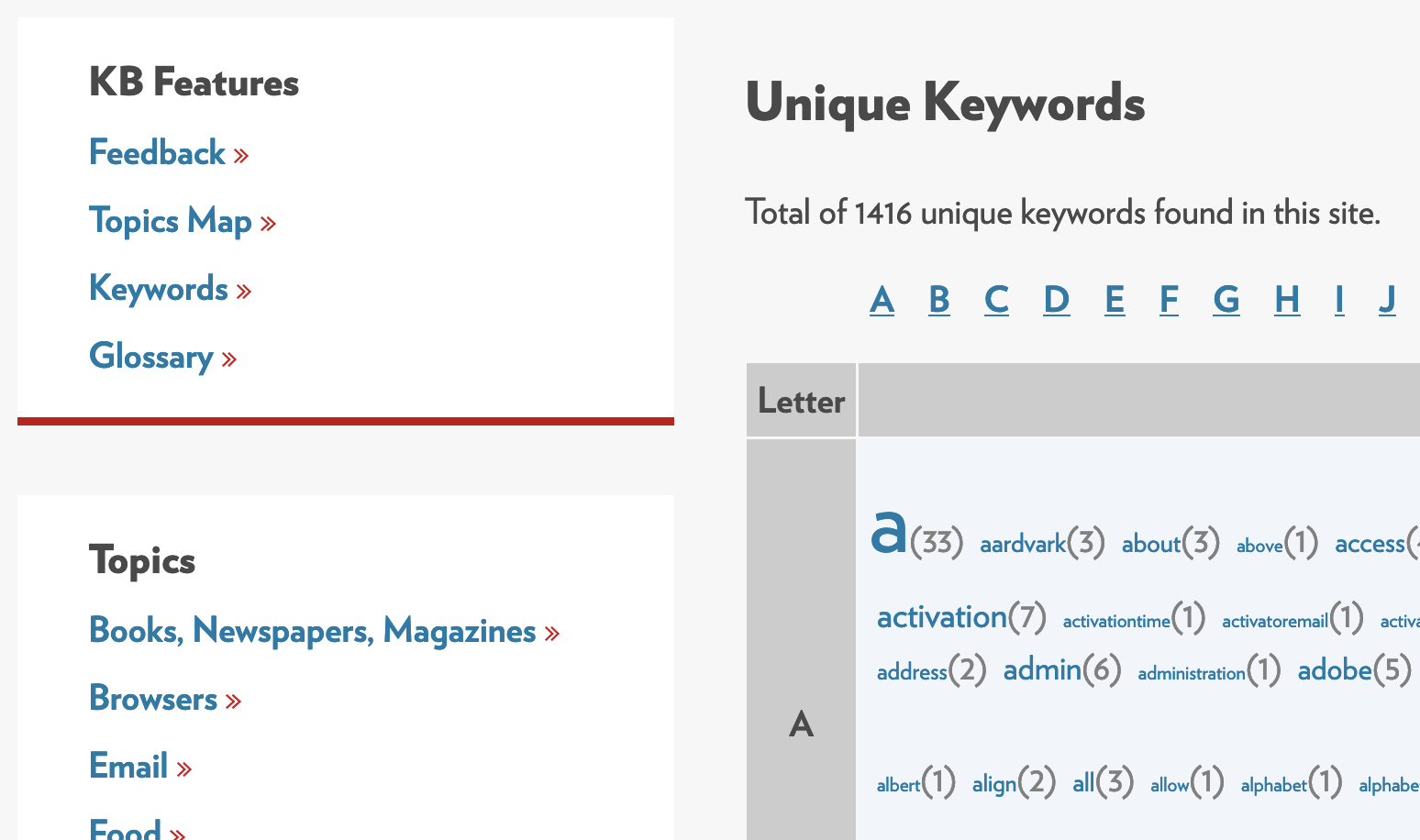
Glossary
The Glossary feature displays all of the Glossary items in your KB Site. You may use the search field to find a specific glossary item along with the topics dropdown menu. Clicking on a specific glossary item displays its definition.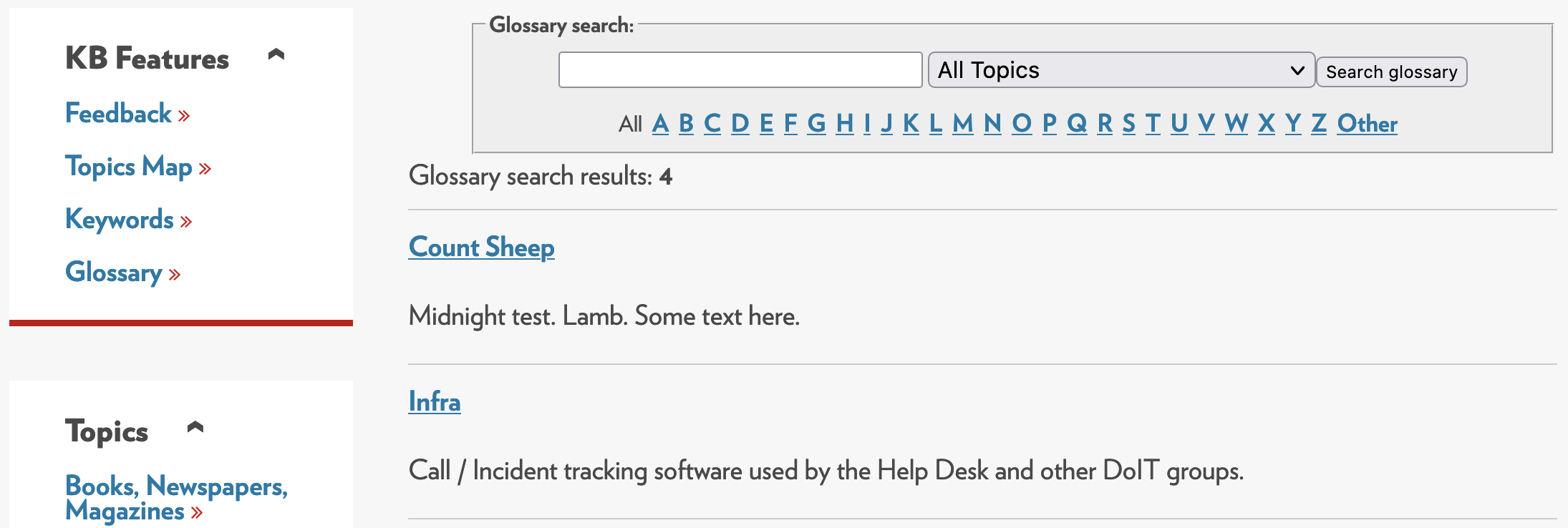
Quizzes
The Quiz feature will only display on the internal site. This feature displays all of the quizzes and survey items in your internal KB Site. For more details, please see KB User's Guide - Assessment Tab - Quiz/Survey Modules
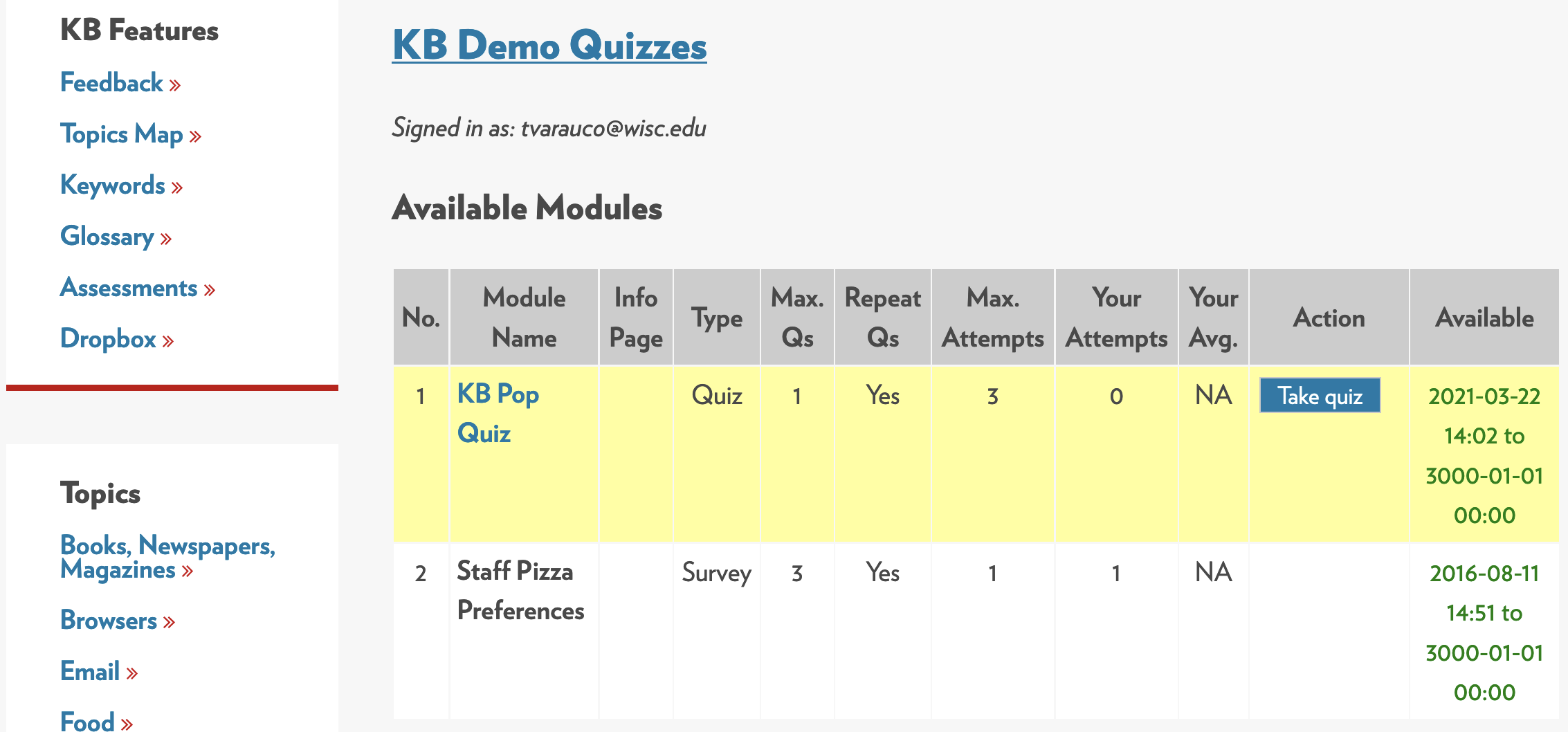
Dropbox
The Dropbox feature will only display on the internal site. For details on how dropbox works, see KB User's Guide - Assessment Tab - Dropbox