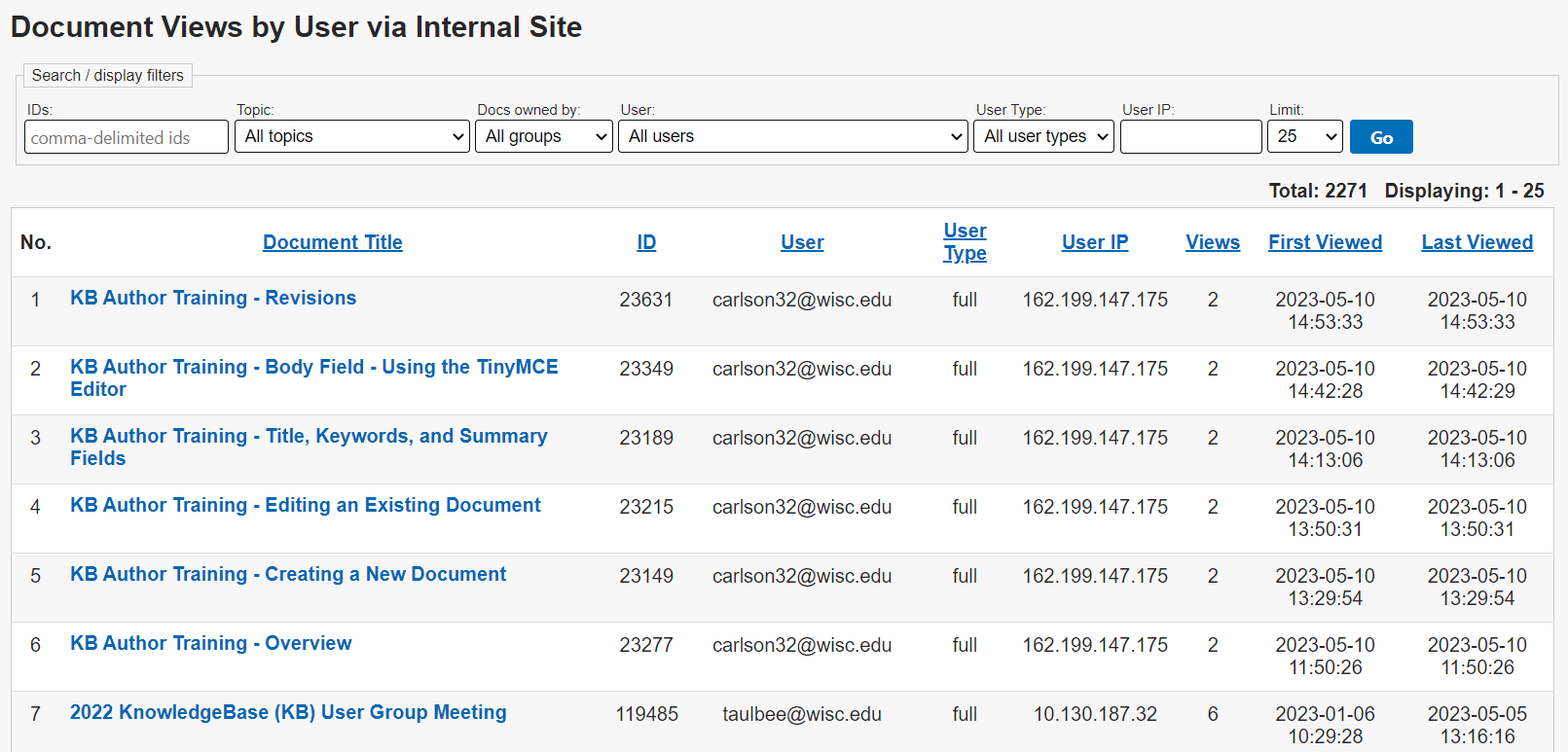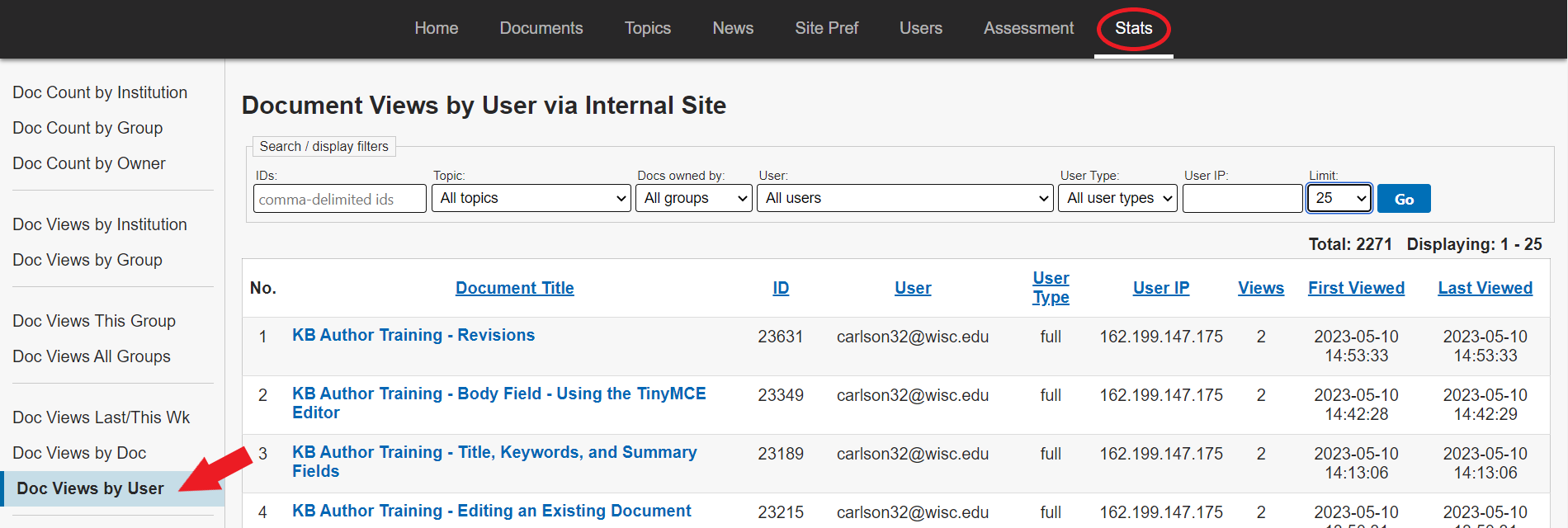Topics Map > Stats Tab
KB User's Guide - Stats Tab - Document Views by User
In the KB Admin Tools, open the Stats tab and click on the Doc Views by User link found in the left navigation bar. Clicking on this link will lead you to the Document Views by User via Internal Site screen.
On this screen, you will see a number of filters at the top. Since the dropdown filters default to "all", you will also see a table below the filters displaying all document views.

Filter Descriptions
-
IDs: You may enter one or more Document ID numbers in this filter. When entering multiple document IDs, comma delimit each ID number. You may also exclude a document from your search by adding a dash (-) search operator (e.g. -5233, -8537). This is helpful if you are using a document(s) in a content or side module of your site's homepage. The document ID in that module(s) is considered "viewed" whenever the homepage is viewed.
-
Topic: This field defaults to All topics. The downward arrow leads to a dropdown menu of all topics in your KB site. You will also find a "No topics assignment" selection.
-
Docs owned by: This field defaults to All groups. You may also search for documents owned by your group or other groups with which you are sharing.
-
User: This field defaults to All Users. The downward arrow leads to a dropdown menu of user email addresses. Please note that you will only see usernames that have viewed documents within the dates in the date range. The date range defaults to the current day.
-
User type: This field defaults to All users types. The downward arrow leads to a dropdown menu which leads to four selections; "full", "campus", "limited", and "system". Please see KB User's Guide - Explanation of User Types and Access Levels for more information on User Types.
-
User IP: In this field, you may enter a specific user's IP address to determine what documents have been viewed in a date range of your choosing. You may also enter a specific subnet that pertains to a very specific range in your organization's network.
-
Limit: This filter defaults to 25 query results appearing on the screen. You may increase the limit up to 2000. You may also export your results using the Save .CSV button located at the bottom of the page.
The table will display the Document Title, Document ID number, email address of the viewer (User), User Type, IP address of the viewer (User IP), number of Views, and the date and time of the first viewing (First Viewed) and last viewing (Last Viewed).
Each column in this table can be sorted in ascending/descending order. The total number of results and the number of results displayed on your screen appear at the top of the table. Clicking on the document title leads you to that document within the KB Admin Tools.