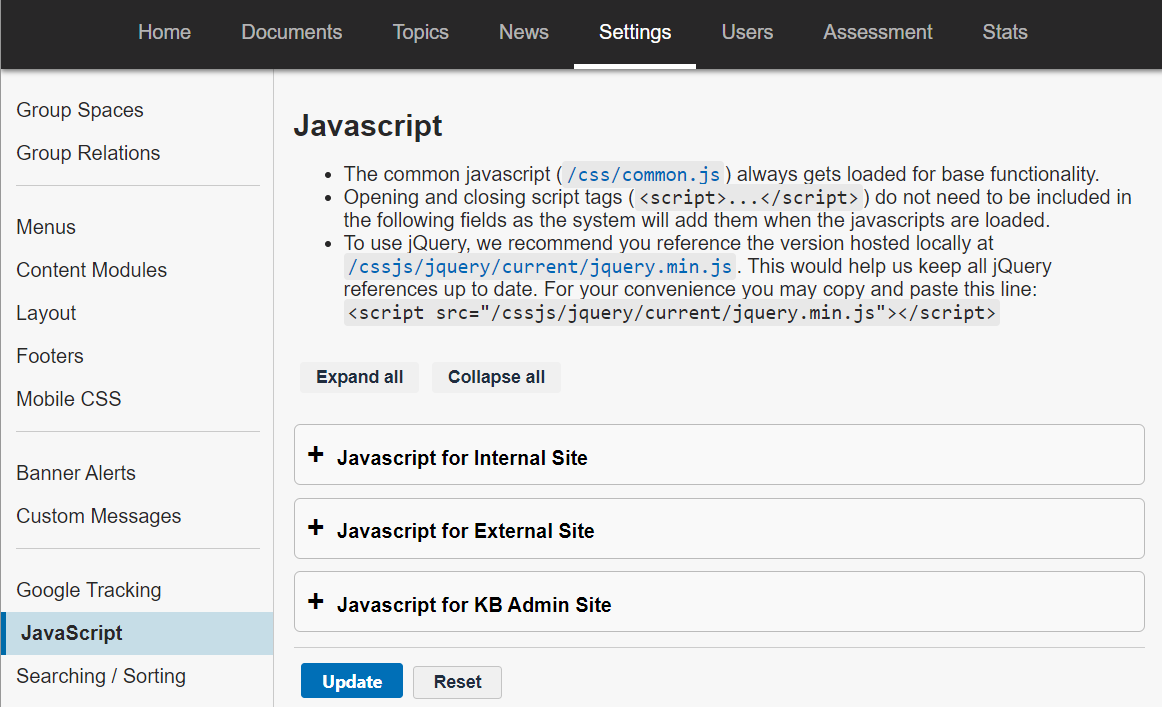Topics Map > Settings Tab
KB User's Guide - Settings Tab - Site Javascript
Note
You must have full administrative permissions in your space to perform these steps. This means access to the Documents, Settings, and Users tabs.
-
The JavaScript link can be found in the left navigation bar of the "Settings" tab.
-
Once you click the JavaScript link, you will be led to the Javascript screen where you will see three expandable panels, each with text entry fields:
- Javascript for Internal Site
- Javascript for External Site
- Javascript for KB Admin Site
- Click your cursor into one of the JavaScript text fields.
Please know that when you are creating or modifying your script, opening and closing script tags (
<script>...</script>) do not need to be included as the KB system automatically inserts these tags when the Javascript is loaded. - You may enter Javascript into Javascript for Internal Site and/or Javascript for External Site. Scripts can be applied to one site or both internal and external.
This way, your KB Group does not have to worry about including JavaScript in every document where it will be used. Nor will the UW KB Team have to necessarily incorporate JavaScript globally, when it may only be desired on one KB site. - By entering Javascript into the Javascript for the KB Admin Tools field, you allow your subsite to replicate any JavaScript functionality when previewing documents.
- Click on the Update button at the bottom of the page to save your changes.