Topics Map > Documents Tab
KB User's Guide - Documents Tab - Embedding a Kaltura MediaSpace Video in a KB Document
-
If you have not uploaded your video into Kaltura yet, please follow the steps here: Kaltura - Uploading Files to Kaltura Mediaspace [UW-Madison]
-
Once you have uploaded your video, go to the Share tab of the Kaltura video, and then select the option for Embed. You will see a number of options to customize the "Start" and "End" times as well as the video player. Once you have set these as desired, copy the full block of
<iframe>code you see above these options.For more detailed instructions on this step, please see: Kaltura - How to Get a Link or Embed Code to a Video in MediaSpace [UW-Madison]
-
Open your KB document in the editor. In the toolbar, select the Insert/edit media
 button.
button. -
Choose the Embed tab, then paste in the code you copied from Kaltura.
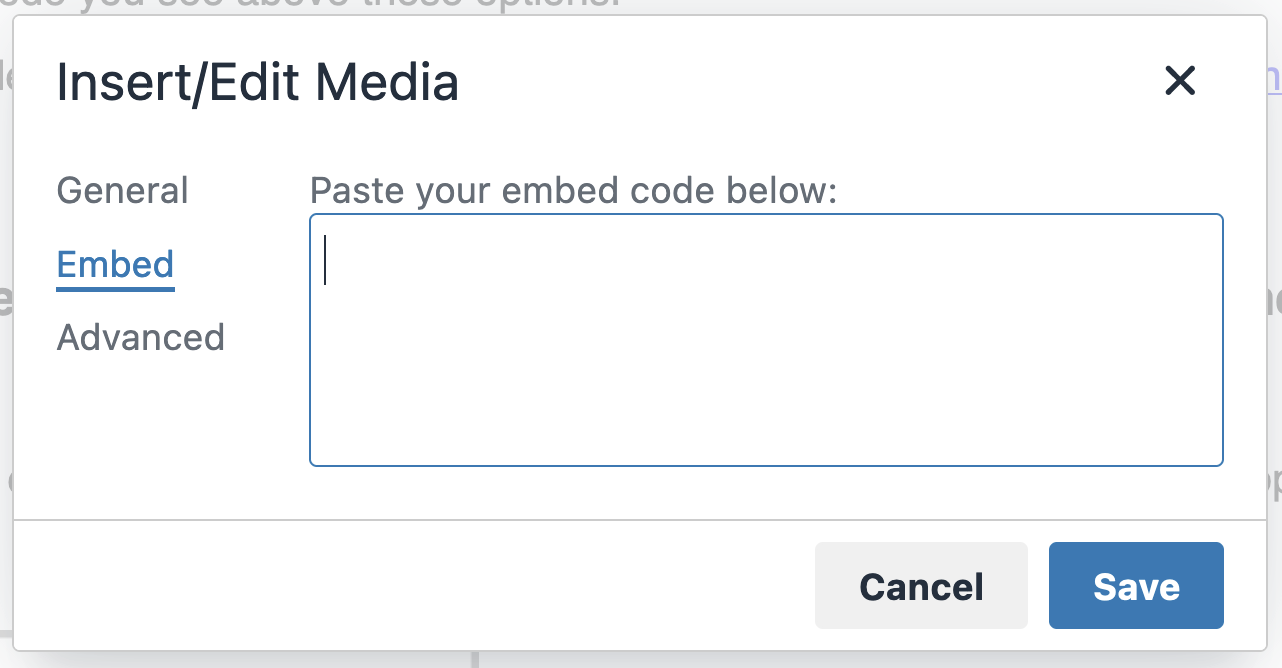
-
Preview your document to make sure the player appears as expected. When you are ready, publish your document (or use the Request to publish... option if you do not have publish rights).

