Topics Map > Documents Tab
KB User's Guide - Documents Tab - Archived Documents
Archived Document Queue
To see documents with the status of Archived, go to the Documents tab > Archived link (see the navigation bar on the left). The integer within the parentheses represents the number of documents in that status.
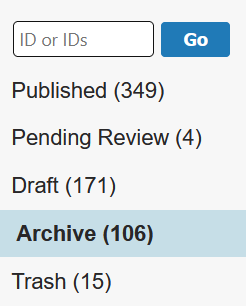
This link will lead you to the Archived documents screen. You may use the filters (such as Find, Search term, Topic, etc.) to narrow down the exact set of Archived documents you wish to see. This link provides more information about these Search filters.
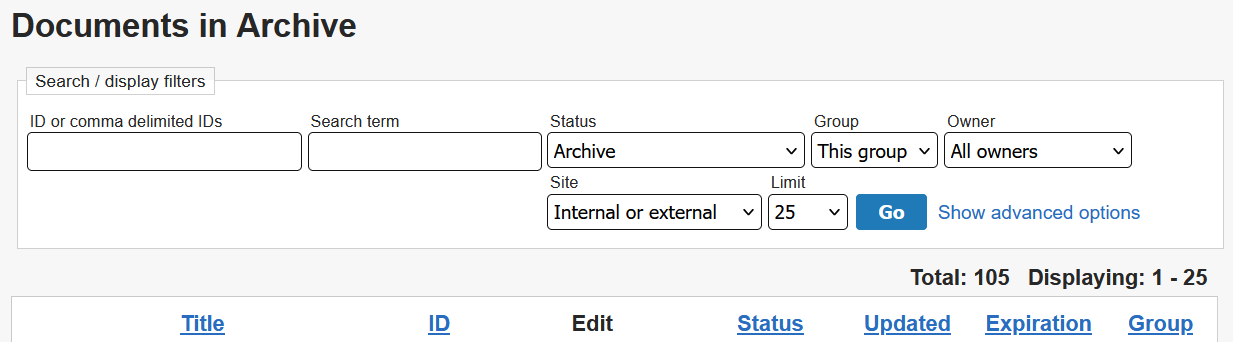
Archiving a Document
Documents can be archived in one of two ways:
- Individually
- As part of a Batch Update or a Batch Transfer
By setting a document the status to Archived, all internal and or external site access will be removed. To archive a single document, Edit the document, then use the status dropdown to select the Archive option.
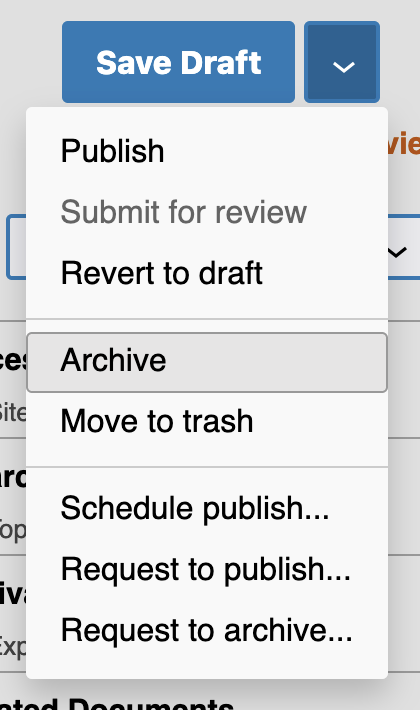
You can see exactly who archived a document by viewing the document's Activity log (formerly Comments and events).

Restoring an Archived Document
With the appropriate KB permissions, you may restore a document that has a status of Archived. To do so:
- Make the appropriate updates to the Body and/or other parts of the of the document
- Set your desired Site access (under the Access section)
- Open the status dropdown to choose the appropriate status. If you want your document to have the "Draft" status, choose Revert to draft, otherwise, choose one of the other statuses as desired.

