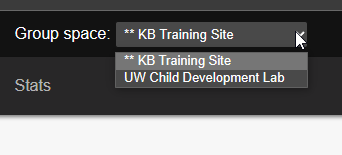Topics Map > General Info
KB User's Guide - KB Admin Tools - Login to the KB Admin Tools (UW Madison Only)
Admins and users with access to the KB Admin Tools can use the info on this page to create and modify documents in their KB space.
Login to the KB Admin Tools (UW Madison Only)
- Click on this link: https://kb.wisc.edu/kbAdmin/
- This will lead you to the KB Admin Tools, which will open on your default tab (typically Documents or Home).
The image below shows the first thing you see upon logging into the KB Admin Tools; user email address, the user's default KB group space and opens in the user's default tab, Home. The See Also documents at the bottom of this page will help you change those two defaults, should you wish to do so.

For those who are a member of only one KB Group space, that Group space name will automatically appear in the Group space field on the top right of the screen.
For those who are a member of more than one Group space, determine which Group space you would like to create / update a document and click on the downward arrow in the Group Space field and select it from the drop down menu.
The image below shows the dropdown list with multiple Group spaces.