Topics Map > Documents Tab
Topics Map > General Info
Topics Map > Settings Tab
KB User's Guide - General Info - How to Hide Topic Breadcrumbs
Note
You must have full administrative permissions in your space to perform these steps. This means access to the Documents, Settings, and Users tabs.
Topic Breadcrumbs are the links at the top of a document that display the topic paths associated with that document. They display above the document title, and the topic names act as links pointing to a search of all documents under that topic.
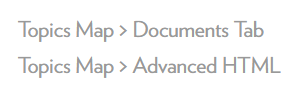
Hiding topic breadcrumbs for your entire site
-
In the KB Admin Tools, go to the Settings tab, then click Layout in the left side navigation.
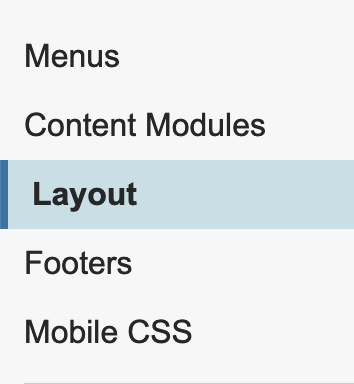
-
Expand the Standard / Subpage Layout panel for your internal and/or external site.
-
If you already have a custom CSS field selected in the Custom CSS dropdown, add your new CSS to the field that corresponds to the one that is selected.
-
If Custom CSS is set to "None", add your new CSS to a blank field and select that field in the dropdown.

-
-
Paste the following CSS into the field you are using:
- Click the Update button at the bottom of the page to save your work.
Hiding topic breadcrumbs in a single document
- Navigate to the edit screen of the desired KB document. See KB Author Training - Editing an Existing Document for more information on searching for and editing a KB document.
-
Go to the bottom of the screen and click on the Show Additional Fields plus sign. There you will find a text field called JavaScript/CSS.
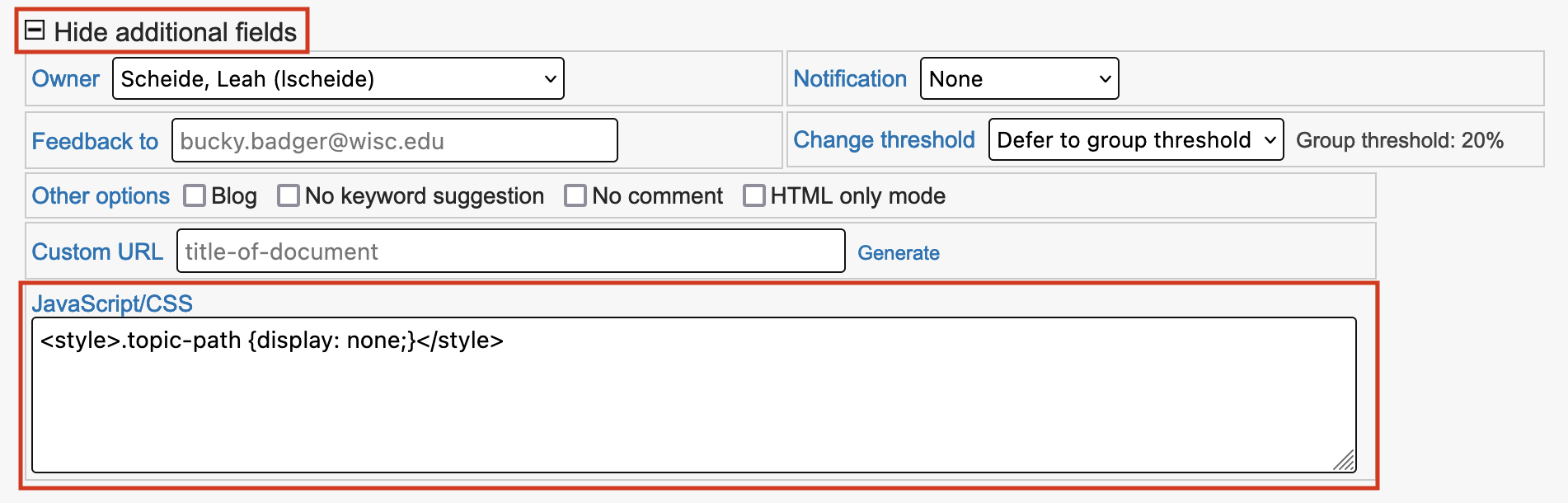
-
Enter the following:
-
Set the document to the desired status and click Submit.

