Topics Map > Documents Tab
Topics Map > General Info
Topics Map > Settings Tab
KB User's Guide - Documents Tab - Minor vs Major Document Changes
How Minor and Major Changes are Calculated
A published change being designated as "minor" or "major" depends on how much of the content has changed since the last time the document was published. This is calculated as a percentage based on the words in the key content fields—title, summary, body, and internal notes.
The following is excluded from this calculation: keywords, HTML tags, and the CSS/JavaScript field. For this reason, the insertion, modification, or deletion of supplementary content like images and hyperlinks will not be counted, nor will styling changes.
When you save a change to a document, the system calculates a "content change" percentage.
- Note: This percentage is no longer displayed on a confirmation screen but is logged in the document's Activity log (formerly Comments and Events). You can access the Activity log from the Options menu in the document editor.
When you publish a document, the Activity log will show both the "Content change since the last save" and the "Content change compared to the last published version."
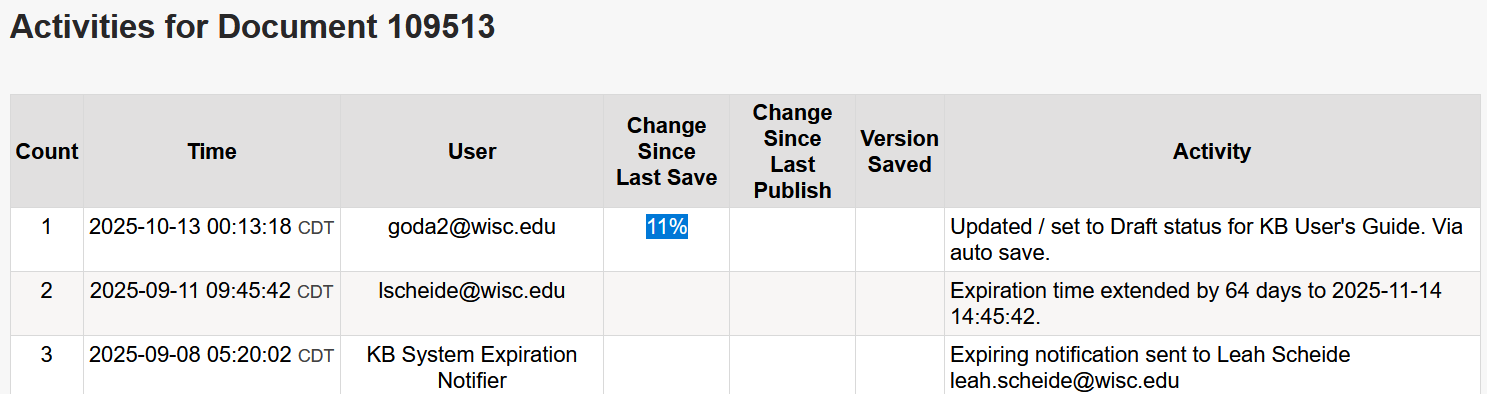
Group-Level Change Threshold
By default, a published change that constitutes over 20% of the document content will be flagged as a major change. This threshold can be adjusted for individual KB group spaces by a site admin by doing the following:
-
Open the document in the new document editor.
-
On the right side of the screen, click to expand the Notification Settings section.
-
Set the Change notification threshold dropdown to the desired percentage.
-
Save your document. The new threshold will take effect when the document is next published.
Doc-Level Change Threshold
If needed, you can make exceptions to the group-level threshold for certain documents. This allows you to increase or decrease the change percentage that triggers the "major" change flag. To do this:
- Edit the document you need to make an exception for.
- In the right-side settings panel, open the Notification Settings section.
- Set the Change notification threshold dropdown to the desired percentage.
- Note: Your group's current default change threshold will be displayed in the dropdown next to the corresponding percentage.
- Publish your document to save your changes. The new threshold will take effect when the document is activated.
Effects of a Major Change
A published change being flagged as "major" has two key effects:
-
If the document is currently shared with one or more other group spaces, a major change will temporarily take the document down and move it back to Pending review for those spaces. They will then need to review and republish the document.
-
Any users that have subscribed to changes for that document will receive an automated email notification alerting them to the change. For more information on subscribing to changes, please see: KB User's Guide - General Info - Subscribe to Changes

