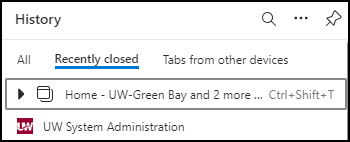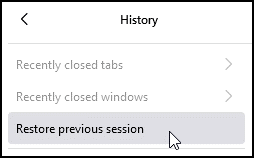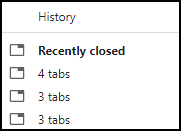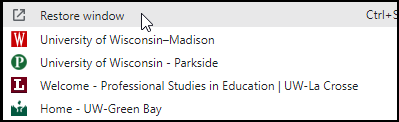Restoring previous web browser sessions
Overview:
Follow the procedures outlined below to re-open all closed tabs from a previous web browser session.
Process Considerations:
- Add process considerations in bullet points, which can include exceptions, prerequisites to running this process or any special timing.
- If there are no process considerations, remove this section.
Click on the links below to skip directly to a section:
Instructions
Microsoft Edge
- In the upper right of the browser window, click on the menu icon:

- In the popup menu, select “History”
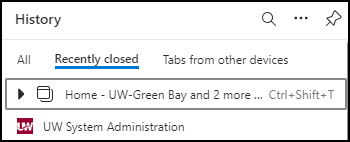
- Click on the session to restore (most recent will be listed on the top)
- Your previous tabs will open
Mozilla Firefox
- In the upper right of the browser window, click on the menu icon:

- In the popup menu, select "History"
- Click on "Restore Previous Session"
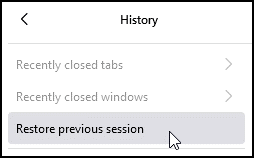
- Your previous tabs will open
Google Chrome
- In the upper right of the browser window, click on the menu icon:
- In the popup menu, select "History"
- A popup will display with recent browser sessions listed under "Recently Closed"
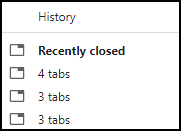
- Click on the session to restore (most recent will be listed on the top)
- To restore the session, click on "Restore Window"
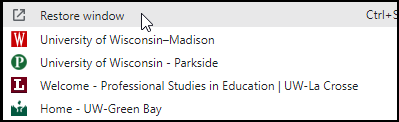
- Your previous tabs will open
Get Help