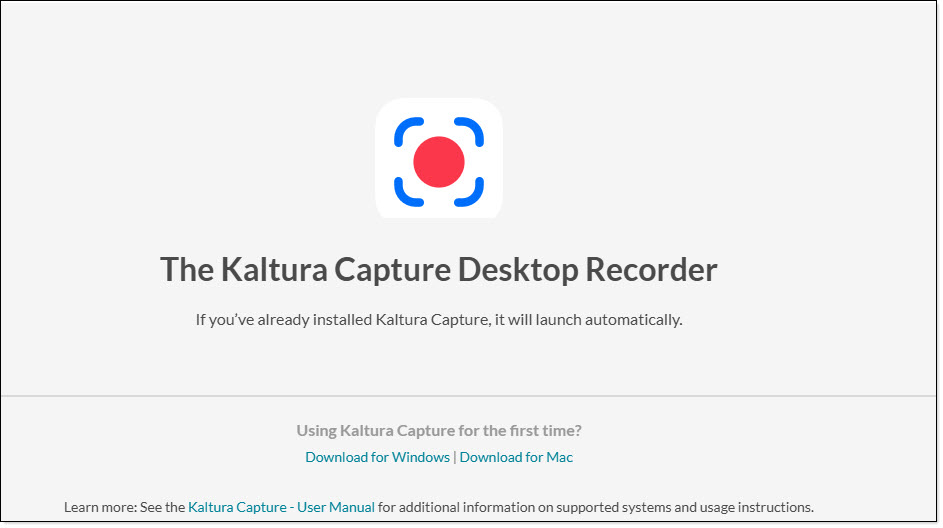Topics Map > Kaltura
Kaltura (Capture) - Updating Kaltura Capture
If you are having problem with Kaltura Capture screen recording software, you might consider manually updating the software.
Manually update Kaltura Capture
Kaltura Personal Capture should automatically update. If it does not, below are the directions to force the update.
- Login to Canvas using your network credentials
- Select Account > MyMedia from the Canvas Global Navigation on the left
- Choose Add New > Kaltura Capture (This will launch the old version of Kaltura Capture)
- Quit Kaltura Capture by clicking the X symbol. You should be left looking at a Kaltura webpage that says "The Kaltura Capture Desktop Recorder"
- Choose the Download option for the Operating system you are currently using
- The new software will download to your default download location ( most likely your "Downloads" folder )
- Find that downloaded file and double click to install
- You may be asked if you want to Change, Repair, or Remove the previous installation. If asked, choose Change. On a Mac, drag the Kaltura Capture icon to the Applications folder
Launch the new Version
- Go back to your Canvas webpage
- Select Account > MyMedia from the Canvas Global Navigation
- Choose Add New > Kaltura Capture