Kaltura - How to set a Preferred Player
Beginning in March 2025, the Universities of Wisconsin (excluding the Madison campus) has seen an increase in reports of V2 Kaltura videos being displayed when a V7 player was chosen. This issue is occurring because the user had previously set their personal default player as a V2 player.
The older V2 player is easily identified by the warning icon in the upper left corner. This issue is occurring because the user had previously set their personal default player as a V2 player. Kaltura remembers this previous selection. To remedy the problem the user will just need to update their preferred default player.
- Create a new page or edit an existing Canvas page.
- Click the Kaltura button on the Rich Content Editor (RCE)
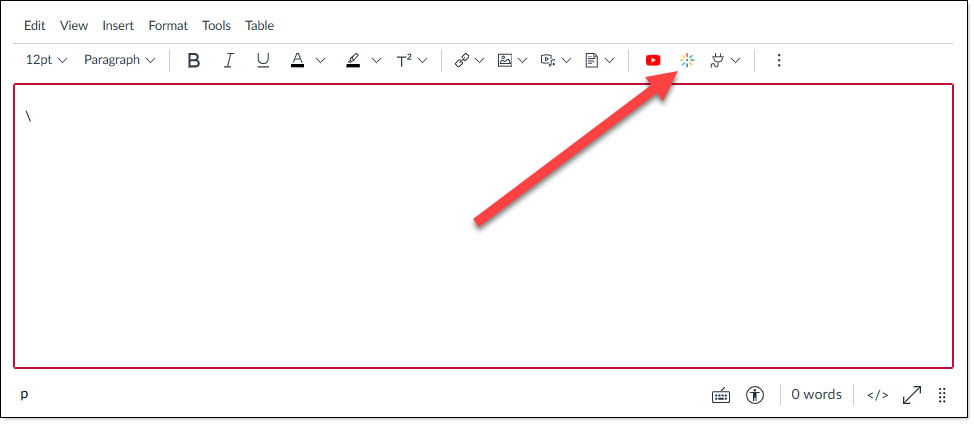
- Locate a video you would like to insert into your Canvas page and click the Embed Settings button (looks like a gear).
Note: You do not need to keep this video. You will be able to delete it upon completion.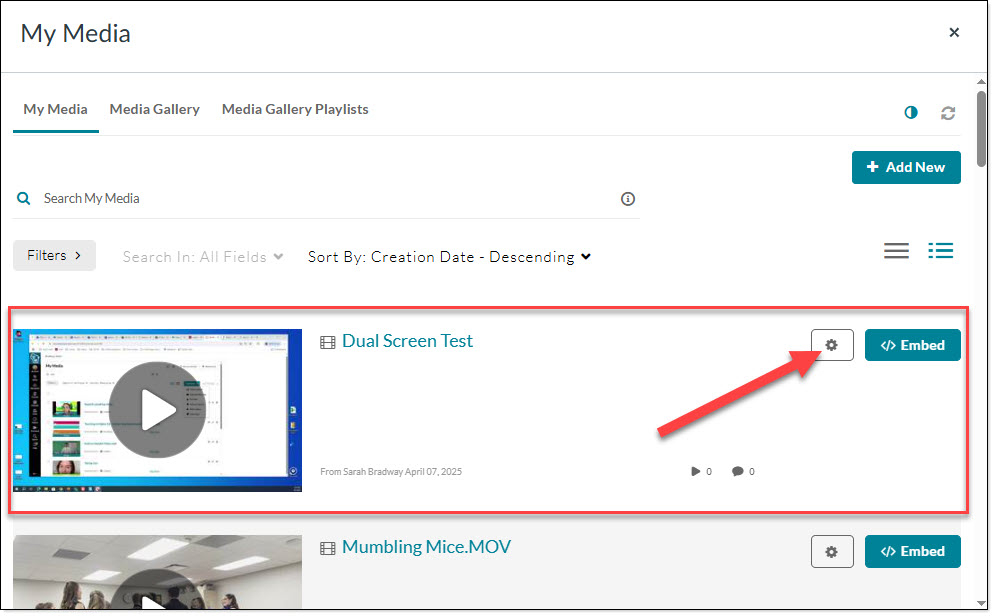
- In the Choose Player Field, use the dropdown to select "01 - Basic" or another player that meets your personal preference.
Note: The field may already have 01-Basic selected, it is important that you click the dropdown and actually choose the player.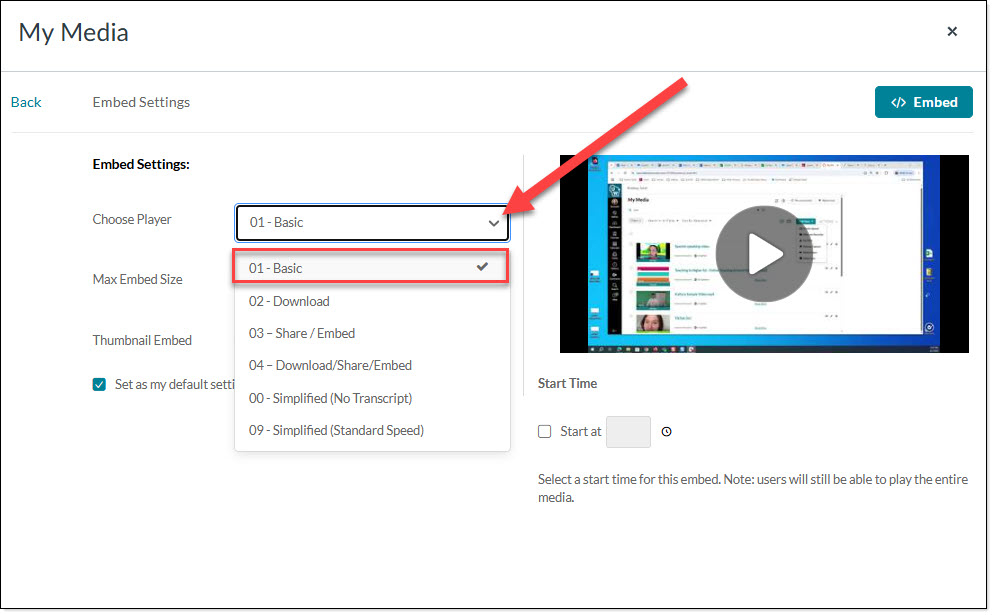
- Use the Max Embed Size dropdown to choose your preferred default size.
- Make sure the "Set as my default settings for Media Type" box is checked.
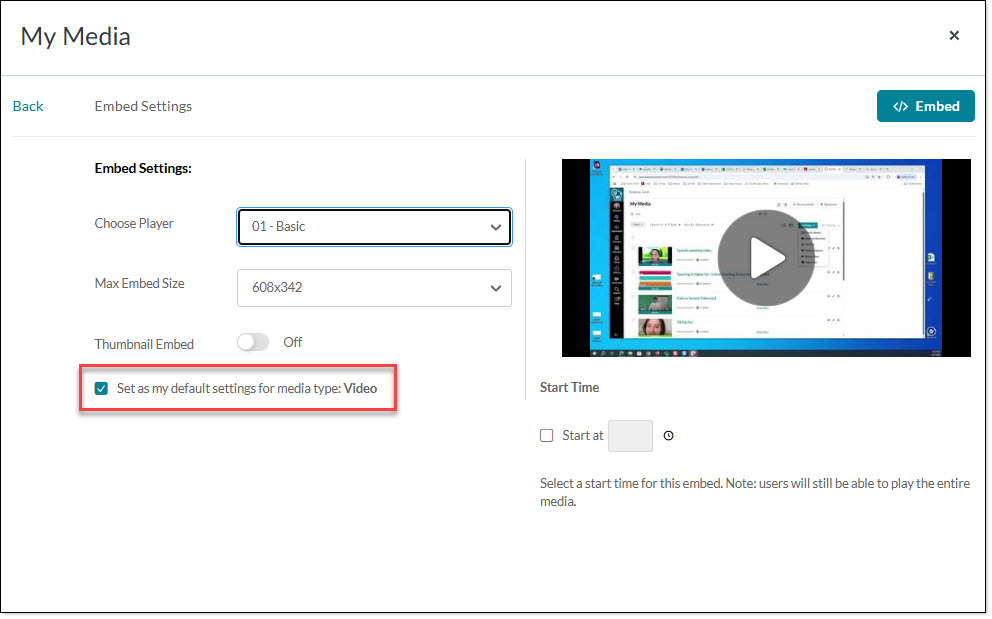
- Click the Embed button.
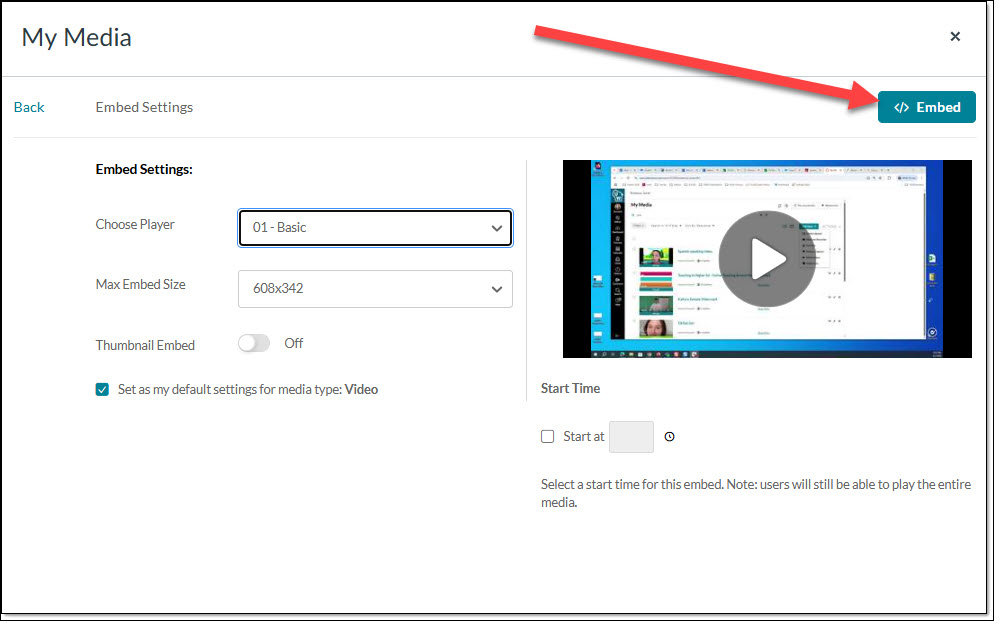
- The video should now be embedded in the page. Verify that the V2 warning indicator in the upper left corner is not present.
- If this is a video you do not wish to save, please feel free to delete the video or page at this time.

