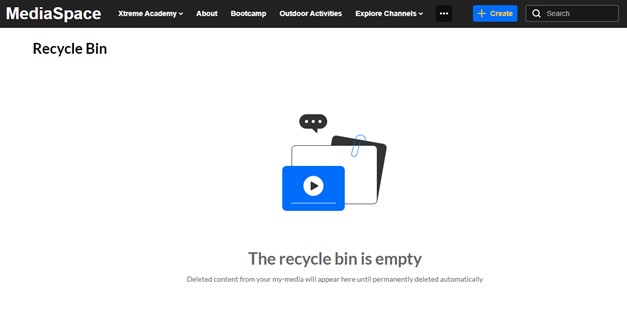Topics Map > Kaltura
Kaltura (Recycle Bin) – Permanently Delete Items from the Recycle Bin
The Universities of Wisconsin's Kaltura video management system now provides a "Recycle Bin" feature that allows users to delete video entries with an option to restore them later (within 30 days of being deleted).
Users no longer have to worry about accidentally deleting a video or changing their minds after deleting a video. Not only will the video be restored to its rightful place, but its original name, tags, details, metadata and functionality will also be restored.
Although the items in the recycle bin are automatically deleted after 30 days, a video can be permanently deleted manually by the media owner.
This guide explains how to permanently delete items from the Recycle Bin.
Deleting a Single Video
- Access Kaltura through Canvas MyMedia (Canvas > Account > My Media) or through Mediaspace (https://mediaspace.wisconsin.edu/ > log in > My Media).
The Recycle Bin page opens.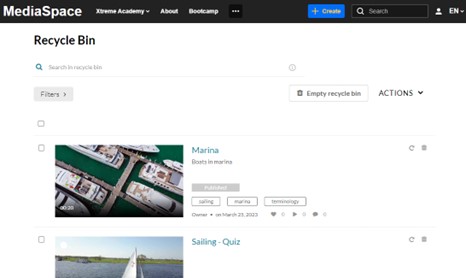
- Click the trash can icon next to the item.
A warning message displays.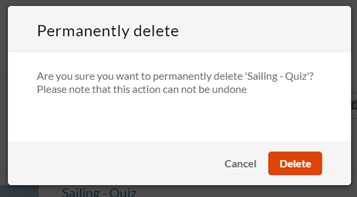
- Click Delete to permanently delete the video.
Deleting Multiple Videos
If there are many media items in the Recycle bin, you can use the Filters function to sort the media items by type. 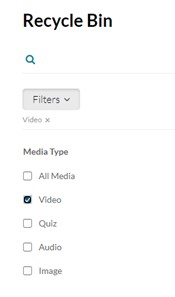
- Choose the boxes next to each media item you want to delete.
- From the ACTIONS menu, choose Delete.
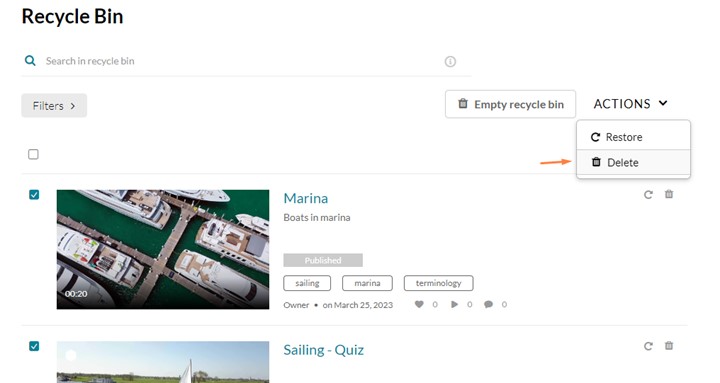
- A warning message displays.
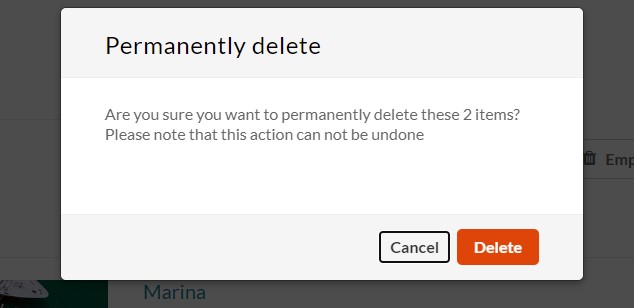
- Click Delete to permanently delete these videos.
Empty the Recycle Bin
- Choose all the items, then click Empty recycle bin.
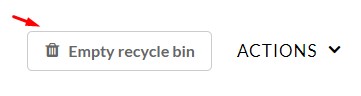
- A warning message displays.
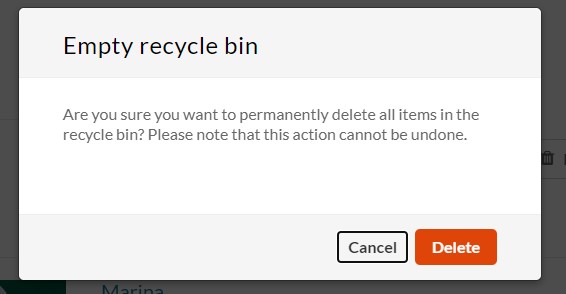
- Click Delete to permanently delete the items in the Recycle Bin.
Your Recycle Bin is now empty.