Topics Map > Kaltura
Kaltura (Recycle Bin) - Move an Item to the Recycle Bin
The Universities of Wisconsin’s Kaltura video management system provides a "Recycle Bin" feature that allows users to delete video entries with an option to restore them later (within 30 days of being deleted).
Users no longer have to worry about accidentally deleting a video or changing their minds after deleting a video. Not only will the video be restored to its rightful place, but its original name, tags, details, metadata and functionality will also be restored.
This guide explains how to move a video to the Recycle Bin.
Move an Item to the Recycle Bin
- Access Kaltura through Canvas MyMedia (Canvas > Account > My Media) or through Mediaspace (https://mediaspace.wisconsin.edu/ > log in > My Media).
- From the My Media, click the trash can icon next to the video you want to delete. If you want to delete more than one video, click the boxes next to each one.
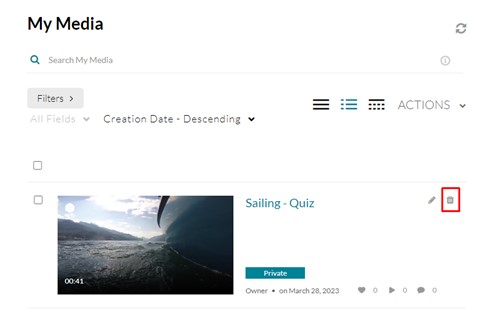
Or
Click on a thumbnail to access the Media Entry Page. Go to the ACTIONS menu and choose Delete.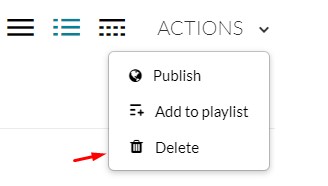
- A confirmation message will be displayed. Deleted videos are kept in the Recycle Bin for 30 days before being permanently deleted.
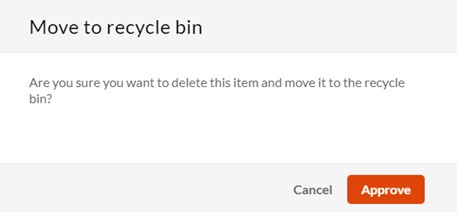
- Click Approve to move the video(s) to the Recycle Bin.

