Canvas (Analytics) - Enterprise Canvas Insights “Unfinished Courses” Report
- What data is in this report?
- How can I use this report?
- Are there security concerns related to this report?
- How do I generate this report?
- How do I interpret this data?
- What else can I do with this report?
What data is in this report?
This report lists Canvas courses that are configured to use the “Course” Participation setting that don’t have an end date configured.
These courses will remain open indefinitely, even if they’re part of a past academic term. The blank “End” date field will override any dates applied to the course’s Canvas term.
How can I use this report?
Use this report to identify courses that should be switched back to the “Term” participation setting after the semester ends (or be concluded manually by configuring an end date that occurs after the finals period). Courses from past semesters that never conclude in Canvas will confuse students enrolled in those courses, since they will continue to display course activities on their Canvas To Do and Calendar tools.
Also, instructors usually configure courses this way to enable a specific student to access the course until they can finish all their work. However, this solution impacts all students in the course, instead of the specific student being granted an Incomplete. Instructors using this workflow are probably not aware of the Extend Student Access tool, which is designed for this use case.
Other instructors may have accidentally switched the course Participation setting from “Term” to “Course” or unintentionally left the End field blank.
Are there security concerns related to this report?
No. This report lists courses by name and section, but not any of the students enrolled in the course.
How do I generate this report?
Step One: Login to Enterprise Canvas Insights
This report is generated by HelioCampus and accessed using Tableau.
Navigate to the Universities of Wisconsin Tableau site. If your current network is not in a UW campus building, you may need to first login to your institution’s VPN in order to load this website.
Step Two: Select the UW System Site
At the login page, choose the UW System site, versus your local campus or another UW organizational site.
Once logged in, under the Universities of Wisconsin logo, there should be a clickable dropdown site selector menu that says “UW System.” If it instead indicates your local campus, click that text, and then choose UW System in the dropdown menu.
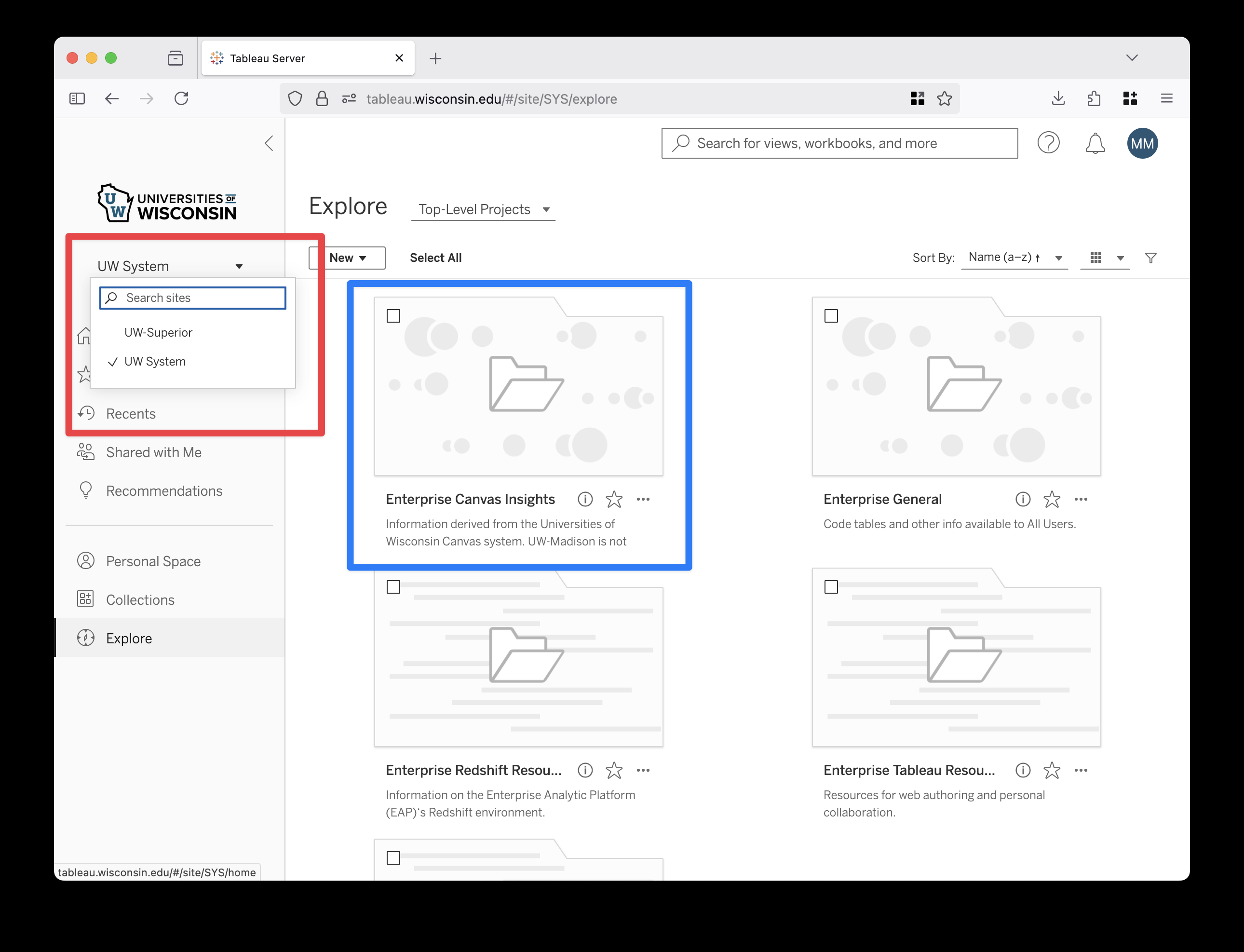
Step Three: Open the Report
Once logged into the UW System site Tableau Server:
- Click Explore in the navigation menu on the left side of the screen.
- On the Explore page, click Enterprise Canvas Insights.
- Click the link to the Courses by Activity Date workbook.
- Click the link to the Unfinished Courses view.
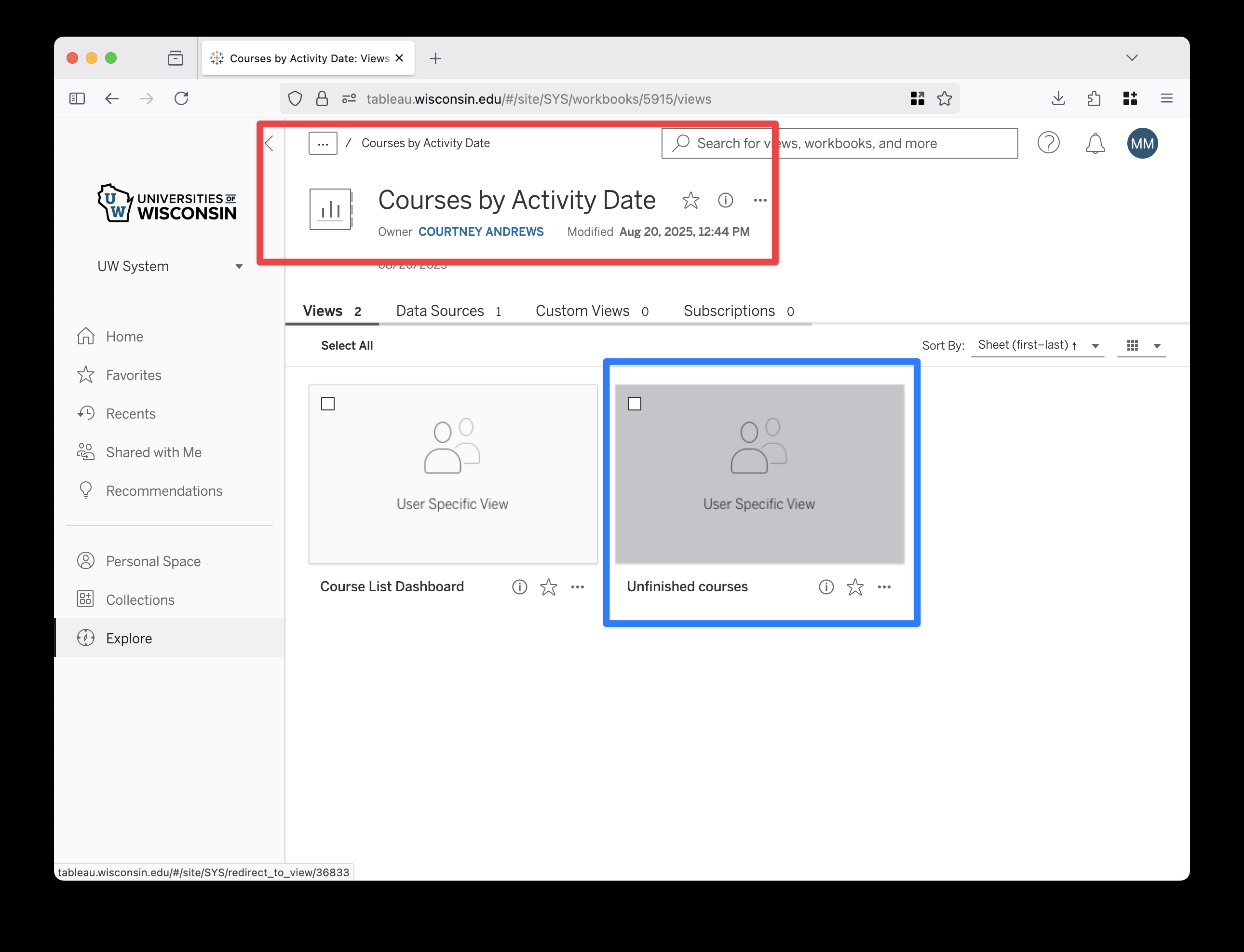
How to Navigate the Report:
This should open up a spreadsheet display of Canvas courses, grouped by instructor, that have not yet concluded in Canvas.
The report will be automatically filtered to show data from a specific term. You can change the selected term using the “Term Year” selector on the top-right of the screen.

How to Download the Report:
You can review the data here or export it for editing or analysis. To download it:
- Click the “Choose a Format to Download” button at the top-right of the screen, in the blue toolbar, to the left of the Share button. This will revel a dropdown menu.
- In the dropdown menu, select your preferred option. To work with the data in a spreadsheet format, like you would in Microsoft Excel, select Data. This will display a pop-up window.
- In the “View Data: Unfinished Courses” pop-up window, select the Download button in the top-right corner, after Show Fields.
After downloading, you can open the spreadsheet to filter, sort and group it.
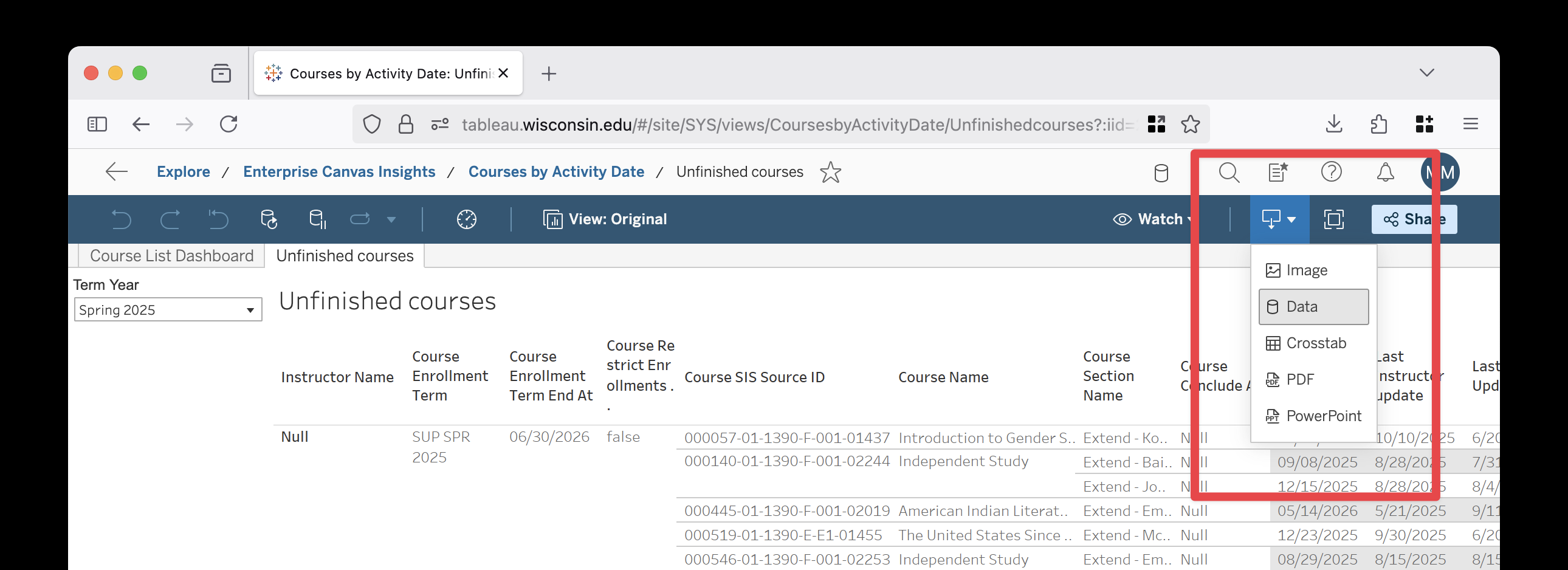
How do I interpret this data?
Consider filtering out courses that already have a reasonable end date applied. Watch out for courses that have an end date applied that is well in the future, as you may want to act on those as well.
What else can I do with this report?
This report also includes section metadata, relevant term dates, and the instructor name listed by section (users enrolled as Teacher). If you’d like to see all courses in your accounts with similar data displayed—instead of just the unfinished courses—click the Course List Dashboard button near the top-left of the screen.

