Topics Map > Kaltura
Kaltura (Recycle Bin) – Restore Deleted Items from the Recycle Bin
The Universities of Wisconsin’s Kaltura video management system now provides a "Recycle Bin" feature that allows users to delete video entries with an option to restore them later (within 30 days of being deleted).
Users no longer have to worry about accidentally deleting a video or changing their minds after deleting a video. Not only will the video be restored to its rightful place, but its original name, tags, details, metadata and functionality will also be restored.
This guide explains how to restore deleted items from the Recycle Bin.
Restore a Single Item from the Recycle Bin
- Access Kaltura through Canvas MyMedia (Canvas > Account > My Media) or through Mediaspace (https://mediaspace.wisconsin.edu/ > log in > My Media).
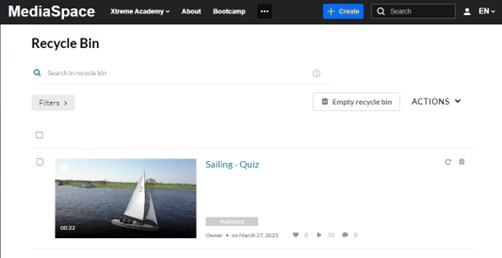
Here you can see all the media items that have been deleted. The publish status of each item is grey. If you click on it, you can see where the media was originally published. Only users with content ownership are able to see the deleted media in the recycle bin. Guest users won't have access.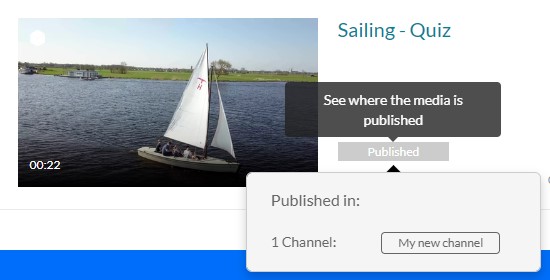
For non-published status (such as private and unlisted) the status won't be clickable, and nothing will happen when hovering over it. - To restore the item, click the restore icon. A confirmation message will appear.
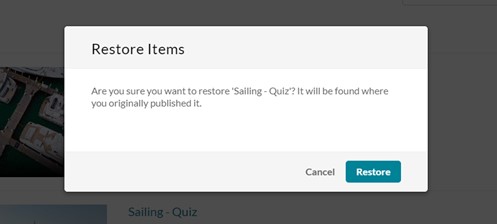
- Click Restore to recover the video and restore it to its original location
Restore Multiple Items from the Recycle Bin
- Click the boxes next to each media item you want to restore.
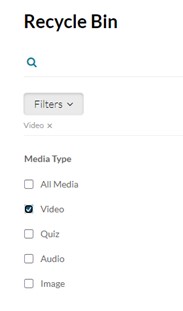
- Click the boxes next to each media item that you want to restore.
- From the ACTIONS menu, choose Restore.
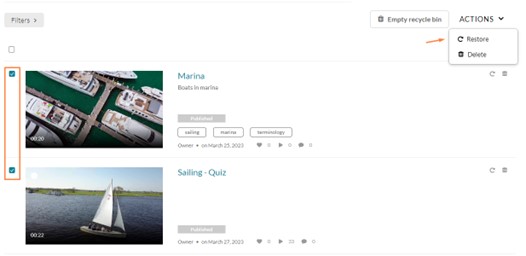
A confirmation message displays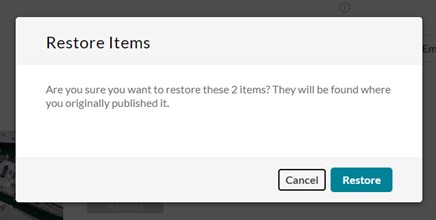
- Click Restore to recover the videos and restore them to their original locations.

