Topics Map > Procurement/Purchasing
Manage a Submitted Bid - Supplier
Overview:
Outlines the steps to managing a Bid that has been submitted.Security Roles
Initiator(s): N/A
Approver(s): N/A
Process Considerations:
-
Once a bid has been submitted edits can be made, answers to questions can be viewed, and the bid can be withdrawn up until the sourcing event close date.
Edit a Bid
-
Search and find the event to edit, click Respond Now.
-
Click the section to make an edit from the left menu.
-
Update information.
-
Click Save Progress.
-
Click Review & Submit in the left side bar.
-
Confirm that all sections are marked green.
NOTE: If a section is not complete, click the section name to jump to that section. -
Review and mark the Certification statement, at the bottom of the page.
-
Click Submit Response.
Manage Responses to Questions
-
Responses to questions can be viewed in two ways.
-
Click Q&A Board toward the bottom of the left side menu.
-
Click My Questions tab.
-
Review buyer response to questions.
-
To withdraw a question before its answered, click Withdraw this Question.
-
Click Confirm.
-
Click Buyer Questions tab to respond to questions.
-
Click Answer Question.
-
Enter Answer.
-
Click Select File to add attachment, as applicable.
-
Click Post Answer.
-
Click Buyer Attachments from left side menu.
-
Buyer will post attachments with answers to suppliers’ general questions.
-
Click hyperlink of questions and answers document.
Withdraw a Bid
-
Search and find the event to withdraw, click Respond Now.
-
Click Withdraw Bid from the blue header at the top of the page.
-
Review Withdraw Bid message.
-
Click Confirm.
-
At the top of the left side menu the response status changed to Draft.
NOTE: This bid can be resubmitted by clicking Review & Submit and completing the steps.
Additional Resources
Related KBs:
- N/A
Related Links:
- N/A
Get Help
- gethelpuw@support.wisconsin.edu