Accessing and Managing Workday Data - Terminated Employees
Overview:
Describes how terminated employees access Workday to update personal contact information, view payslips, and view tax documents.Security Roles
Initiator(s): Terminated Employees
Approver(s): N/A
Process Considerations:
-
After employment ends with the UWs, terminated employees retain limited access to Workday self-service for two years. This includes access to update personal contact information and view information like payslips and tax documents.
-
After a termination is processed in the system, two automated emails are sent to the terminated employee's personal email address. If there is no personal email address on file, the emails are sent to the terminated employee's work email address. The emails include the following information:
-
A link to the Workday website.
NOTE: This is different than the link used by current employees. -
A temporary password.
NOTE: Terminated employees will be prompted to reset their password the first time they log in. -
The terminated employee's user name for Workday.
-
-
Terminated employees who are still active students should log in to Workday using campus Single Sign-On (SSO) credentials instead of using the terminated employee login process.
Reset Forgotten Password
-
Go to the Workday login page.
-
Click Forgot Password?
-
Enter your Email address (enter the email address listed as home contact information in your Workday account).
NOTE: An automated email will be sent to the email address entered. It will contain a Reset Your Password link.
Access Forgotten Username
There is not an option for terminated employees to access forgotten usernames through self-service. If a username is forgotten, terminated employees should contact GetHelpUW@support.wisconsin.edu for assistance.
Update Home Address
-
Hover over Personal in the sidebar and select Personal Information.
NOTE: Click the Customize icon to add, remove, reorder, or pin menu items. -
Under Change, click Contact Information.
-
Click Edit.
- In the Address section, click Add to enter a new address or Edit (pencil icon) to edit the existing address.
-
Enter Effective Date.
-
Review Primary checkbox. Mark if this address will be the primary location.
NOTE: If you are entering an address for the first time, the Primary checkbox will default to checked to show this address as the primary location. -
Select Country – defaults to United States of America.
- Optional, Enter address in Search Address and select correct address to auto populate address fields.
-
Enter Address Line 1, Address Line 2, and City.
-
Select State.
-
Enter Postal Code and County.
-
Select Usage to specify the purpose of the address. See the table below for more details on usage.
-
Visibility determines if information will be Private or Public. Home addresses automatically default to private and remain private.
-
Click the Checkmark to save.
-
Click Submit.
NOTE: Click Save for Later if you would like to save your current progress before exiting the task.
WARNING: If the primary home address is changed to a different state, you may be prompted to complete a different tax withholding form and/or update your Alternate Work Location.Home Address type and Usage Address Usage
Description
Can be edited by employee
Mailing
The address where a worker receives mail
Yes
Other Home
Used to identify a location other than Permanent or Mailing, should only be used if mailing and permanent are also entered
Yes
Paycheck
Location paycheck should be mailed to if other than Permanent or Mailing. This does not exclude employee from Pay Card or Direct Deposit
Yes
Payroll Tax Form
Location that tax documents should be mailed it if different than Home address. A value may appear depending upon how home address was entered in the previous system.
Yes
Permanent
The physical location where a worker resides
Yes
Update Personal Phone
-
Hover over Personal in the sidebar and select Personal Information.
NOTE: Click the Customize icon to add, remove, reorder, or pin menu items. -
Under Change, click Contact Information.
-
Click Edit.
-
In the Phone section, click Add to enter a new phone number or Edit (pencil icon) to edit the existing phone number.
-
Click Primary if this is the primary phone number.
-
Select the Phone Type.
-
Select Country Phone Code.
-
Enter Phone Number.
-
Optional: Enter Phone Extension.
-
Select Visibility.
NOTE: Home phone can be marked public or private. If marked public, they will appear on the employee’s Workday profile. -
Click the Checkmark to save.
-
Click Submit.
NOTE: Click Save for Later if you would like to save your current progress before exiting the task.
Update Personal Email
-
Hover over Personal in the sidebar and select Personal Information.
NOTE: Click the Customize icon to add, remove, reorder, or pin menu items. -
Under Change, click Contact Information.
-
Click Edit.
-
In the Email section, click Add to enter a new email address or Edit (pencil icon) to edit an existing email address.
-
Click the Primary checkbox if this is the primary email.
-
Enter Email Address.
-
Select Visibility.
NOTE: Home email can be marked public or private. If marked public, they will appear on the employee’s Workday profile. -
Click the Checkmark to save.
-
Click Submit.
NOTE: Click Save for Later if you would like to save your current progress before exiting the task.
Delete Home Contact Information
-
Hover over Personal in the sidebar and select Personal Information.
NOTE: Click the Customize icon to add, remove, reorder, or pin menu items. -
Under Change, click Contact Information.
-
Click Edit.
-
Click the X icon to delete the existing address, phone number, or email address.
NOTE: Another primary address must be entered before deleting the current address. At least one piece of primary contact information must be entered before deleting the phone or email address. -
Click Submit.
NOTE: Click Save for Later if you would like to save your current progress before exiting the task.
View and Print Payslips
-
Hover over Personal in the sidebar and select Benefits and Pay.
NOTE: Click the Customize icon to add, remove, reorder, or pin menu items. -
In the Benefits and Pay Hub, click Pay.
-
Click Payments.
-
Scroll down to access the Payslips table.
-
Click View next to the applicable payslip to view payslip.
-
Click Print next to the applicable payslip to generate a printable PDF version of the payslip.
-
Wait for the PDF to generate and click Print, or click Notify Me Later and then click Notifications (bell icon) to find the PDF when you're ready to print.
-
View and Print Tax Documents
NOTE: To request tax documents not available in Workday, see the duplicate tax request form.
-
Hover over Personal in the sidebar and select Benefits and Pay.
NOTE: Click the Customize icon to add, remove, reorder, or pin menu items. -
In the Benefits and Pay Hub, click Pay.
-
Click Tax.
-
Find tax documents in the All Tax Documents table.
-
Click View/Print next to the applicable tax document.
-
Wait for the PDF to generate and click Print, or click Notify Me Later and then click Notifications (bell icon) to find the PDF when you're ready to print.
-
To the top
Additional Resources
Related KBs:
- N/A