(MADISON) - The Work Order process for Selector Review, UWDCC digitization, and Shelving and Storage
Reviews the process staff should use for non-CTS Work orders
If you are looking for the process for CTS Work orders please this KB https://kb.wisconsin.edu/uwlss/internal/98055
We have several work order processes setup, including Selector Review, UWDCC, Shelving and Storage, and iSchool. The iSchool maintains their own instructions and they have a variety of statuses.
There are 3 main steps to a work order
Requesting the Item
-
- In Alma, search for the item you would like place the work order on. It is best to use a physical items search to make sure you get the correct volume. Click on the actions-list button (three dots) on the far right. Choose the option "Work order" from the drop-down menu. This option will allow you to place an item in process.
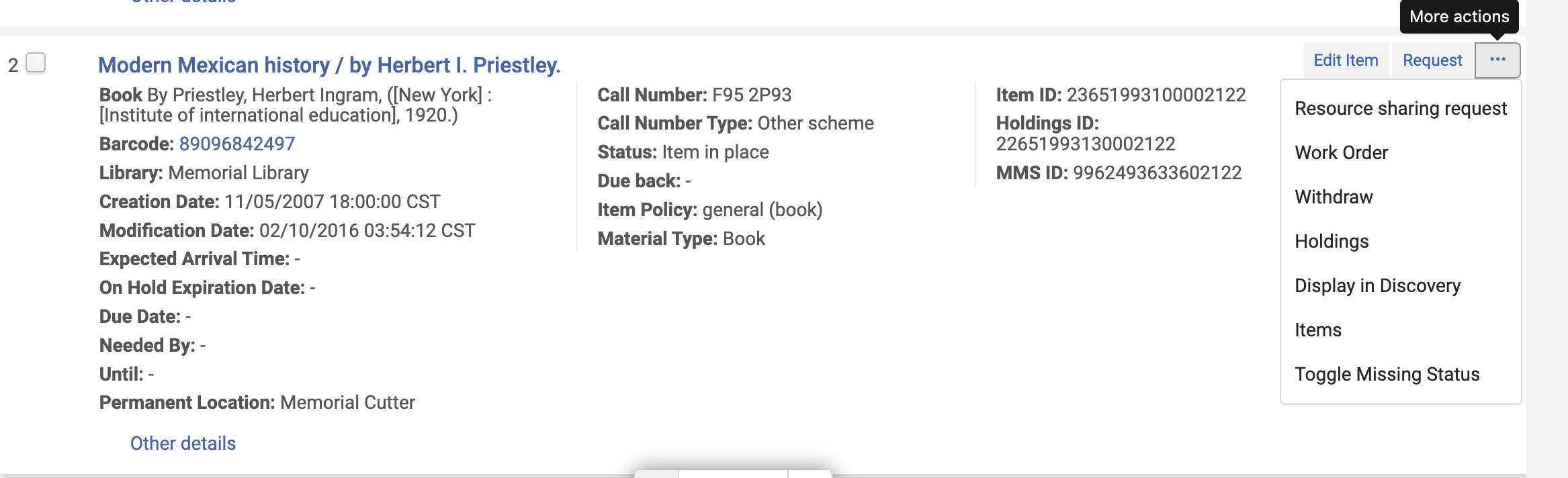
-
On the next page select the process type, which in this case is Selector Review

- On the last page add a note with your name so we know who it is for and click on submit. Circ will place the item on the hold shelf for that user. The user will not get the usual hold shelf email, they will just have to check for the item to come in. Right now Selector Review is only used by Memorial Selectors and will only be placed on the Memorial hold shelf.
- In Alma, search for the item you would like place the work order on. It is best to use a physical items search to make sure you get the correct volume. Click on the actions-list button (three dots) on the far right. Choose the option "Work order" from the drop-down menu. This option will allow you to place an item in process.
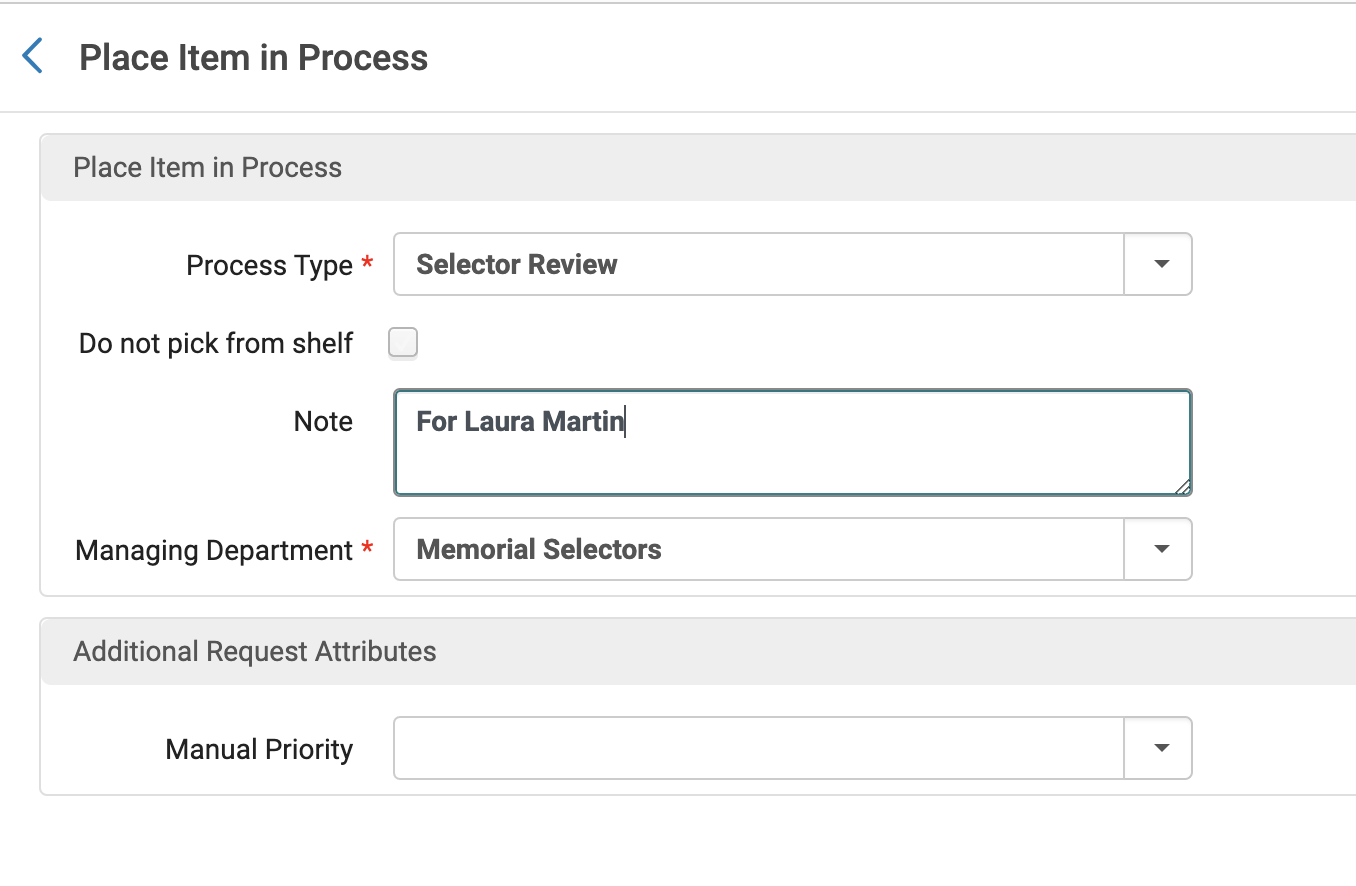
4. When it arrives at the Memorial hold shelf, staff will scan it in and will see a pop-up. They should then place it on the hold shelf for the person in the note. If the selector does not come within a week it would be a good idea to send them an email as a reminder.
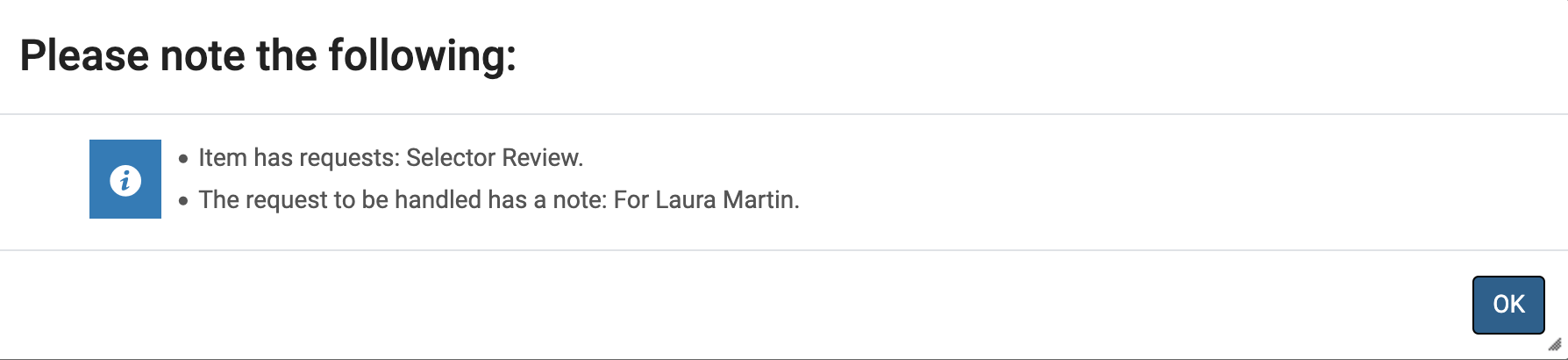
Receiving the item
- Once the selector picks up the item they should receive it to the work order process. Begin by changing your desk to Memorial Selectors.
- Click Fulfillment>Scan in> Change the status to your area and scan in the barcode, then click OK.
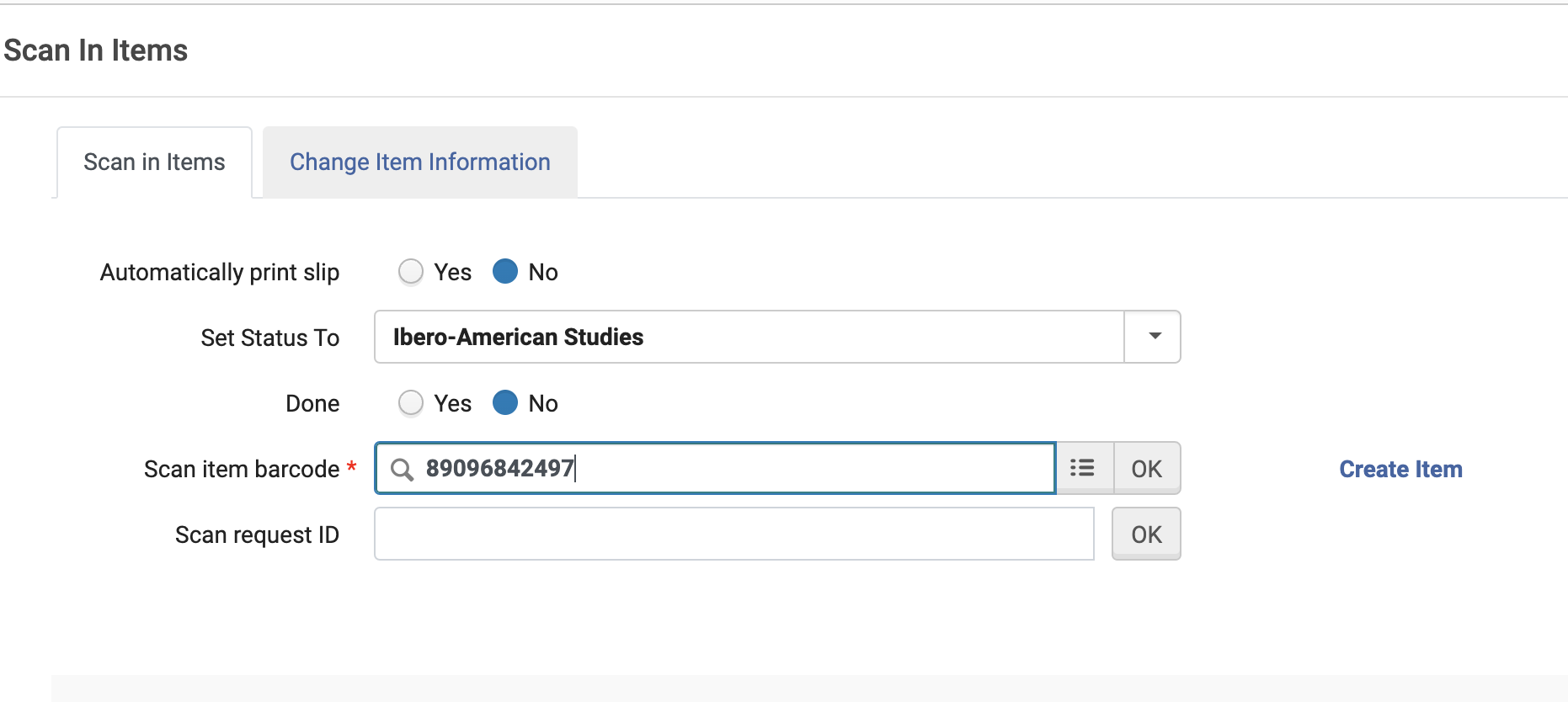
- To view the items currently in Process click Manage in Process. It will show you all the items currently in the selector review work order. You would want to sort it by Status to see which are with each selector.
Returning the item
- Once each Selector is finished with an item they should remove the work order status.
- **If, after review, you decide to move an item from Verona Shelving Facility to an alternate location, alert VSF staff ( vsf@library.wisc.edu ) so the inventory control software can be updated.
- Click Fulfillment>Scan in> Change the status to BLANK and scan in the barcode, then click OK.
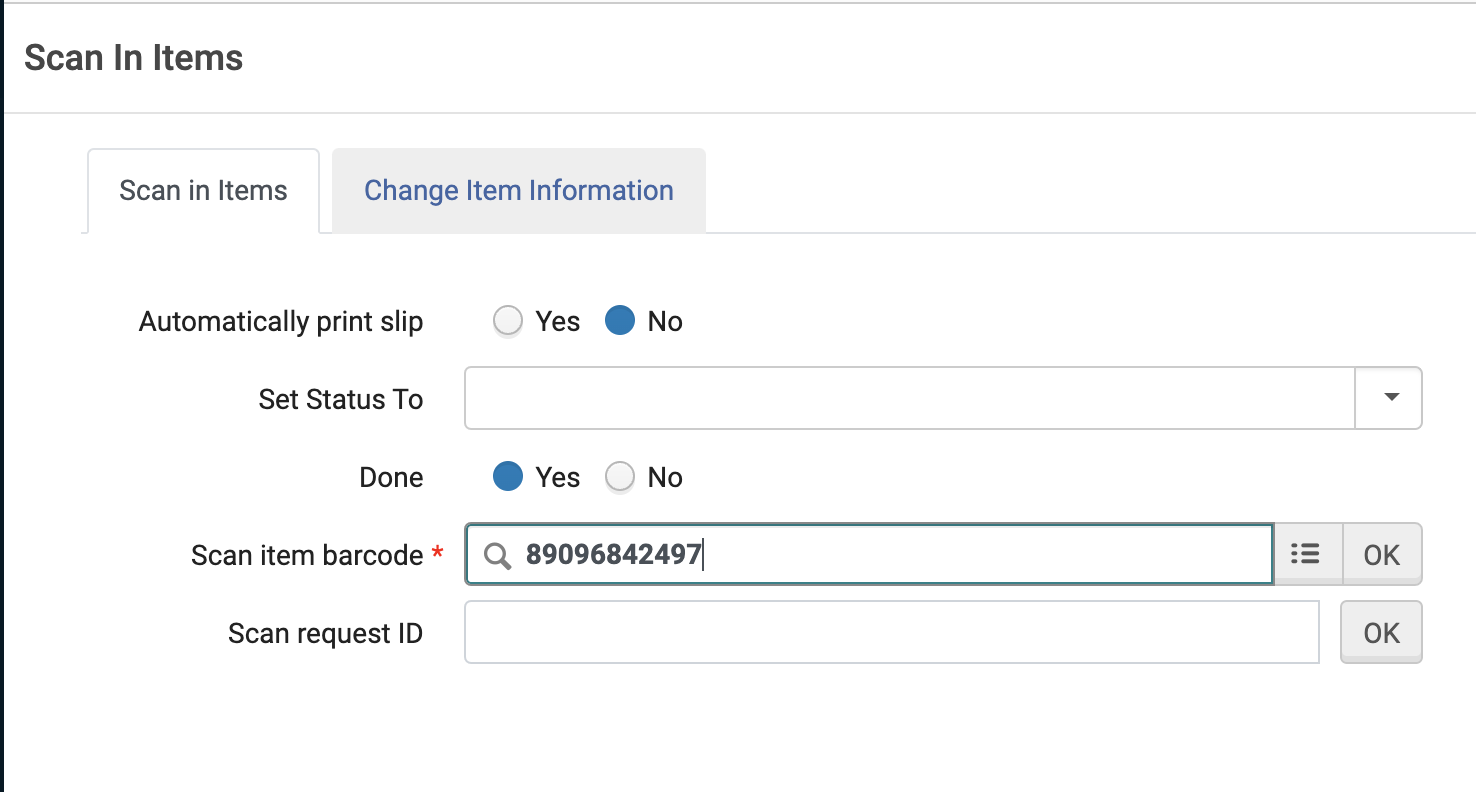
- The item should show a new process type of Transit for Re-shelving.

- Return the item to the circulation desk. Circulation staff will take it from there.

