Topics Map > MyUW Homepage and Apps
MyUW System Portal - Navigating and Searching in MyUW
MyUW System can be accessed at my.wisconsin.edu, where you will be prompted to select your campus and use your campus's login information.
MyUW Madison can be accessed at my.wisc.edu via NetID login.
Homepage
The default widgets on your homepage contain useful information and links for UW System Employees.
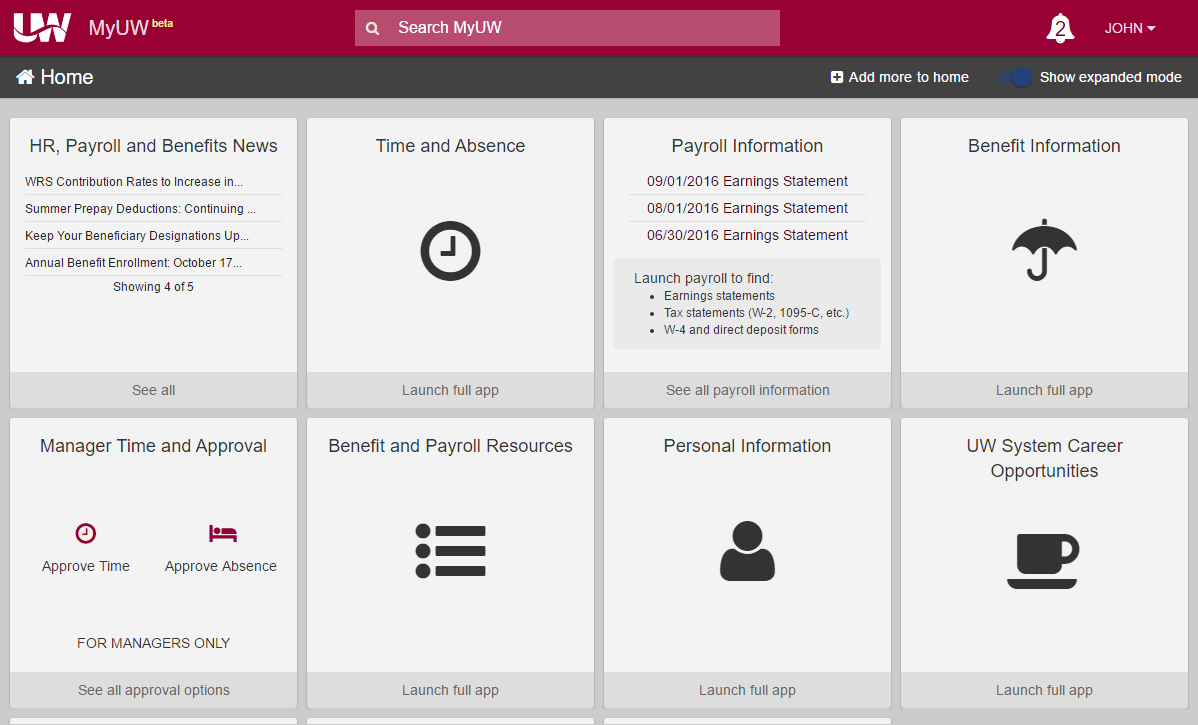
Use the menu button at the top left of your screen to open the sidebar to browse apps, view notifications, and toggle tile size.
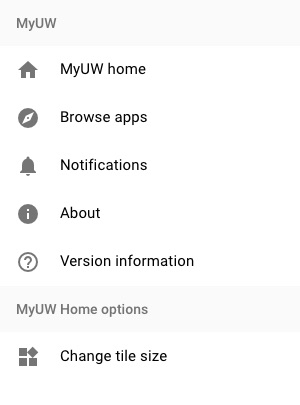
Search for Apps
If you're unable to find something on your homepage, search for it at the top of your homepage.

Note: The search results page will vary by campus. Some campuses searches will return directory or campus homepage search results in addition to content in MyUW. Other campus searches will only return results within MyUW.
For results within MyUW, you can select to Add to home or view more Details. Adding an app to your homepage will make it easier to access for future use.
Customize your Homepage
Expanded or Compact Mode
In the sidebar, select Change tile size to toggle between Expanded mode and Compact Mode.
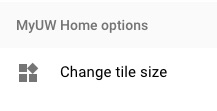
| Expanded Mode | Compact Mode |
|---|---|
| Expanded mode uses a large icon for each app in MyUW, many of which are widgets that display additional information, allowing you to access more directly from your homepage. | Compact mode uses smaller icons, so more apps can fit on your screen. However, in this mode no additional information will be displayed and each app will need to be accessed individually. |
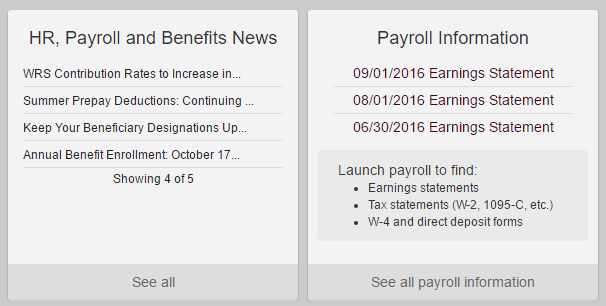 |
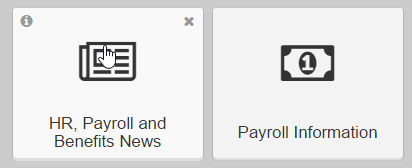 |
Move Tiles
Drag and drop widgets to change their order.
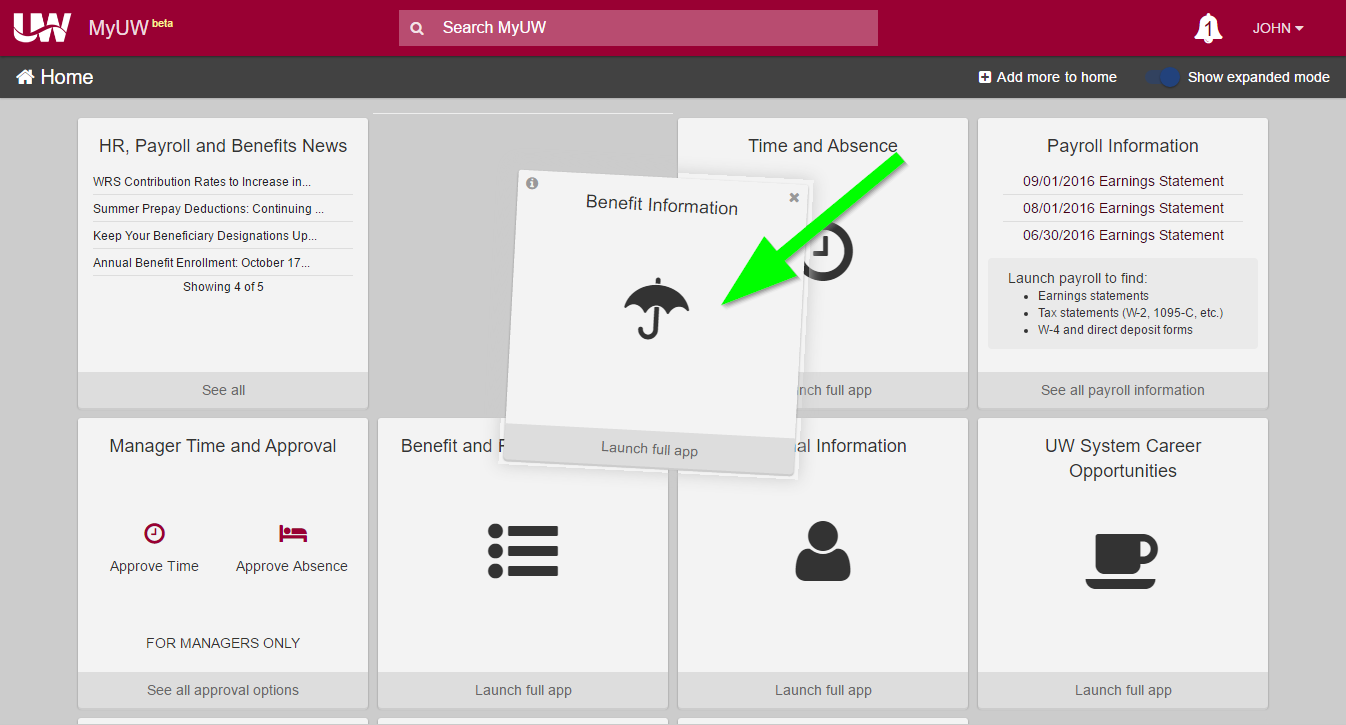
Remove Tiles
To remove a widget, hover the mouse cursor over it and click the "x".
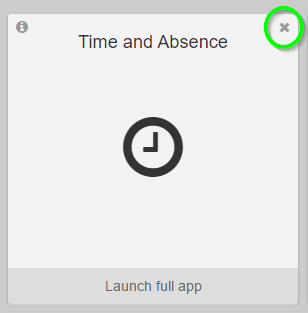
Add More Tiles
To browse a list of available apps in MyUW, select Browse Apps in the sidebar or scroll to the end of your homepage and click Add to home to find more apps.
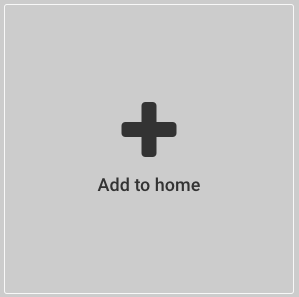
Need Help?
Many issues in MyUW can be resolved by Clearing Browser Cache and Cookies.
For further assistance with MyUW issues or help finding what you need, please contact the DoIT Help Desk.
