Topics Map > Documents Tab
KB User's Guide - Documents Tab - How To View a Document's Version History
- In the KB Admin Tools, go to the document you would like to work on.
-
In the row of action buttons that appear at the top and bottom of the page, then select More > Version history
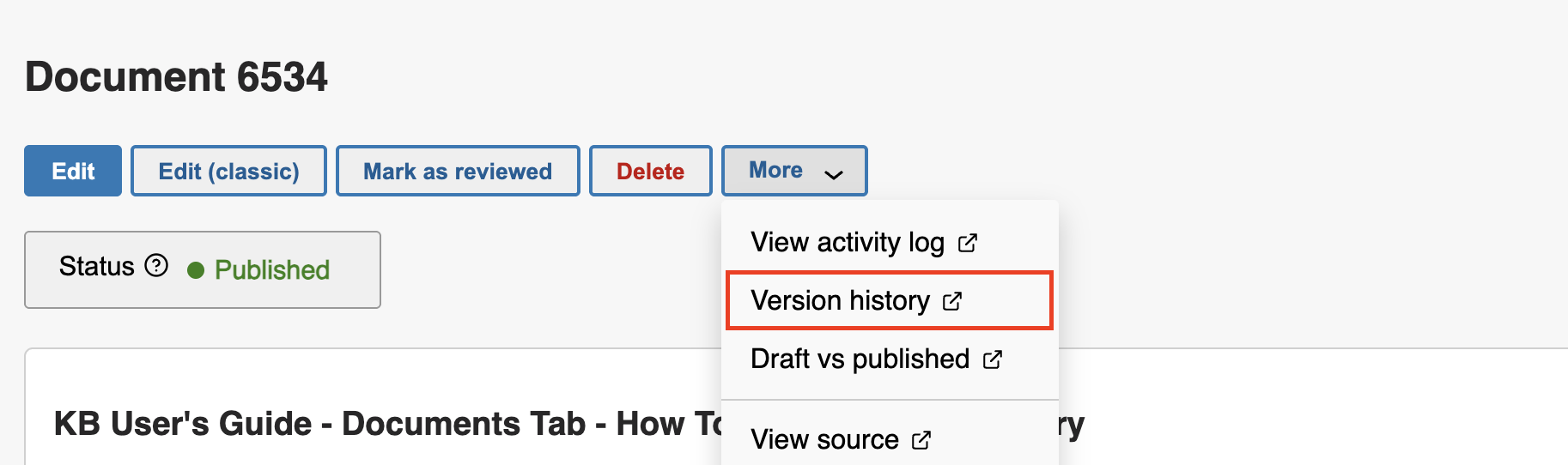
-
This will take you to a list of previous versions of this document, displaying who updated it and when each update was made. This table contains the following information:
- Version numbers
- An "Published" column, which will list "Yes" for any version that was published
- The title of the document when the revision was saved
- The user who saved the revision
- The date and time the revision was saved
- The age of the revision
- A "Compare" checkbox
-
Clicking the title of a version will allow you to view that version on its own. You can also compare multiple versions by doing the following:
- Check the Compare checkbox for the versions that you wish to compare.
- Click the Compare Selected button above or below the table.
- You will then see the selected versions in a tiled layout, allowing you to easily compare them and spot differences. A color-coded list of differences (in HTML) will be displayed at the bottom of the page. When you are finished comparing, you have the option to return to viewing the live document, or to go back to the version list.
-
It is also possible to restore to a previous version of a doc using the Version History. While viewing a previous version of the doc, you can click Restore with this version to replace the current version of the document.
Before restoring, ensure the document is in Draft or Pending Review status; if it is currently published, change it to Draft in the new edit screen’s upper‑right actions, then perform the restore. After restoring, continue with your normal workflow, saving the draft as needed until you are ready to Publish the restored version.