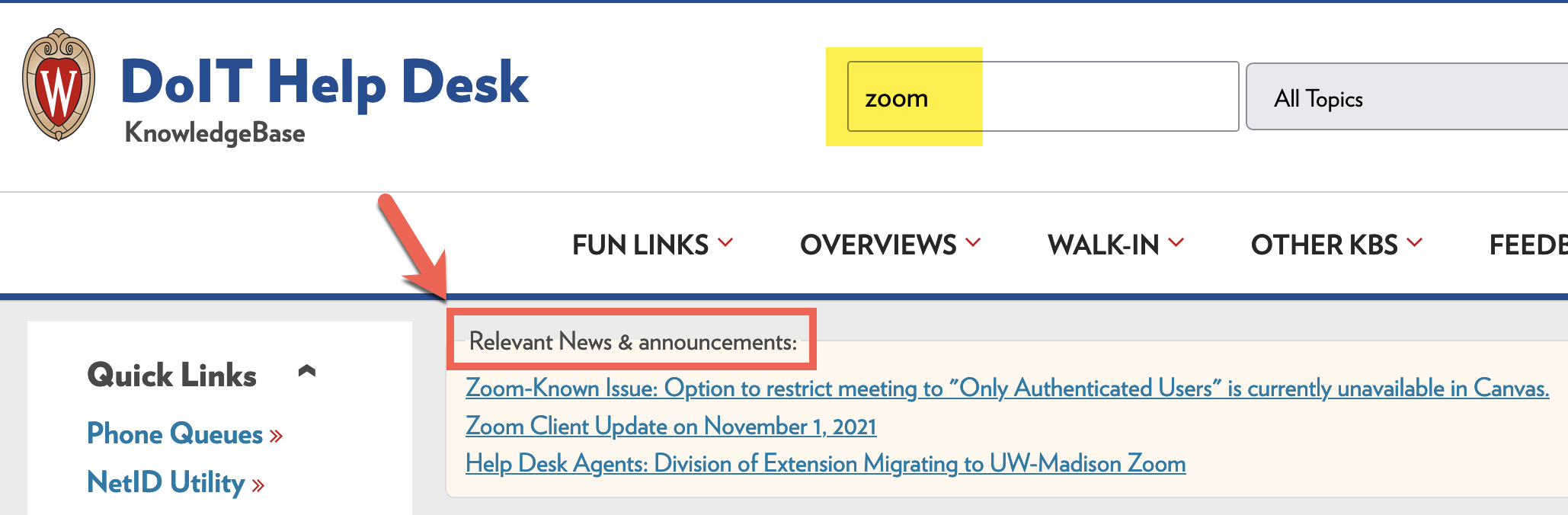Topics Map > News Tab
KB User's Guide - News Tab - Viewing News Items
In the KB Admin Tools
-
Click the News tab in the KB Admin Tools.
By default, you will land on the My Group News page, which shows all news items owned by your group. Depending on what you are looking for, you may also use the links in the left-side navigation to find other collections:- My News: News items you have personally created
- Shared-out News: News items created by your group and shared with others
- Shared-in News: News items created by other groups and shared with yours
- All News: All news items available to your group
-
Enter the ID number of the news item you would like to view in the ID or comma delimited IDs field, or use the available search filters as needed to find the desired new item(s).

-
Viewing a News Item allows you to see the content of the News article, including activation and expiration dates, who originally posted the item, and any edits or updates that have been made and who they were made by.KB User's Guide - News Tab - Editing News Items
On Your Live Site
-
Your active News items can be displayed on your live site's homepage by using the News content module (enabled by default). To review how to create and modify Content Modules, please look at this section of Customizing Your KB Site's Front Page.
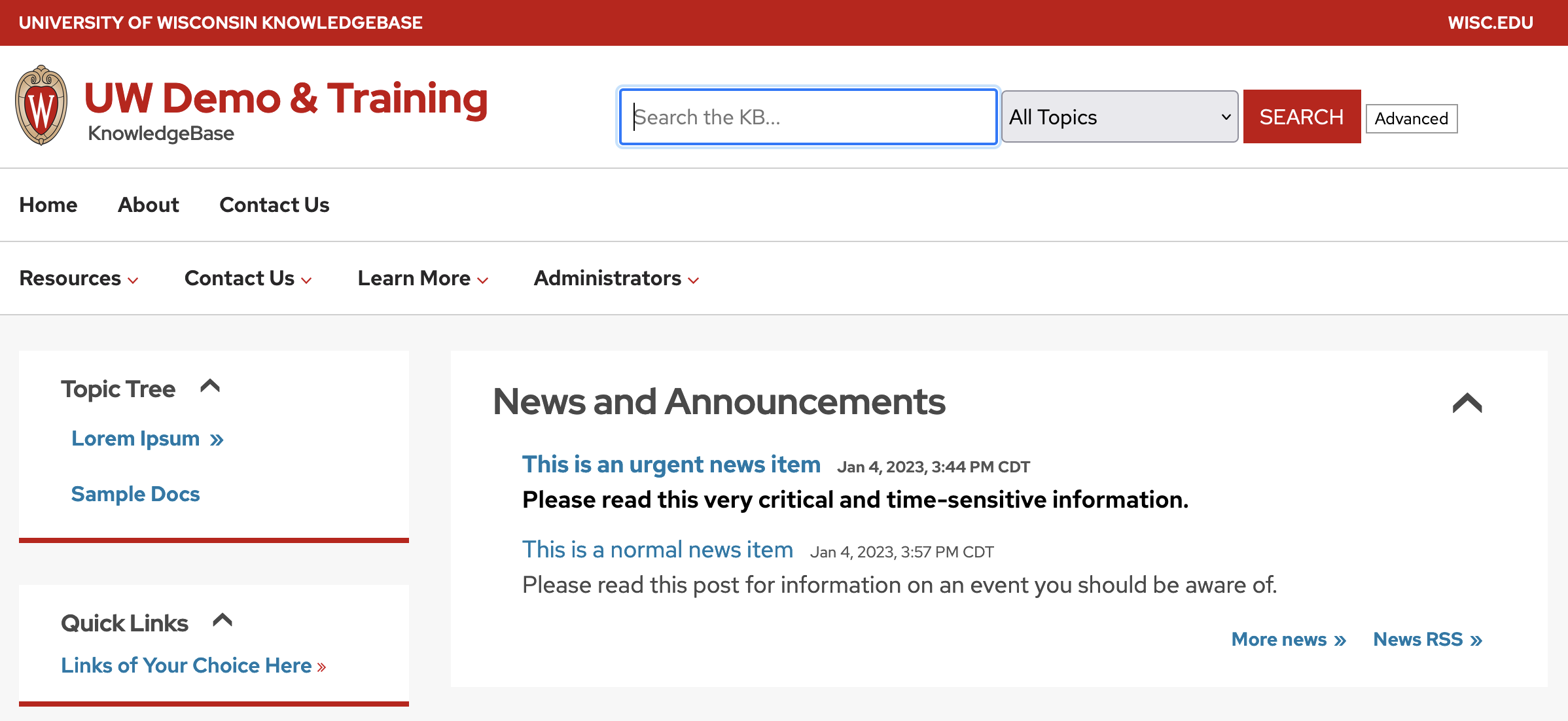
-
When a user searches your live site, News Items relevant to their search are listed on the top of the screen.
The image below shows the Help Desk Live Site with the word "zoom" in the Search box. A red arrow is pointing to the Relevant News & announcements with three Zoom-related News Items.